Friends, do you know how to layout in AutoCad2007? Today I will explain how to layout in AutoCad2007. If you are interested, come and take a look with me. I hope it can help you.
Step 1: First, we open the AutoCad2007 software. Above the command bar, you will find that the default is the model and 2 layout spaces (as shown in the picture).

Step 2: Draw a graph for demonstration (as shown in the picture).
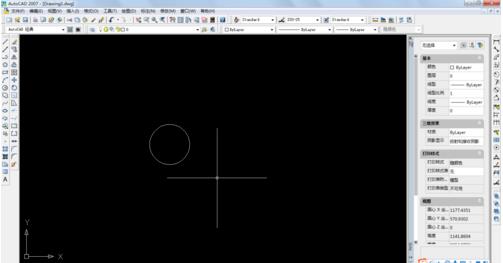
Step 3: Select a layout, right-click the mouse, and select [New Layout] (as shown in the picture).
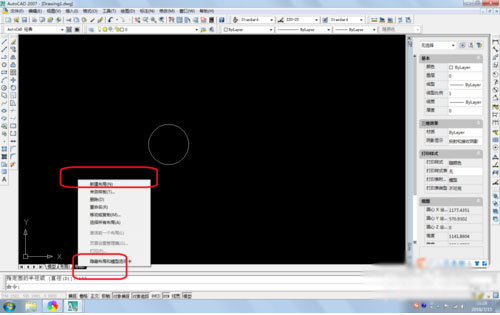
Step 4: Select the new layout, right-click the mouse, and select [Page Management Setup] (as shown in the picture).

Step 5: In the pop-up message, select [Modify] (as shown in the picture).

Step 6: Select the printer and paper for printing the drawings, scale, graphic direction, etc., and click OK (as shown in the picture).

Step 7: Select the viewport, right-click the mouse, and in the pop-up properties dialog box, you can quickly change the printing ratio and font size of the graphics (as shown in the figure).
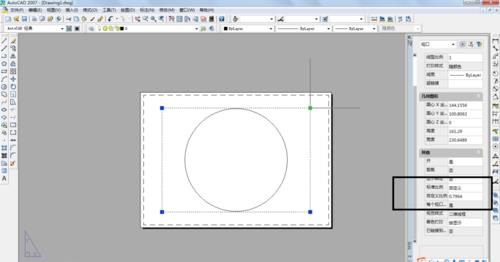
The above is all the content of how to layout in AutoCad2007 brought to you by the editor. I hope it can help you.




