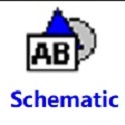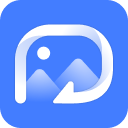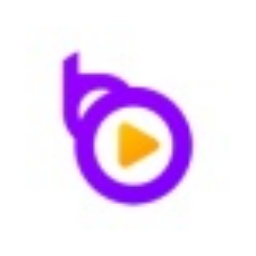Friends, do you know how to change the background image in Photoshop CC 2018? So today I will explain about Photoshop CC If you are interested in how to change the background image in 2018, please come and take a look with the editor. I hope it can help everyone.
Step 1: First, we import the subject photo. If the photo itself has complex background objects, you need to cut out the image first to ensure that the background is transparent except for the subject (as shown in the picture).
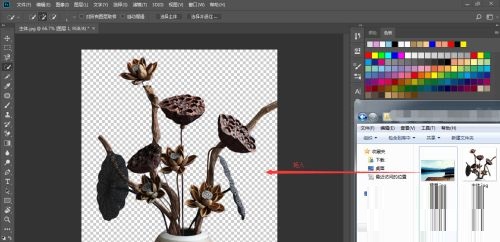
Step 2: Then we drag in the background image (as shown in the picture).

Step 3: Then adjust the size of the imported image and press enter to confirm (as shown in the picture).

Step 4: Then, in the layer area in the lower right corner, single-click the layer where the picture is located, and drag it to the bottom of the main layer (as shown in the picture).

Step 5: At this time, you find that the subject is too large. Click the subject layer in the layer area in the lower right corner, and then press the shortcut key ctrl+T (as shown in the picture).

Step 6: Finally, we drag around the main body, adjust the size, and place it in the appropriate position (as shown in the picture).
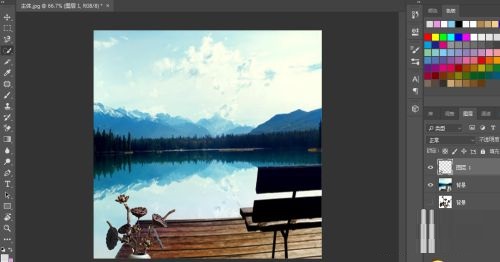
The above is the entire content of how to change the background image in Photoshop CC 2018 brought to you by the editor. I hope it can help you.