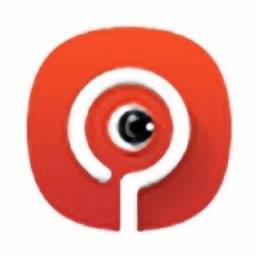Recently, some friends have asked the editor how to use the official flash tool of Xiaomi Miflash. The following will bring you how to use the official flash tool of Xiaomi Miflash. Friends in need can come and learn more.
Step 1: First of all, we need to back up the mobile phone data information, such as contacts, text messages, photos, music, etc. We need to back up these important information before flashing the phone.
Second step: Next, we open the Xiaomi Miflash official flash tool software that has been downloaded and installed on the computer, and then enter the main interface of the Xiaomi Miflash official flash tool. Next, we click on the "One-click flash for newbies" option in the interface, and then proceed to the next step (as shown in the picture).

Step 3: Here we need to first connect the mobile device to the computer through a data cable. Our mobile phone needs to turn on the USB debugging option, and then plug in the data cable. If you don’t know how to operate it, you can click on the "Turn on USB debugging mode" option in the interface to view it (as shown in the picture).

Step 4: Then we connect the phone to the computer and download the flash package corresponding to the phone. We click on the "wired flash package" option on the Xiaomi Miflash official flash tool interface, and then you can see different types of mobile phone options in the interface. We select the appropriate mobile phone type and click on it (as shown in the picture).

Step 5: Here we use Xiaomi MIX Taking the 2S mobile phone as an example, after clicking "Xiaomi (100)", you can see different types of flash packages for Xiaomi mobile phones in the interface. We can select the one we need and click "ROM Download" on the interface to download it.
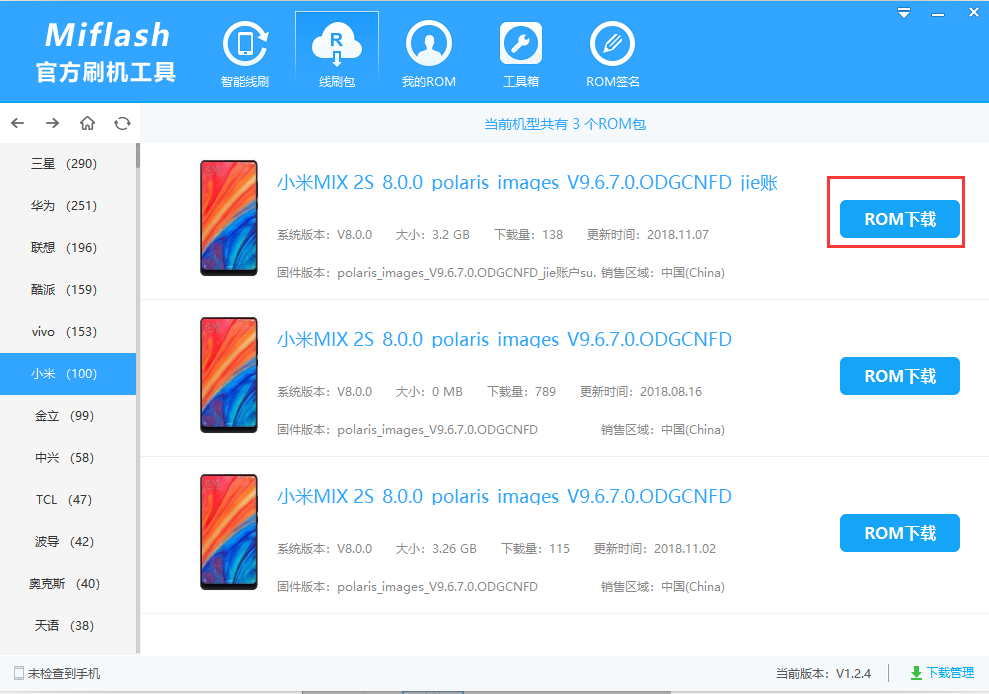
Step 6: After we download the ROM package, click the smart wire flash option on the Xiaomi Miflash official flash tool software interface. After entering the ROM package selection interface, we click the "Select ROM" option on the interface, and then find the ROM package we just downloaded. After selecting it, click Open to import it into the software (as shown in the picture).
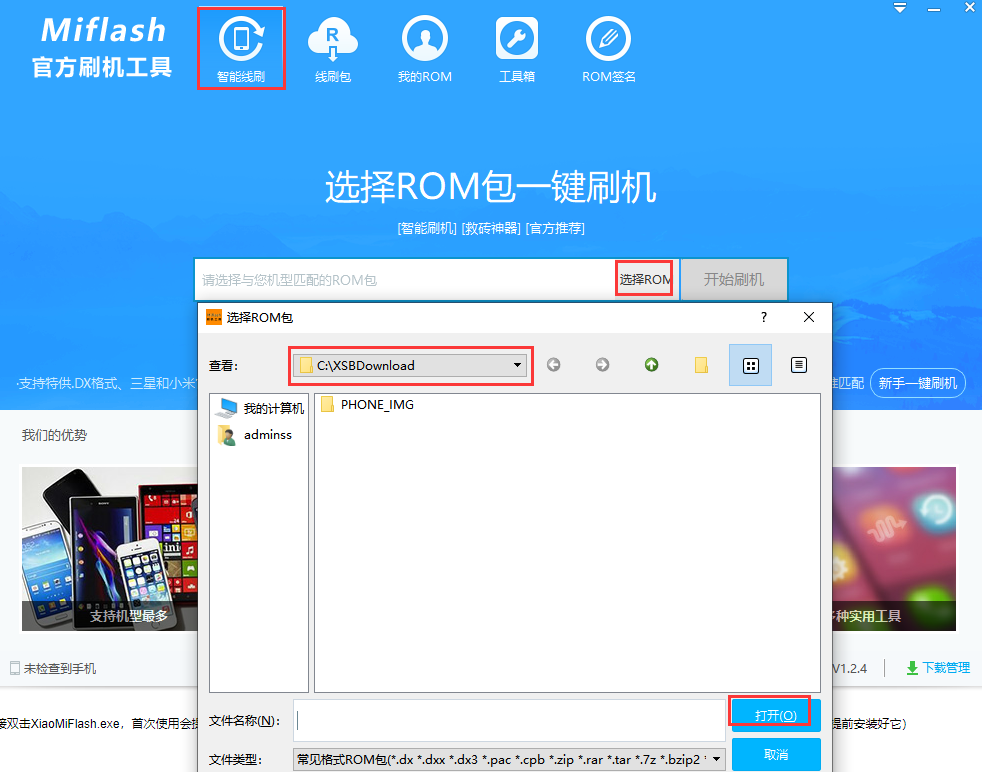
Step 7: Finally, after we complete the above steps, click the "Start Flashing" option on the interface to start the flashing operation. We can experience it after waiting for the flashing to be completed (as shown in the picture).
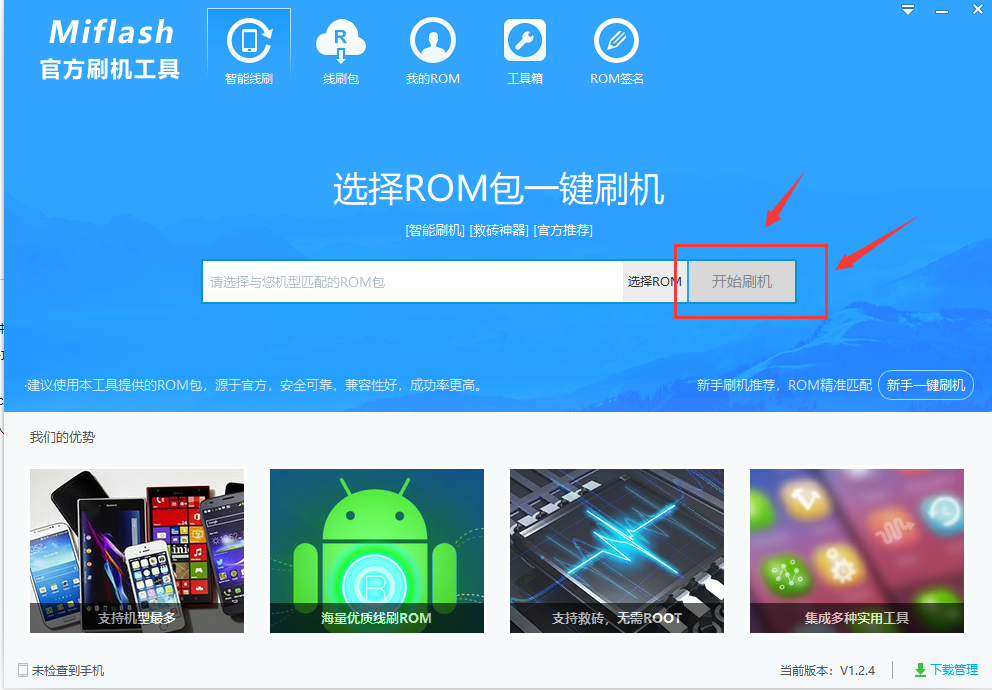
The above is all the information on how to use the official flash tool of Xiaomi Miflash brought to you by the editor. I hope it can help you.