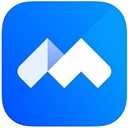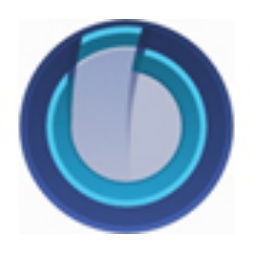How to open the video conference background on Alibaba DingTalk? Many users are asking this question? Let's take a look at the tutorial steps for setting up the video conference background on DingTalk PC version. Friends who need it can refer to it.
1. For the case of using universal mode, open DingTalk on the computer
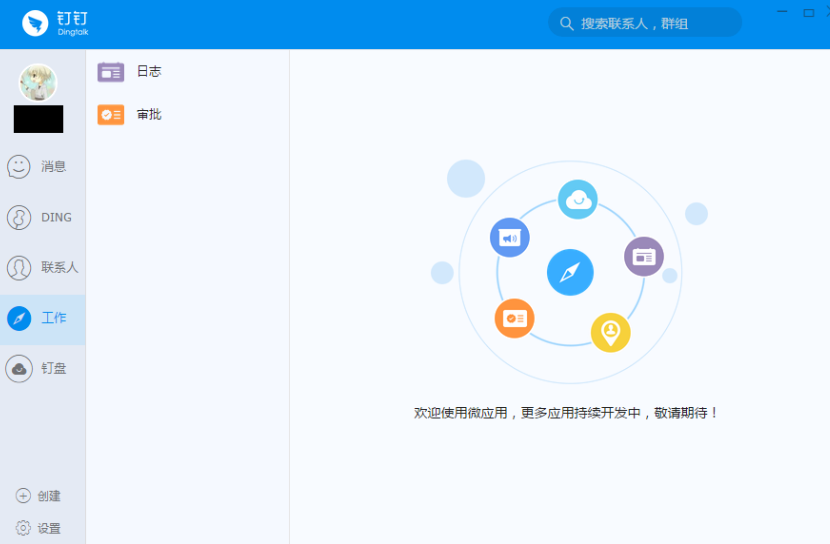
2. Enter the video conference, click Settings, Virtual Background Beta, and choose from the provided backgrounds.
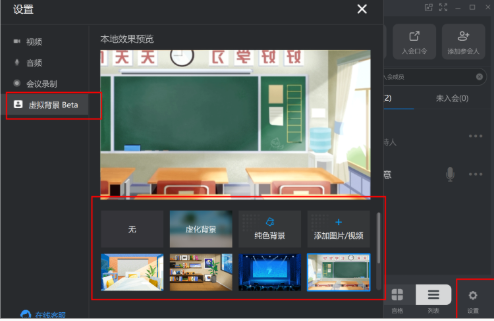
3. For the case of using classroom mode, go to Video Conference-Live Broadcast-Online Classroom, click Settings-More Settings
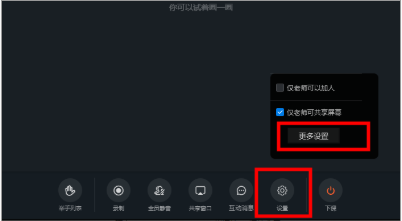
4. Find the virtual background beta and choose the background you want.
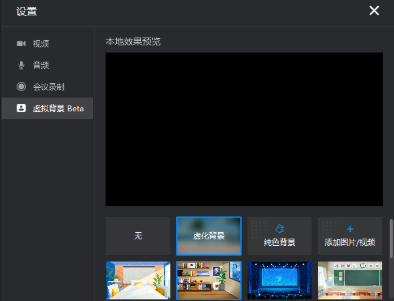
Note: Currently, the virtual background function only supports desktop and cannot be used on mobile phones.
Users need to prepare the camera in advance to use the virtual background function
Group live broadcast can only use the virtual background function in classroom mode
The above is the tutorial on setting the video conference background on DingTalk PC version. The following are the detailed and complete steps.