Friends, do you know how to change the color and size of annotations when quickly viewing CAD drawings? So today I will explain how to change the color and size of annotations when quickly viewing CAD drawings. If you are interested, come and take a look with the editor. I hope it can help everyone.
Step 1: First, we open the CAD quick viewing software on the computer and open the drawing (as shown in the picture below).

Step 2: Then after we open the drawing, click the [Annotation Settings] option above (as shown in the picture below).
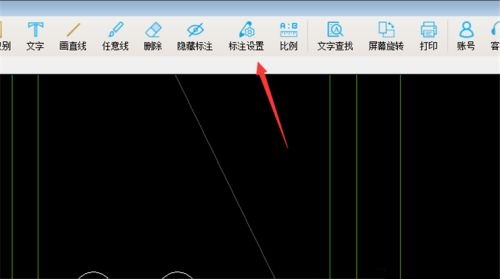
Step 3: Then in the pop-up window, click the [Select Color] button (as shown in the picture below).
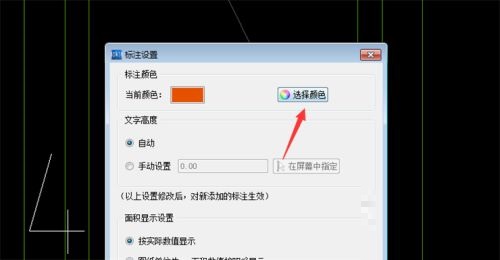
Step 4: Next, click to select a color and click [OK] (as shown in the picture below).
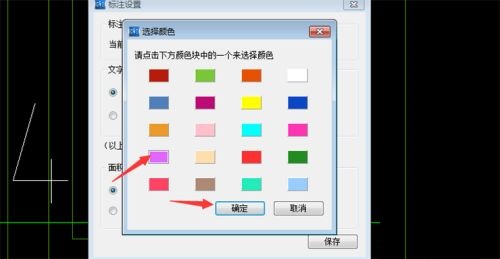
Step 5: After selecting the color, we check Manual in the text height, enter the [Size Value], and click [Save] (as shown in the picture below).

Step 6: Finally, after we set the values, we can quickly view the drawing in CAD and mark it. We will see that the color and size of the mark have changed (as shown in the figure below).

The above is the entire content of how to change the color and size of annotations in CAD quick viewing brought to you by the editor. I hope it can help you.




