Friends, do you know how to delete temporary files in Windows 11? So today I will explain how to delete temporary files in Windows 11 11. How to delete temporary files. If you are interested, please come and take a look with the editor. I hope it can help everyone.
1. Use the settings menu
1. Press the Windows key, and then open the "Settings" menu.
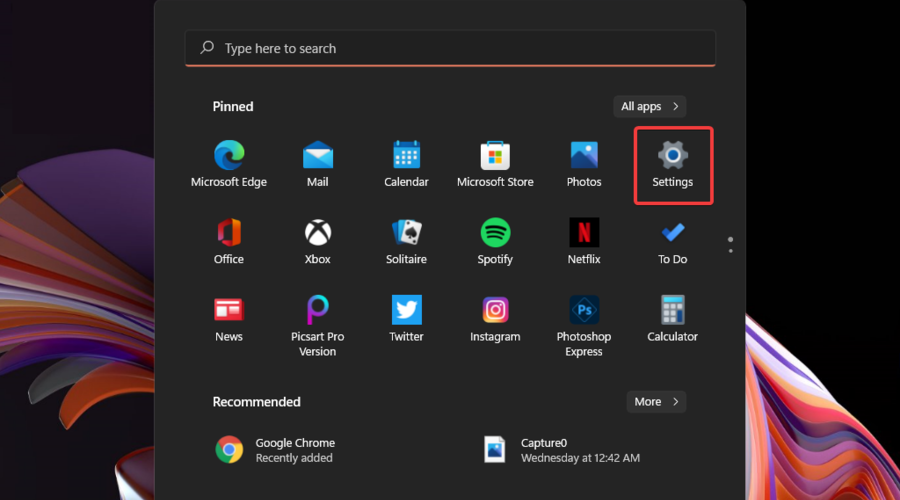
2. Select the System section and navigate to Storage.
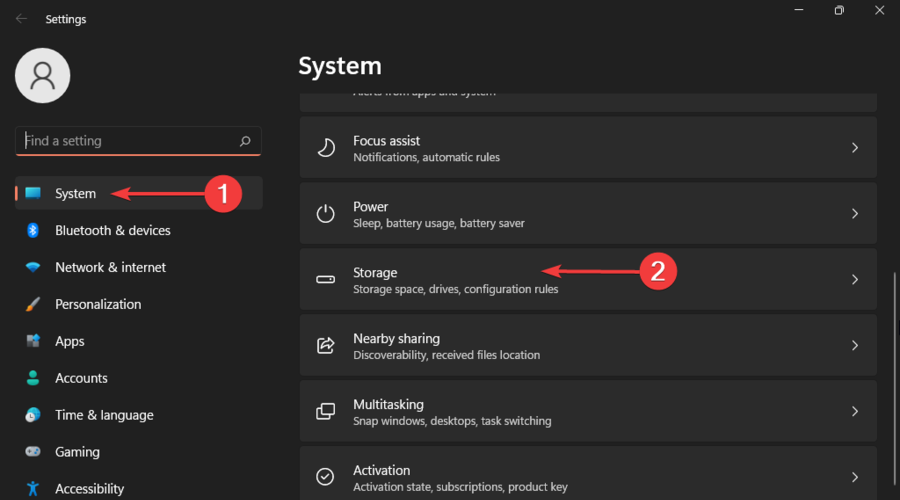
3. Click the Temporary Files section.
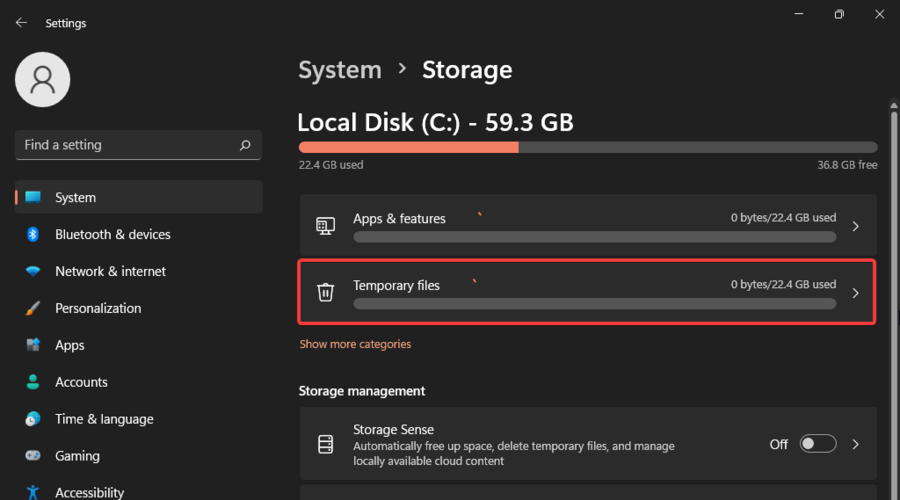
4. Select all the files you want to delete, and then click the "Delete Files" button.
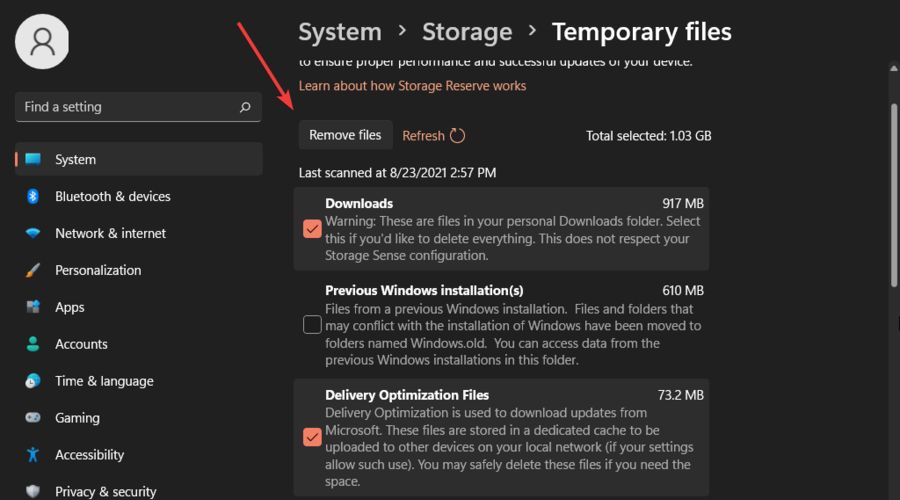
2. Try disk cleanup
1. Press the Windows key, then type Disk Cleanup, and then open it.
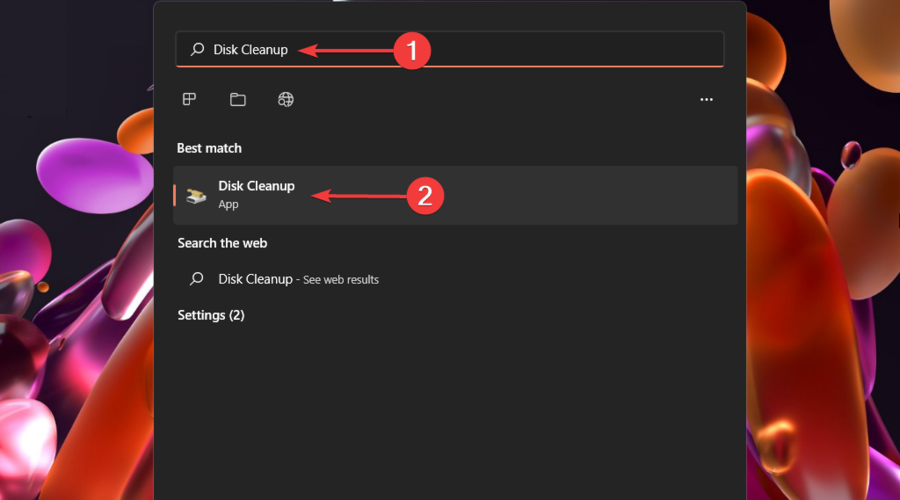
2. Select the files you want to delete, and then click OK.
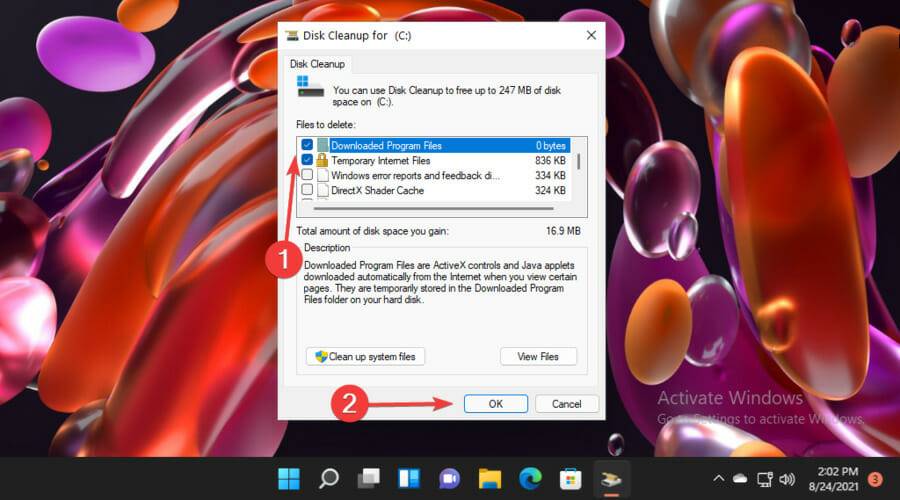
3. You can also choose to clean system files.
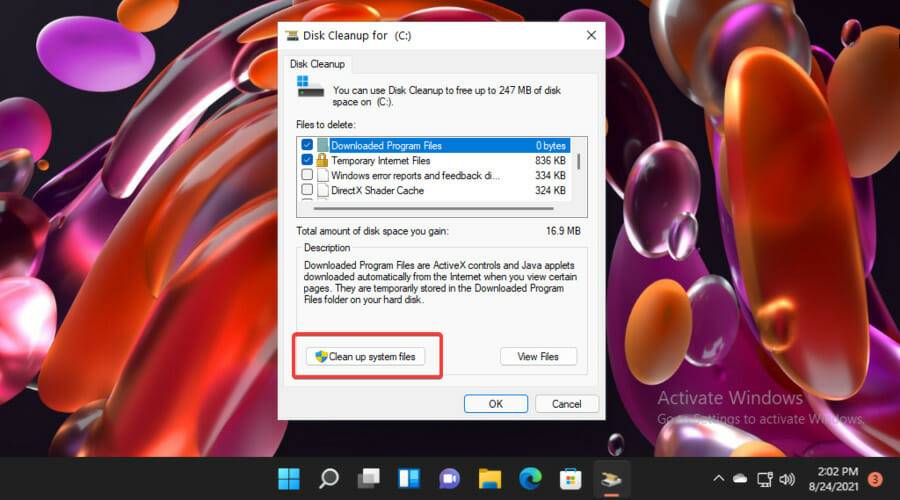
4. Select the files you want to delete and click OK.
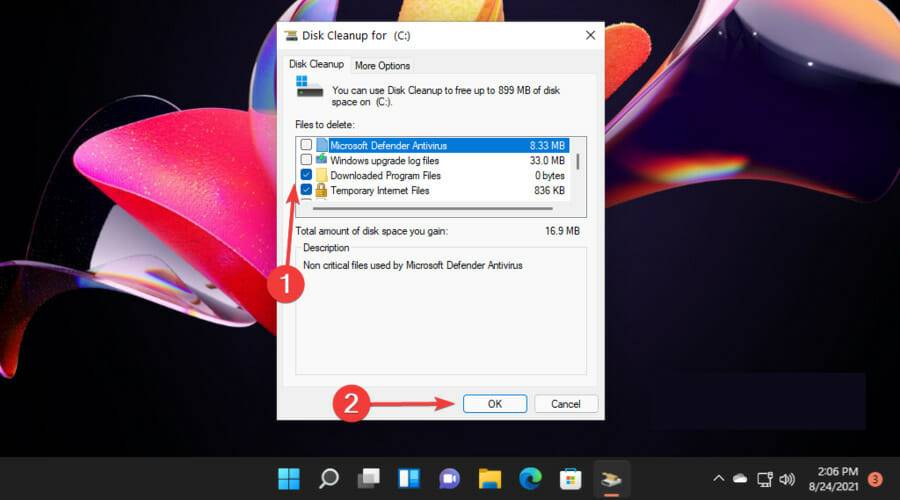
5. To confirm the changes, click the "Delete File" button.
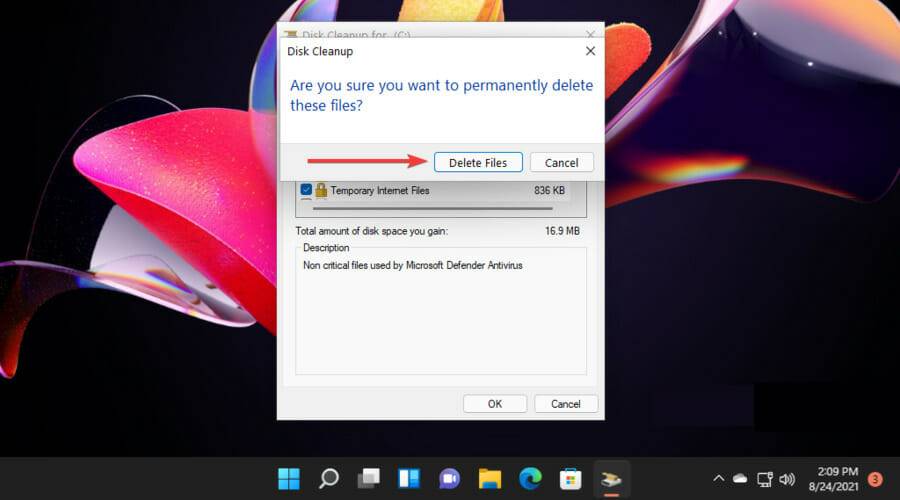
As you might have predicted, Disk Cleanup represents a Windows built-in utility that allows you to clean up your storage space by deleting unnecessary temporary files.
3. Delete files from the temporary folder
3.1 Using File Explorer
1. Use the following keyboard shortcut: Windows+R.
2. In the "Run" dialog box, type %temp%, and then click "OK".
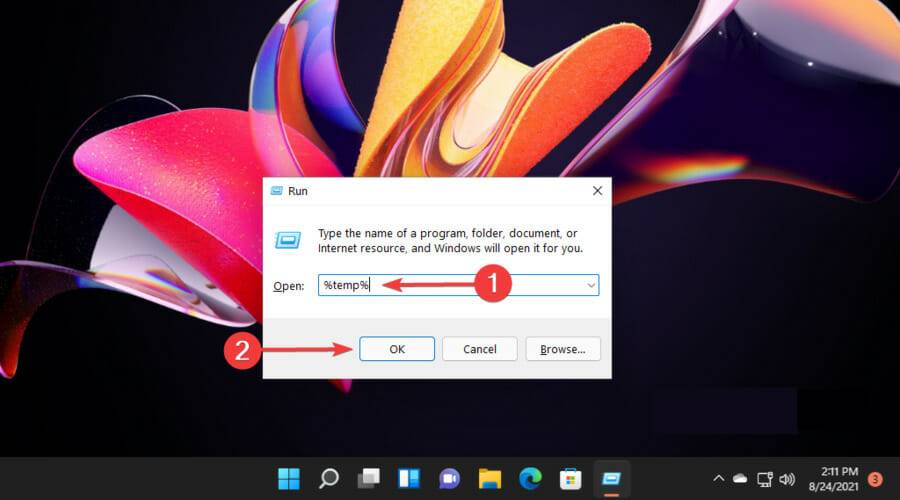
3. Select the file you need to delete and click the delete icon marked as a trash can.
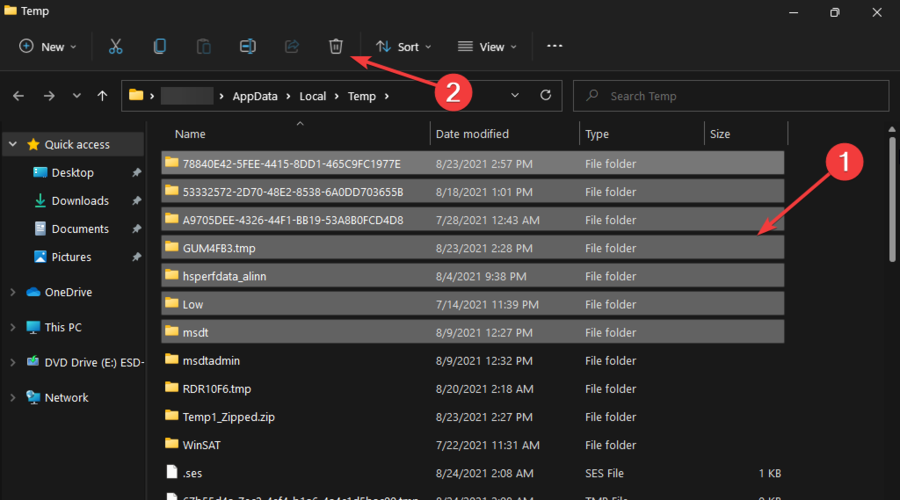
3.2 Using the command prompt
1. Press the Windows key, type cmd, and then select Run as administrator.
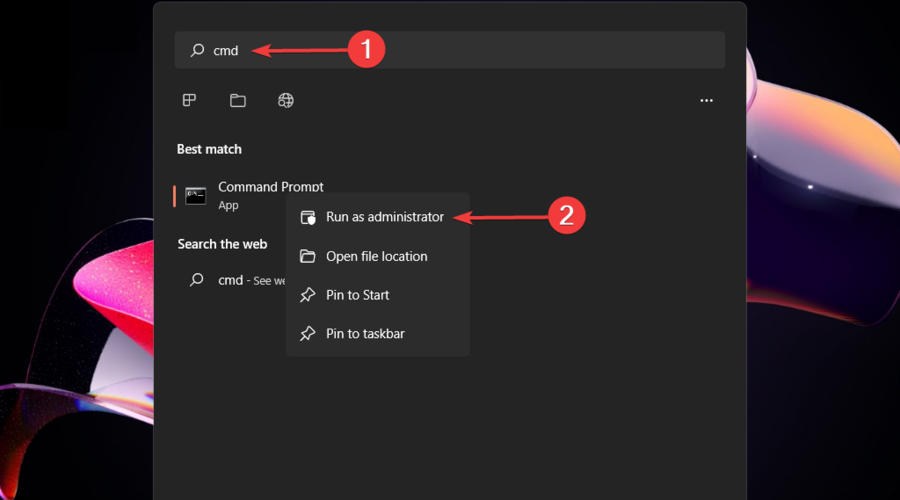
2. Copy and paste the following command, then press Enter: del /q/f/s %TEMP%*
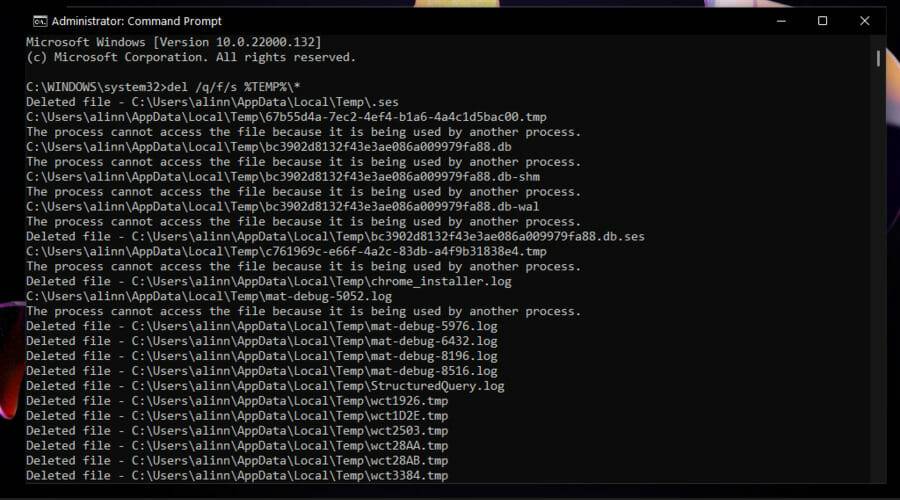
3. Now all temporary files that do not require additional permissions will be deleted.
How to delete temporary folders in win11?
Method 1
1. Open C:Windows in order, then enter "Temp" in the search box in the upper right corner and press Enter

Get some temporary folders in the image below. It is recommended that you delete folders selectively based on their attributes to avoid affecting the normal use of your computer;
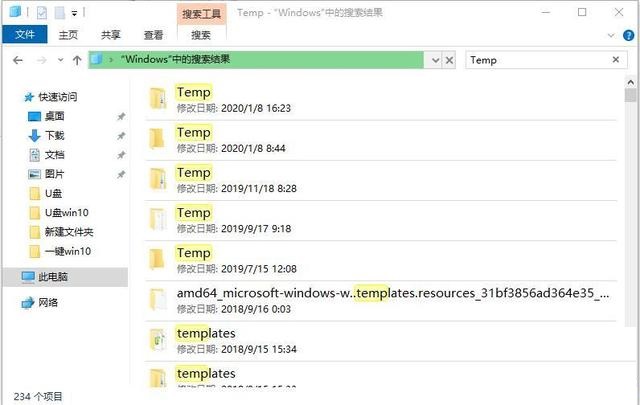
Method 2
Open the run command %temp% and enter
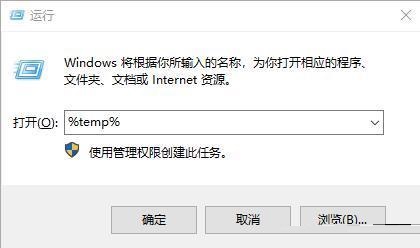
The folders displayed here are temporary files and can be deleted by selecting "All";

Method 3
Open in sequence
C:Users/Administrator/AppData/Local/Microsoft/Windows, search and enter "Temp" in the upper right corner, select all the files found and delete them;
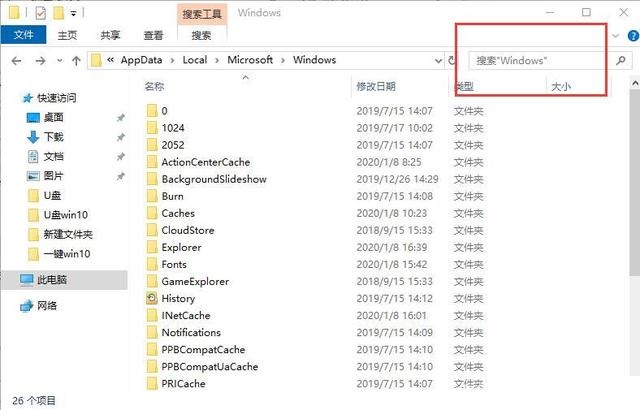
Method 4
Click "Internet Options" on the control panel to enter;

In "Tabs", select "Delete browsing history on exit", then click the "OK" button at the bottom, then click "Settings";
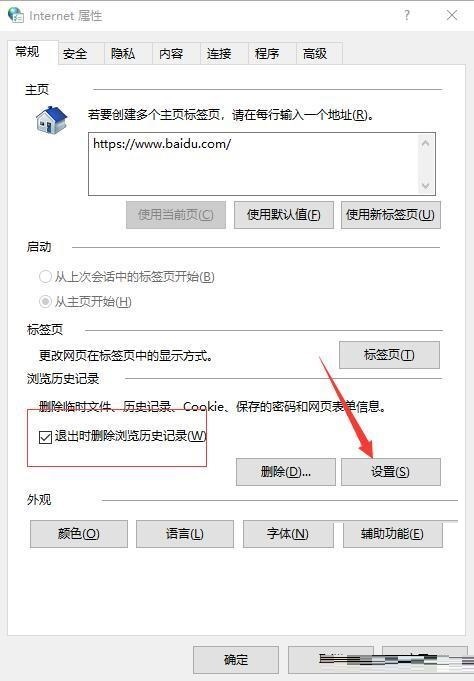
Click "View File"
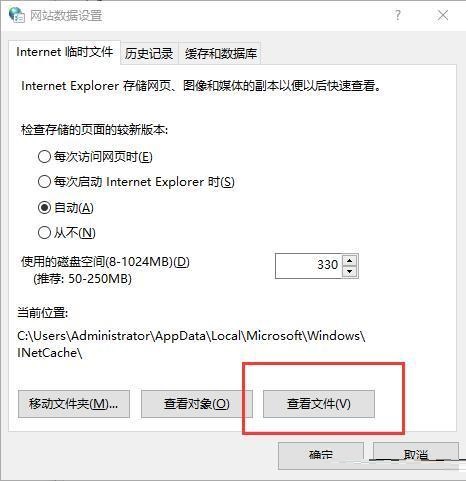
Select and delete all displayed files;
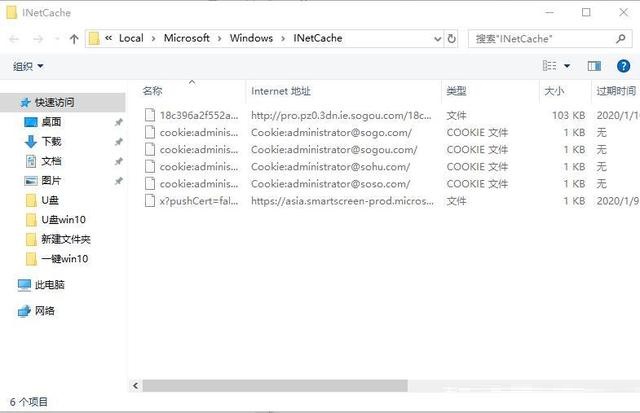
Method 5
Right-click the "Properties" of the C drive to open the next tab and click "Disk Cleanup";
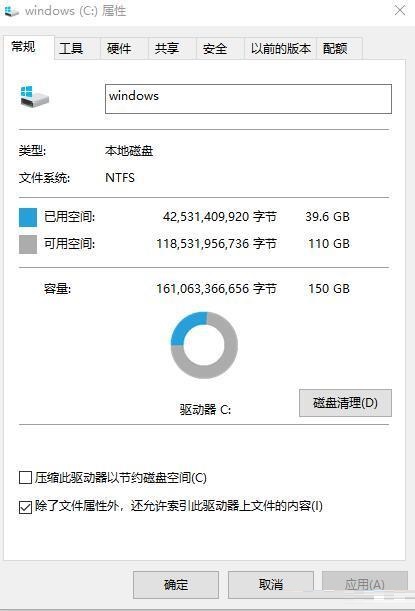
Check the Disk Cleanup category for temporary files and click OK.

The above is the entire content of how to delete temporary files in Windows 11 brought to you by the editor. I hope it can help you.



