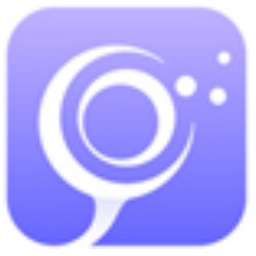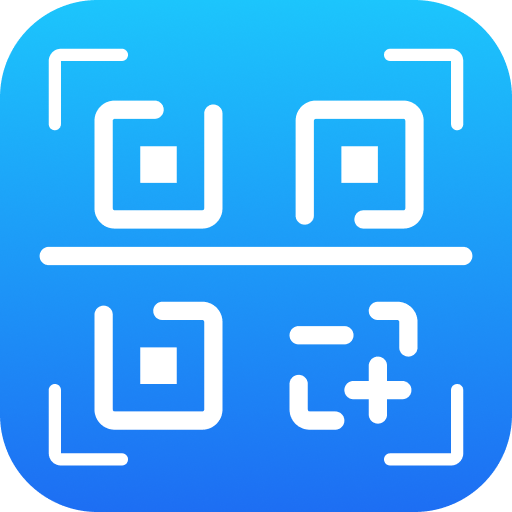Can’t add a drop-down list using Excel 2013? In fact, the operation is very simple. Let's learn the operation process of adding a drop-down list in Excel 2013. I believe it will be helpful to everyone.
Create or open an Excel document file that needs to be used.
After opening, select the cell where you want to add a drop-down list, and click the Data menu option above.
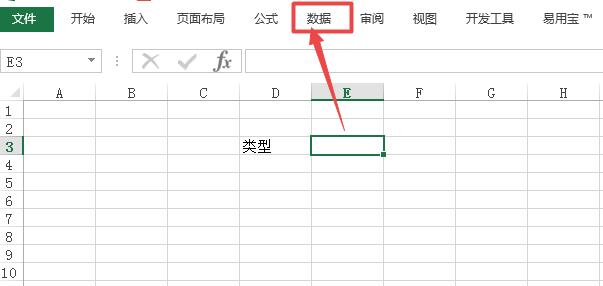
You can see a Data Verification option in the page that opens, click it, and click Data Verification in the menu that appears.
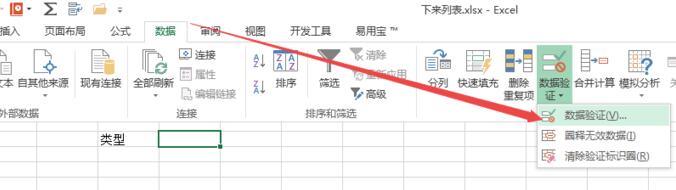
Open the window under the Settings tab.
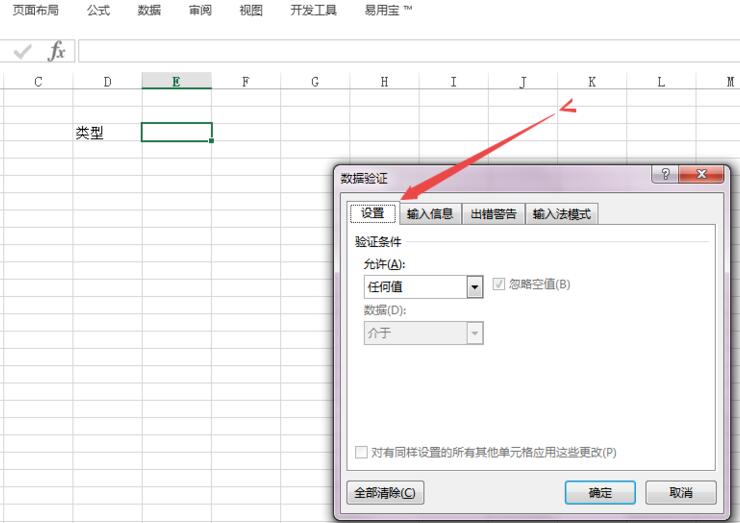
Select as sequence, enter the required contents of the drop-down list in the source, separate the contents with commas, and click OK.
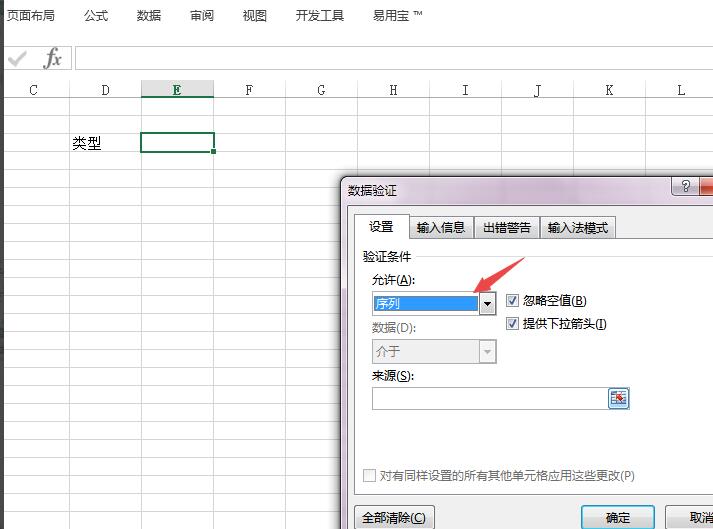
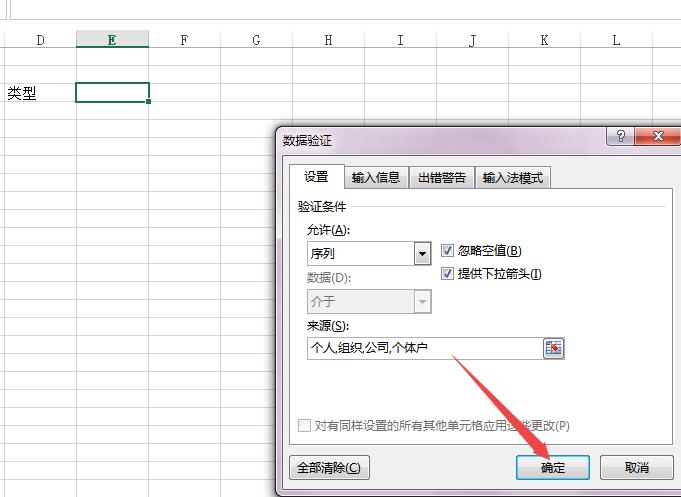
Then go back to the cell and you can see the contents of the drop-down list, so you can add a drop-down list to the cell.
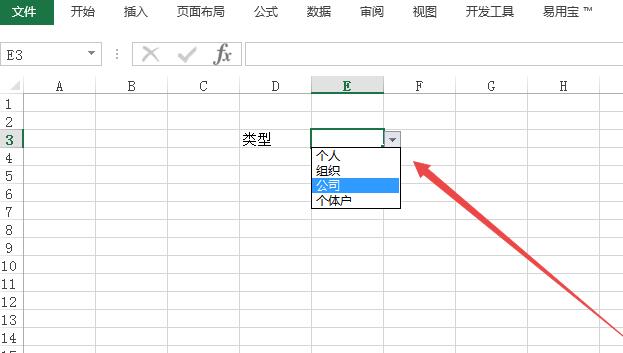
The above explains the operation process of adding a drop-down list in Excel 2013. I hope friends in need can learn it.