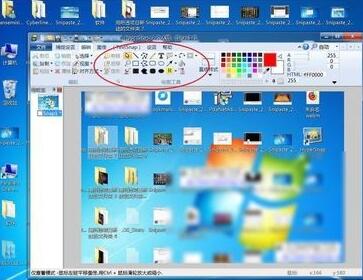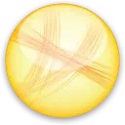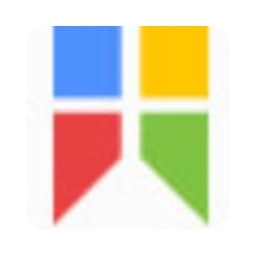How to take screenshots with HyperSnap - Introduction to screenshot methods with HyperSnap
Time: 2021-09-10Source: Huajun Software TutorialAuthor: Ai Xiaomo
Currently, many netizens have just used the HyperSnap software and are not very familiar with the screenshot operation. Today, the editor explains the HyperSnap screenshot operation. The following is about the HyperSnap screenshot method. Friends in need can learn together.
Open the HyperSnap software and click the capture type you want in the software capture settings, such as full-screen window or area.

Use the mouse to slide the screen area to select the range that needs to be screenshotted. After selecting, release the left button of the mouse to complete the screenshot.

If you want to annotate the screenshot, click Edit on the software, and then you will see a lot of tools, such as the arrow tool and text tool. Click one to edit the picture. Then click the disk icon after editing, click Save, and a screenshot is completed.
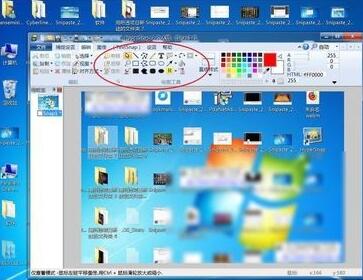
The above is the HyperSnap screenshot operation content shared by the editor. Let’s learn together. I believe it can help some new users.
Popular recommendations
-
Screen capture software (FastStone Capture)
Version: 9.4 latest versionSize: 3.74MB
The latest version of the screenshot software (FastStoneCapture) is a screenshot tool suitable for use when you need to take screenshots on your computer. FastStoneCapture can...
-
Jing
Version: 2.9.15255.1Size: 6.39MB
Jing official version is an image capture software. The latest version of Jing can meet the user's needs for freely customizing screenshots, and at the same time, it can edit the user's screenshots...
-
Snipaste screenshot tool
Version: 2.10.8Size: 18.49MB
Snipaste is a lightweight, cross-platform, full-featured screenshot tool that simulates the computer screen environment and allows users to quickly capture the screen...
-
EV screen recording
Version: 5.4.1Size: 36.8MB
EV screen recording is a professional-grade multi-functional screen recording tool. With its excellent performance and rich functional features, it has become the most popular screen recording software in China...
-
Win7 comes with SnippingTool
Version: 6.32 official versionSize: 421.00 KB
The official version of the SnippingTool that comes with Win7 is a screenshot tool built for the Win7 system. Win7 comes with SnippingTool...