Maybe some friends are still not sure how to uninstall Rising Firewall? So today I will share with you how to uninstall Rising Firewall. Friends in need can come and take a look.
Method 1: Uninstall from Rising function options
1. Click the Start menu and find the "Repair Rising Firewall" option.
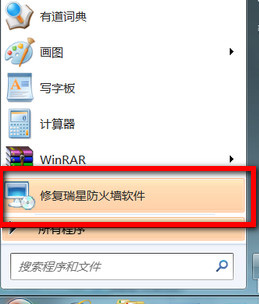
2. Start the program, and in the software world we choose to select the third "Uninstall" option.
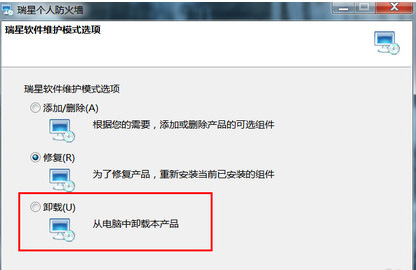
3. Click "Uninstall", then click Next. Next, enter the verification code.
4. The uninstallation of Rising Firewall is completed. It is recommended to restart the computer to ensure that the residual information of the software is completely deleted.
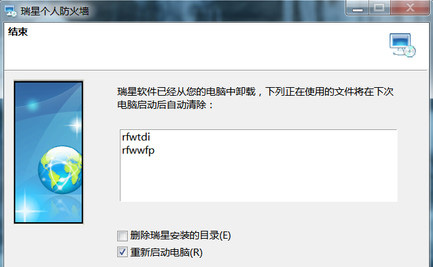
Method 2: Delete from the computer’s control panel
1. Click the "Start" menu and then select "Control Panel".
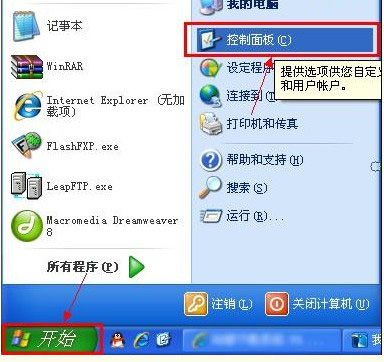
2. In the "Control Panel" window, click the "Add or Remove Programs" icon.
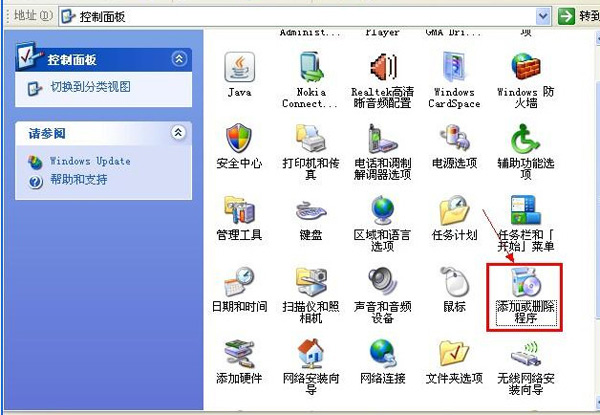
3. In the "Add or Remove Programs" window, find "Rising Personal Firewall" from the list on the right, and click the "Change/Remove" button.

4. Choose to uninstall
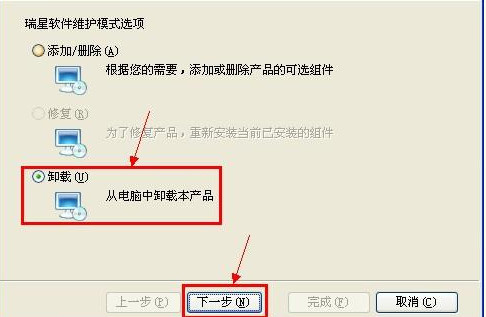
5. In the "Installation Information" window, determine whether the "Keep User Profile" item needs to be selected, and then click the "Next (N)" button.
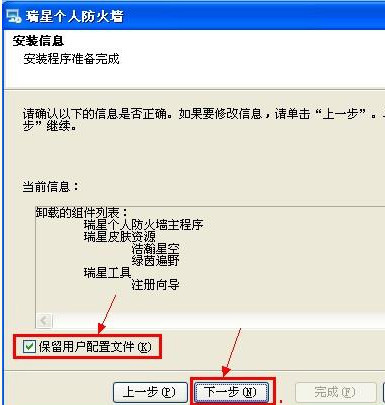
6. In the "Please enter verification code" window, enter the verification code, and then click the "Next (N)" button.
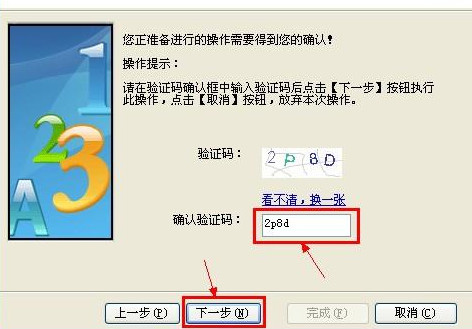
7. In the "Finish" window, it is recommended to uncheck "Restart Computer (R)" and then press the "Finish (F)" button. This completes the uninstallation operation of "Rising Personal Firewall".
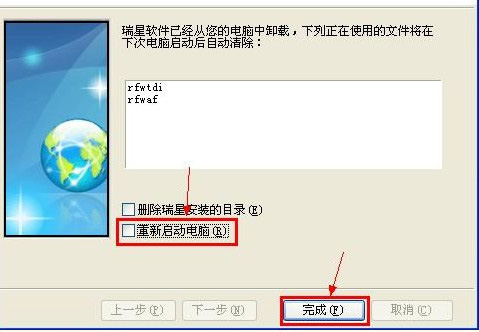
The above is the operation method of uninstalling Rising Firewall shared by the editor. I hope it can help everyone.




