Recently, many friends have asked the editor how to transfer a conversation using the website business link. So today the editor will explain to you how to use the website business link to transfer a conversation. Friends who are not sure about it should hurry up and learn.
First, open and log in to the website Business Communication (LR) software. When a visitor is having a conversation with you and you need to transfer the visitor to another customer service staff for some reasons, you can click "Transfer" below the menu bar.
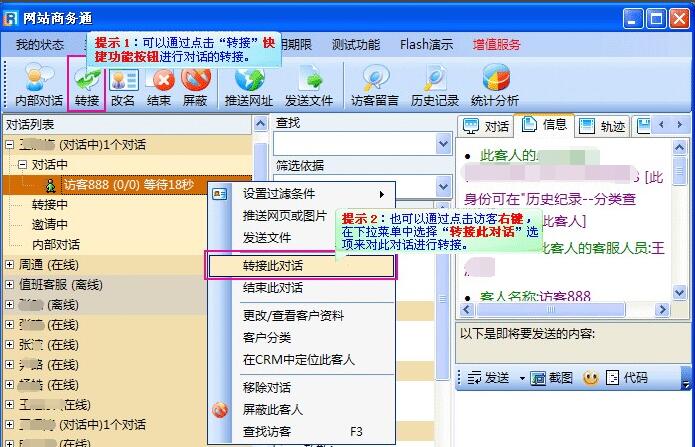
In the "Transfer Dialogue" dialog window, you can transfer within a site or across points. When you need to transfer across points, click "Add Cross-Point Transfer" and then add a site.
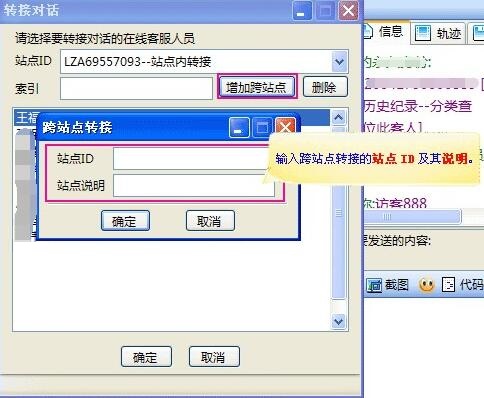
The "Index" item can index the names of customer service personnel in the customer service list below.
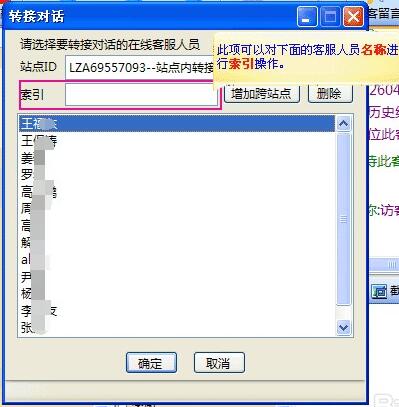
Index the keyword "king" and the result is as shown in the figure
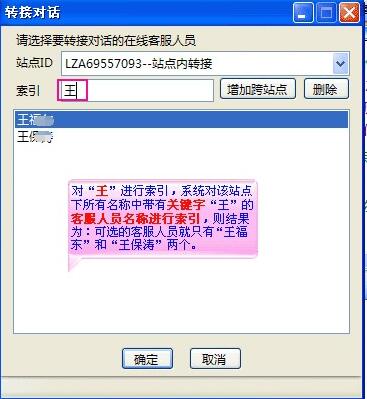
Select the customer service staff named "Wang**" for transfer.
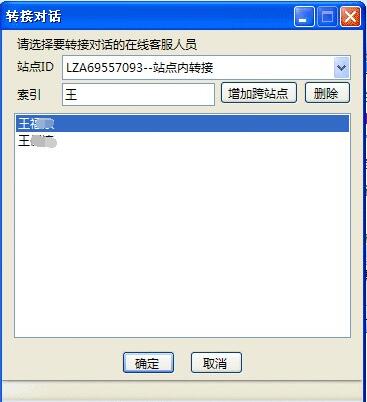
At this time, the visitor "Visitor 888" was transferred to Wang **.
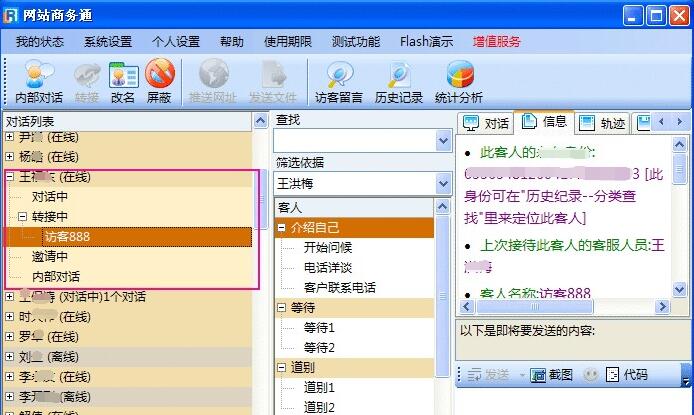
If no one is available to receive the transferred conversation within a certain period of time (the set time can be automatically defined), the system will automatically include the visitor in "waiting for response".
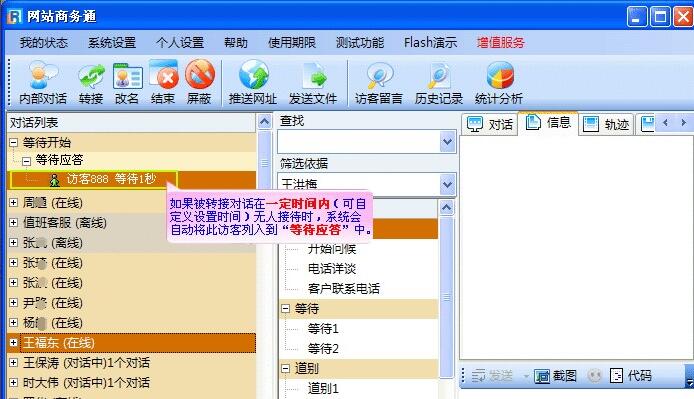
The above is the method explained by the editor on how to use the website business link to transfer conversations. I hope it can help everyone.




