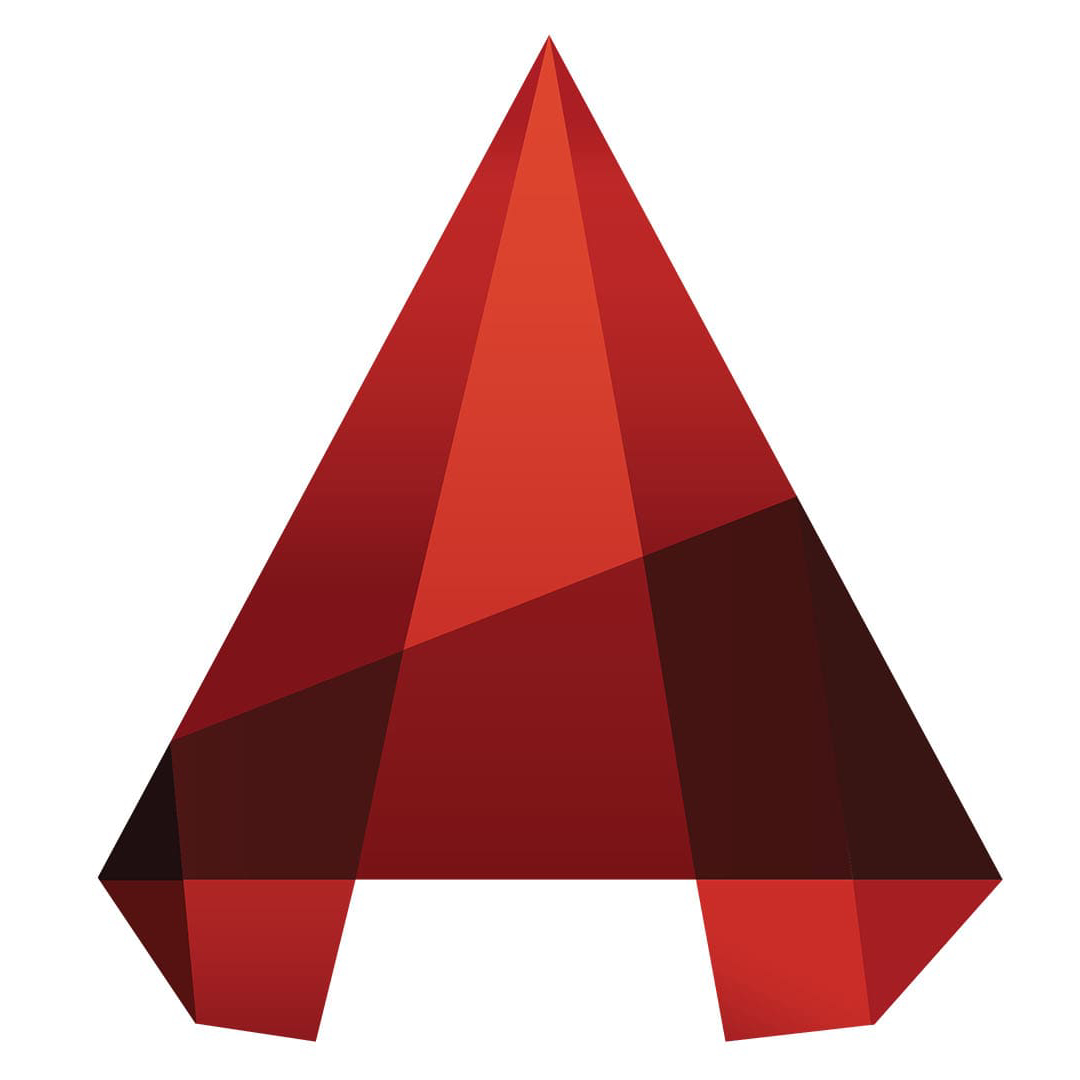AutoCAD2007 is a three-dimensional design tool. Some netizens said that they are not sure about how to create new layers in Autocad2004. This section introduces how to create new layers in Autocad2004. For those who don’t know yet, please follow the editor to learn. I hope it will be helpful to you.
1. Open the installed AutoCAD2004 and click the layer manager icon as shown in the upper left corner of the software.
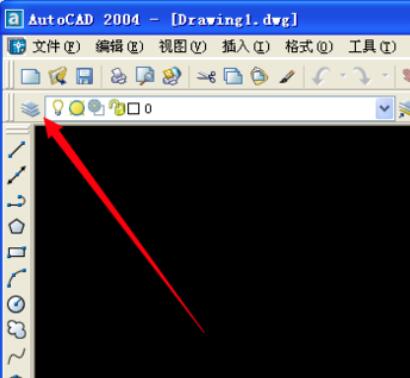
2. Then click the “New” button in the new window.
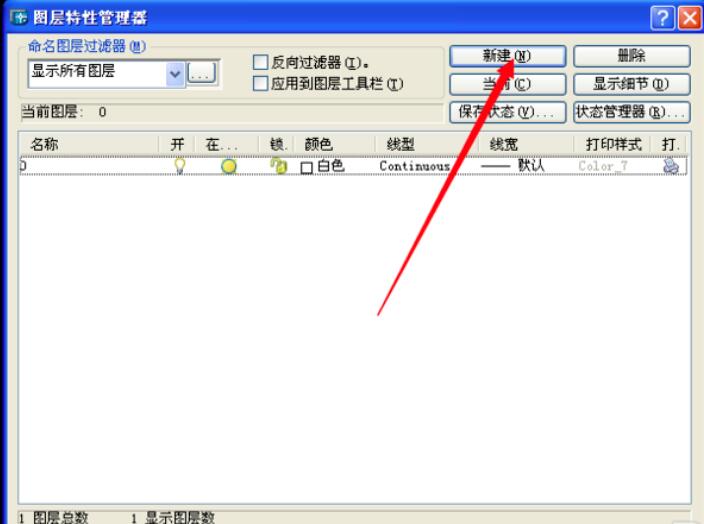
3. The newly created layer will appear in the coating list below. We first set the color of the layer.
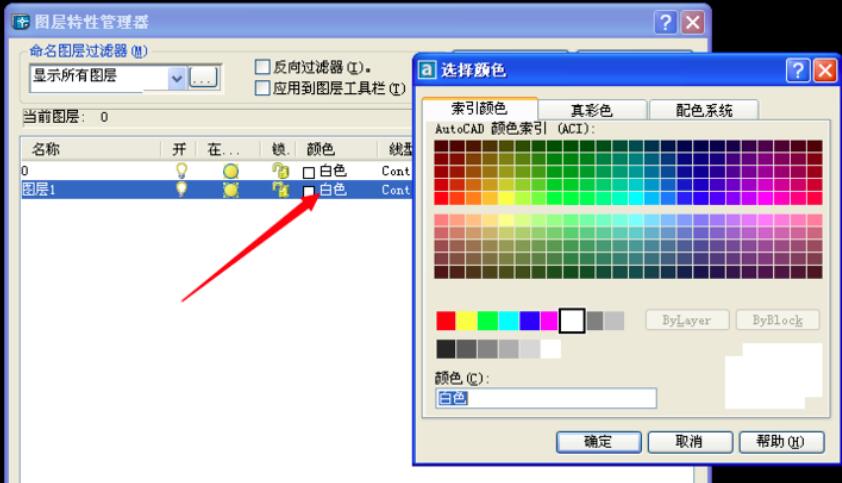
4. Then set the line type of the layer. If there is no required one in the default options, you can click the "Load" button to choose to add the line type file.
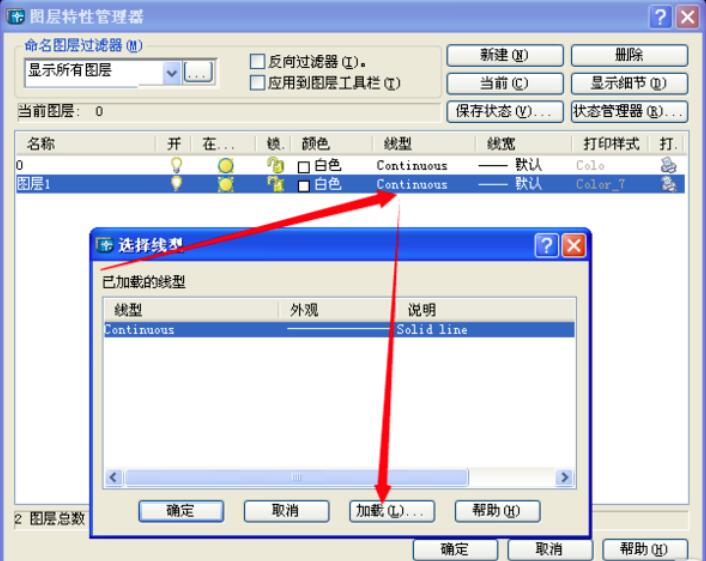
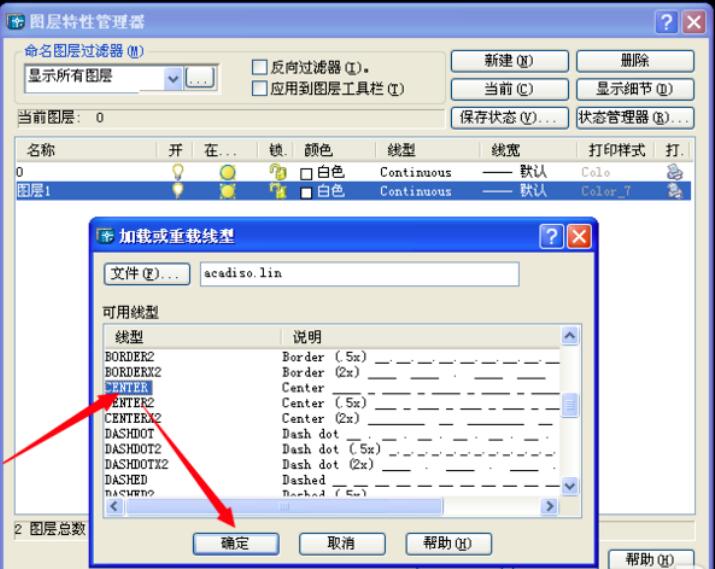
5. Then select the line width of the layer and adjust it to the appropriate width.
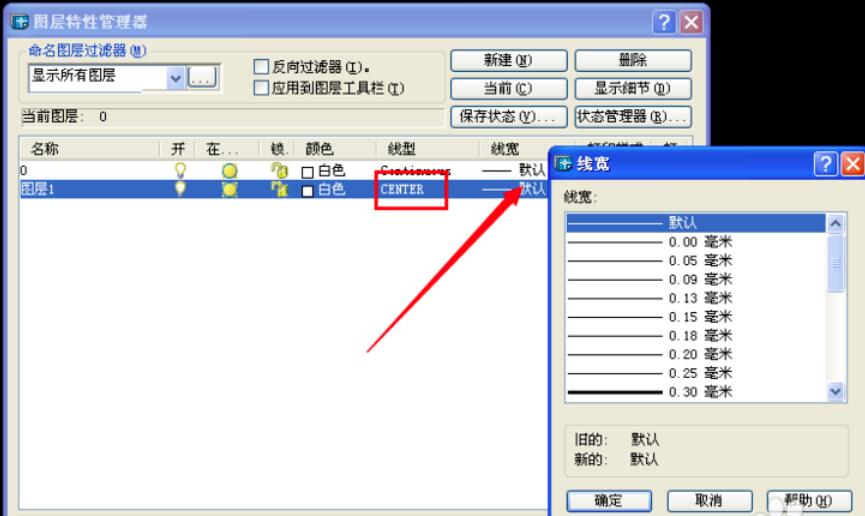
6. In this way, a new layer is created. We can see the newly created layer from the drop-down menu behind the layer manager icon.
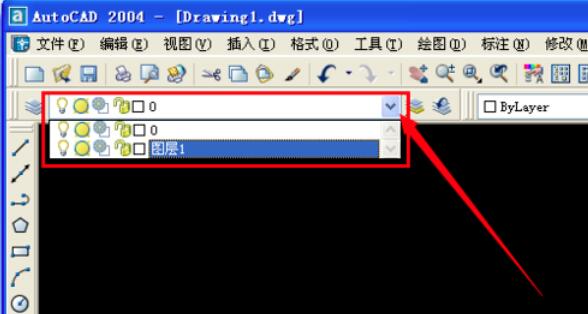
以上这里为各位分享了Autocad2004新建图层的方法。 Friends in need, please come and read this article!