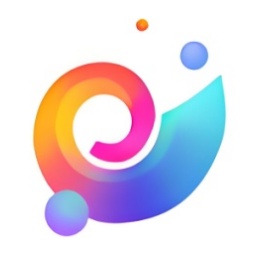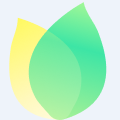How to open the dream desktop in win7? Maybe there are still many friends who are not sure, so today I will share with you how to open the dream desktop in win7. Friends who are not sure yet can come and learn.
1. First, download and install Win7 Dream Desktop on your computer. After the download is complete, right-click with the mouse, select "Run as administrator mode", and press any key to start the installation. Until the successful display is displayed, the dream desktop is completed, and then press any key to exit the software installation;
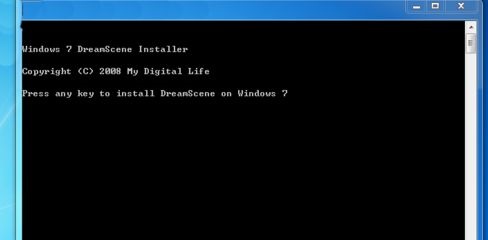
2. Then download Win7codecs, download and install. The installation process will not be described in detail. Exit after the installation is completed;
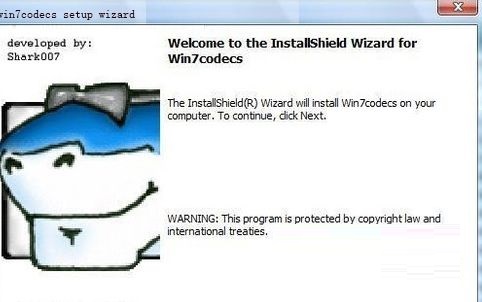
3. Dream Desktop can only run when the Aero plan is turned on, so before turning on the Dream Desktop, you need to turn on the Aero plan, Control Panel - System - Adjust the appearance and performance of Windows, and check "Enable AeroPeek". However, in order to make the display effect better and prevent problems such as blurred fonts, it is best to choose the Adjust to Best Appearance option;

4. After ensuring that all previous operations are correct, find a video file in the resource manager and change the extension of the video file to wmv (for example, change .rmvb to .wmv). Then right-click the video file and select "setasdesktopbackgrand" to set the video file as a dream desktop;
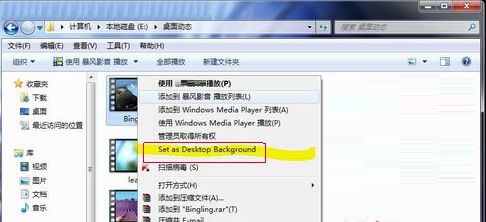
5. If you want DreamScene to have sound, right-click on the speaker in the lower right corner of the screen and select "Open Volume Synthesizer". At this time, there will be a DreamScene volume setting, just remove the mute.
The above is the method for opening Win7 Dream Desktop shared by the author. I hope it can help everyone.