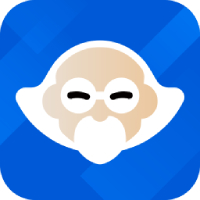Recently, many friends have expressed that they want to get the adb toolkit, but don’t know how to install and use it? Today I will explain to you how to install and use the adb toolkit. I hope it can help you.
1. First, download the adb tool package from Huajun Software Park. The adb tool mainly contains the following files, as shown in the figure:

2. When using adb, you only need the adb tool to be called by the cmd command.
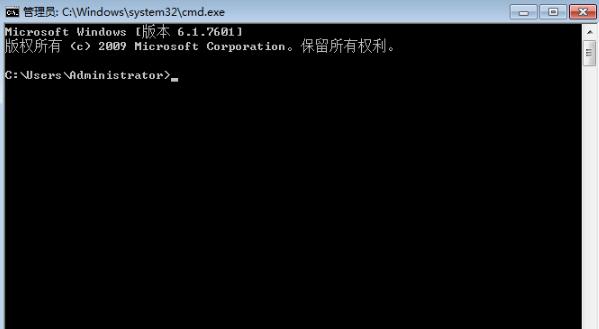
3. Click "Start" in the lower left corner of the computer, enter "cmd" in the command window, and press Enter

4. After the above operation is completed, enter the command prompt interface. It can be seen that the default environment variable path is "C:UsersAdministrator"; the display on different computers is slightly different. Some computers will display "C:Userszhangsan", where "zhangsan" is the user name of the local user.
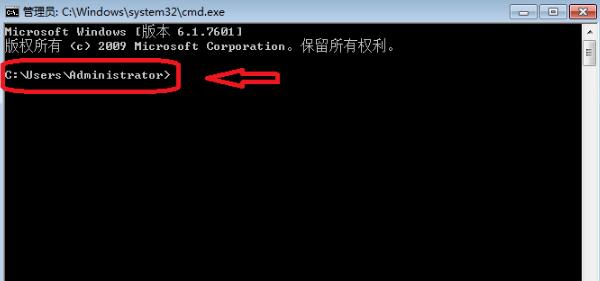
5. Copy the adb tool to the above path. If the previous step showed C:UsersAdministrator, then put adb in the C drive->User->Administrator folder. If the previous step showed C:Userszhangsan, then put adb in the C drive->User->zhangsan folder. (Note that you copy the path directly, do not put it in a folder and copy it as a whole)
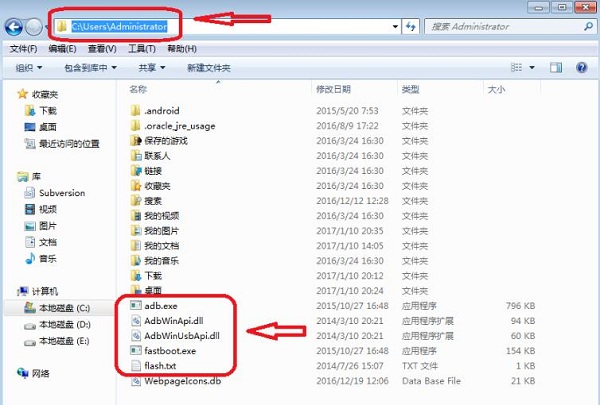
6. Close the command prompt window and reopen it (that is, repeat the first step), enter adb in the command prompt, and press Enter. A lot of help information related to adb debugging will be printed in the command prompt.
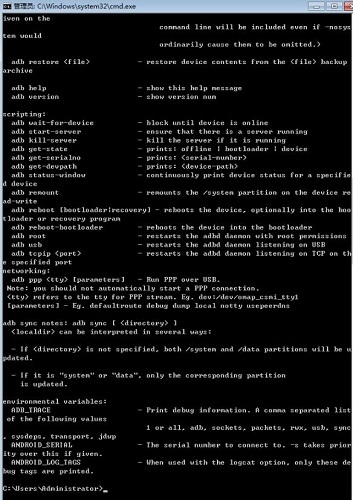
The above is the installation and use method of adb toolkit explained by the editor. Friends in need should come and take a look.