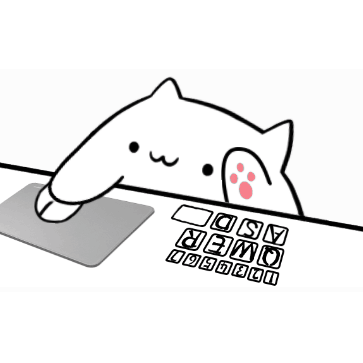How to set up the 360 Desktop Assistant to start automatically at startup? Some friends may not know how to do it, so today I will bring you the method to set up the 360 Desktop Assistant to start automatically at startup. Friends who don’t know yet can learn it. I hope it can help you.
Method 1. 360 Security Guard - Function List - Utilities: Click "Desktop Assistant", and the Desktop Assistant will appear on the desktop. Move the mouse to the Desktop Assistant and click the Close button. A prompt window will appear. Check the "Don't start next time you boot" option in the lower left corner. If it is checked, cancel it, and then press "OK". In this way, restarting the computer will start automatically.
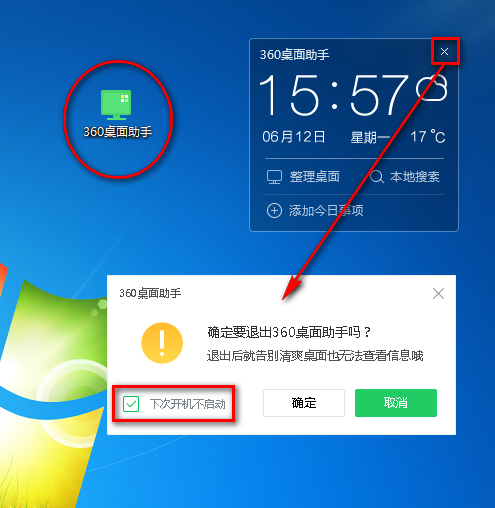
Method 2: Create a shortcut for 360 Desktop Assistant. When 360 Desktop Assistant is running normally, 360 Security Guard - Full Function - System Tools: Click "Task Manager", find the "Desktop Assistant" process, right-click and select "Open Directory", it will locate the Desktop Assistant main program file, then right-click on the file and select "Send to" - "Desktop Shortcut". In this way, you will get the desktop shortcut of 360 Assistant, which can be run independently whether it is started or not. If you feel that the shortcut name does not sound good, just rename it to "360 Desktop Assistant".
Here we take a 32-bit system as an example, and a 64-bit system is another file.
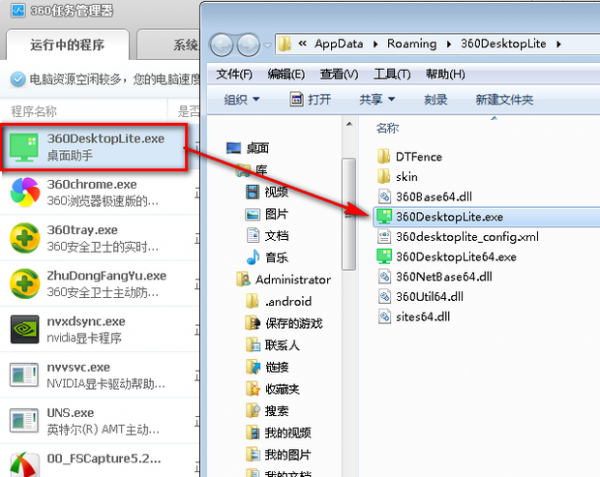
The above is the method brought by the editor to set up the 360 Desktop Assistant to start automatically at boot. Friends in need can read this article.