Are you familiar with Windows 7 Optimization Master and how to use it? Below, the author will introduce the usage of Windows 7 Optimization Master. Friends in need can read this article. I hope it can help you.
System optimization:
Click the "System Optimization" menu on the page. In the pop-up dialog box, there are sub-projects related to system optimization on the left, including "Memory and cache, service optimization, startup/shutdown, network", etc.
In the memory and cache, users can adjust them according to the actual computer configuration. If the user is not very clear about the functional meaning of this item, then click "Automatic Settings" and the software will automatically complete this operation for you.
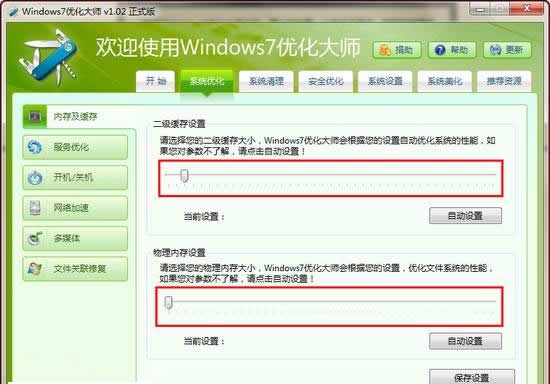
Service optimization:
In service optimization, users can optimize various startup services of the system. We all know that the process of starting the machine is also accompanied by the startup of various system services. Some startup services are irrelevant, so what we need to do at this time is to close it, thereby bringing about faster boot speed.
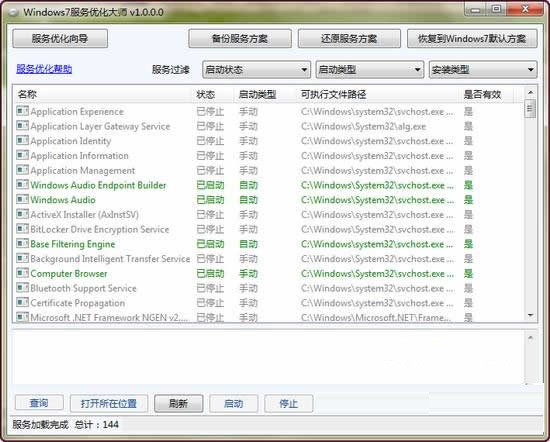
Boot/shutdown optimization:
You can erase some unnecessary functions during startup/shutdown to achieve the fastest startup and shutdown.

Internet speed optimization:
The software will organize and optimize the user's network to the greatest extent according to the user's different network types to achieve the maximum practical use of network resources.
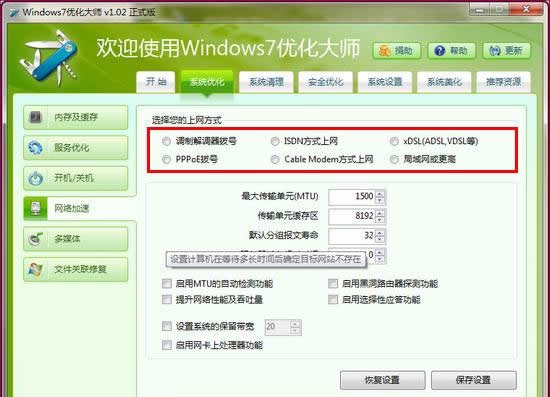
The above is the introduction to the usage of Windows 7 Optimization Master brought by the author. Friends who don’t know how to do it should hurry up and learn it.



