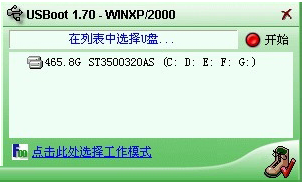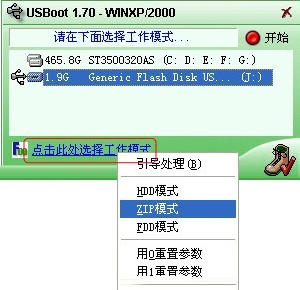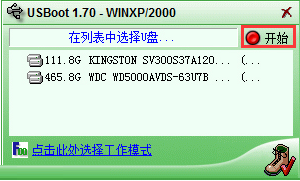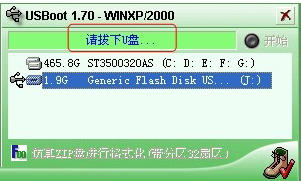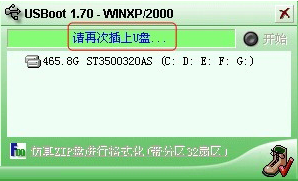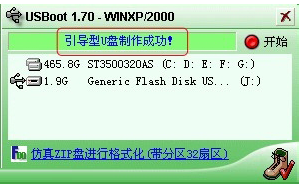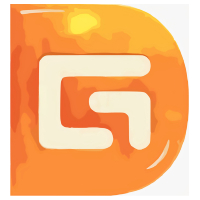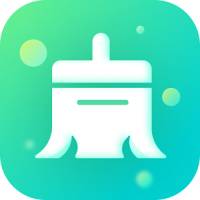How to use USBoot-How to use USBoot to make a USB boot disk
Time: 2020-12-05Source: Huajun Software TutorialAuthor: Xiao Hulu
Are you familiar with the USBoot software? Do you know how to use USBoot to make a USB boot disk? So today I will share with you how to use USBoot to make a USB boot disk. Friends in need can read this article. I hope it can help you.
1. First prepare a U disk that can be formatted. You need to insert the U disk into the computer, and then select it in the pop-up U disk selection list (select your own U disk).
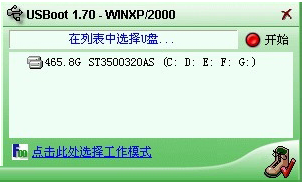
2. Make sure you select the USB flash drive and not the hard drive to format, otherwise all hard drive data will be lost. Then select "Click here to select working mode" - [zip mode] according to the instructions in the picture.

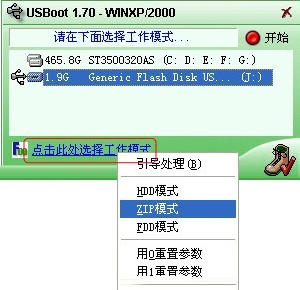
3. Select [Start]
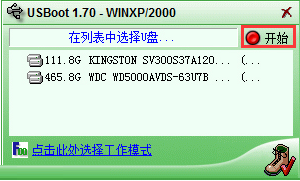
4. Select [OK]

5. Select [No]

6. Please unplug the USB flash drive.
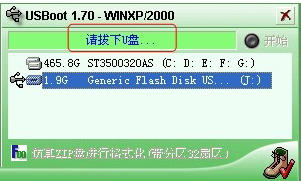
7. Insert the USB flash drive.
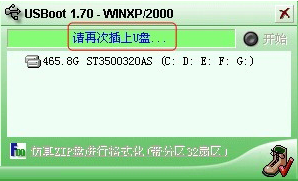
8. Finally, the USBoot USB boot disk is successfully created and the USB disk is removed;
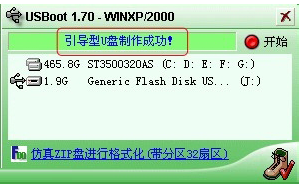
The above is the method shared by the editor to use USBoot to create a USB boot disk. Friends who don’t know how to do it should hurry up and learn it.
Popular recommendations
-
Diskgenius Professional Edition
Version: 6.1.0Size: 35.8 MB
The official version of Diskgenius Professional Edition is a very easy-to-use hard disk partition and data recovery tool. Diskgenius Professional Edition adds deleted file recovery...
-
DG Disk Utility DiskGenius
Version: 6.1.0Size: 35.8M
The official version of DG Disk Utility DiskGenius is a highly professional data recovery tool. DG disk tools include disk management, disk repair, and newly added files...
-
Xiaozhi C drive cleaning master
Version: 1.0.0.56Size: 68.6MB
Xiaozhi C Drive Cleanup Master is a system optimization tool with a simple interface, powerful functions, and simple operation. It can clean up C drive, clean garbage, and large files with one click...
-
-
chipgeniuschipgenius
Version: v4.21.0701 Green versionSize: 374.8KB
It is a USB device chip model detection tool. Chipgenius Chip Genius can automatically query the main control model of USB devices such as U disks, MP3/MP4, etc...