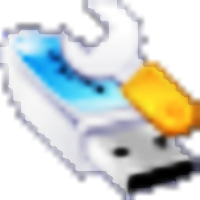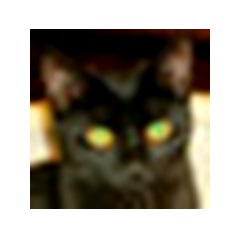Will you be able to extend the C drive using AOMEI Partition Assistant? Below, the editor will share with you how to expand the C drive with AOMEI Partition Assistant. Friends in need can come and take a look. I hope it can help you.
1. The total capacity of each hard disk is fixed. If we want to expand the C drive, we need to allocate some space from other partitions. First, right-click a partition with free space in the list or chart below, and then select the "Adjust, Move Partition" function from the right-click menu.

2. In the new window that opens, click and drag the arrow on the right to modify the size of this partition, or modify it directly from the input box below. After the modification is completed, click the "OK" button.
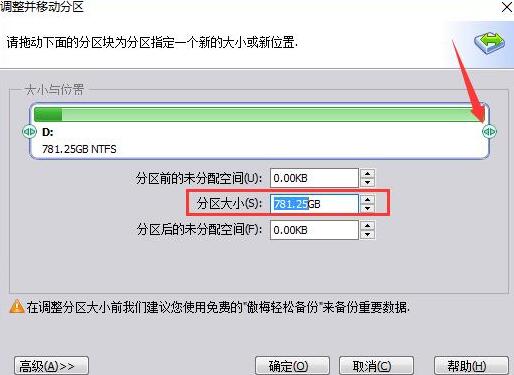
3. Use the right mouse button to click on the newly appeared "Unallocated Space" in the list and select the "Merge Partitions" function.
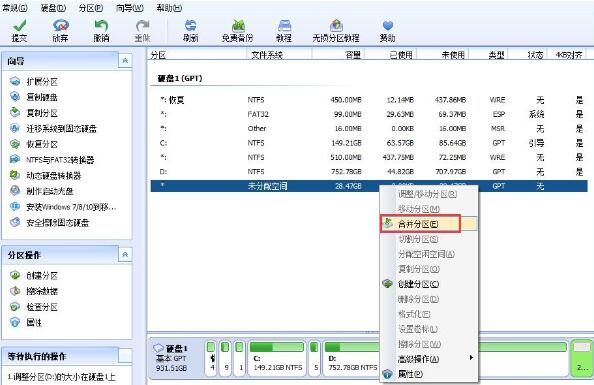
4. In the partition list of the merge partition window, check the C drive and unallocated space, and then click the "OK" button below. This will successfully add it to the "Awaiting Operations", and then click the "Submit" button on the toolbar above the main interface.
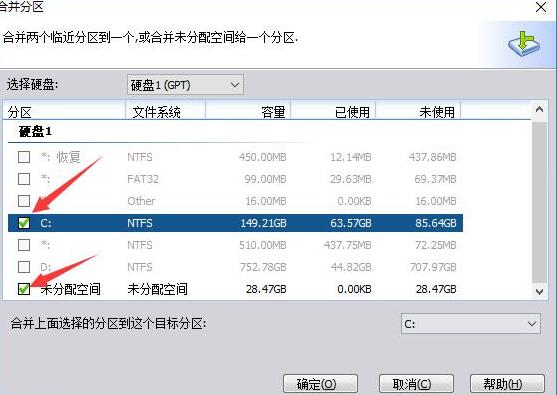
The above article explains how to expand the C drive with AOMEI Partition Assistant. I hope friends in need can learn it.