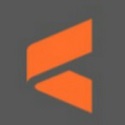In the process of using VideoScribe, if you want to export a video, how should you do it? Friends who don't know how to do it can come and learn with the editor how to export videos using VideoScribe. I hope that through the study of this tutorial, I can help all my friends better understand VideoScribe.
First, open and log into VideoScribe.
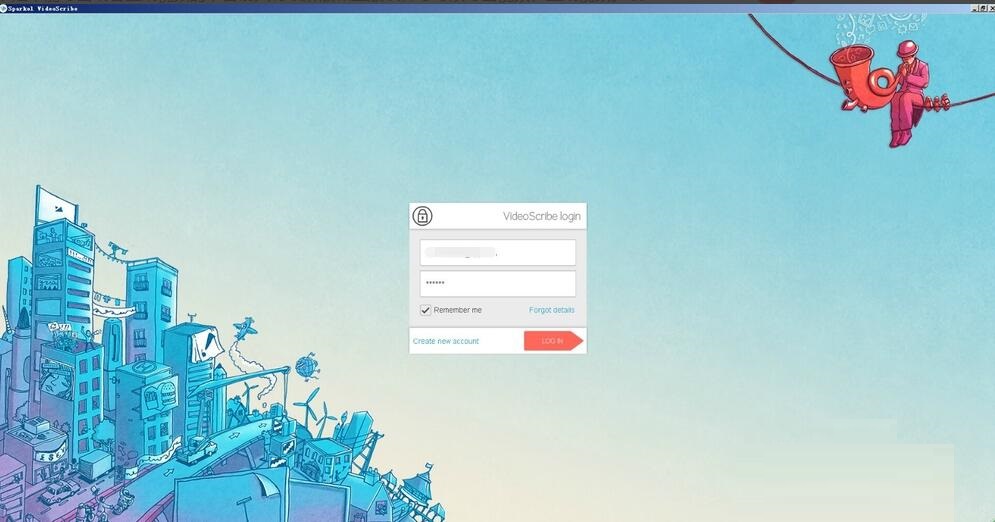
Open the hand-drawn video you've edited.
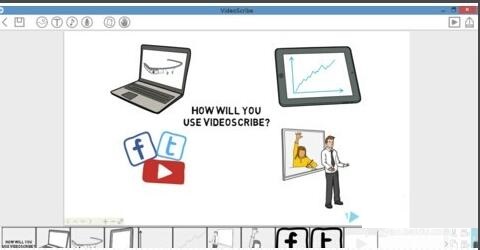
After making sure that your video has been completely edited and does not need to be modified, click the Generate button in the upper right corner, as shown in the picture.

Click the settings button in the lower right corner, as shown in the picture.
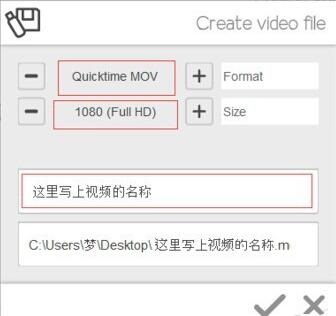
Select the video format and video resolution you want to generate. The larger the resolution, the higher the clarity. Fill in the name of the video you want to generate and the video storage location. [The video generated by the editor here is in MOV format, 1080P]

Fill in the content of the previous step and fill out the following window. We will see a progress bar below. When the progress bar runs out, the video will be generated. What should be noted here is that the interface cannot be closed during the video generation process, just minimize it.
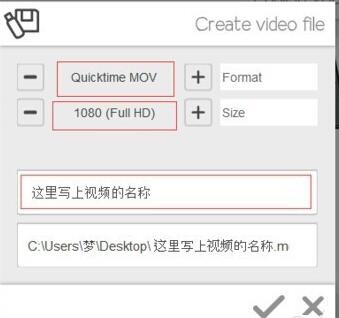
The above is the operation method of using VideoScribe to export videos shared by the editor. Friends in need can take a look.