At present, many novice friends do not understand the operation of withdrawing emails in NetEase Lightning Mail. For this reason, the author below introduces the specific operations of withdrawing emails in NetEase Lightning Mail. I hope it will be helpful to you.
1. First enable the email recall function in the web version, and then open the "Mailbox Settings" in the "Mailbox" on the Lightning Mail interface.
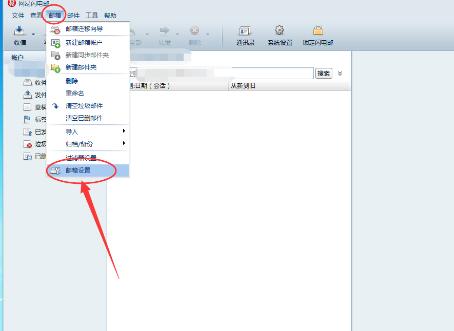
2. Then in the "Email Settings" of "Mailbox Settings", check "After sending the email, automatically save it to the sent mail box of the web mailbox";
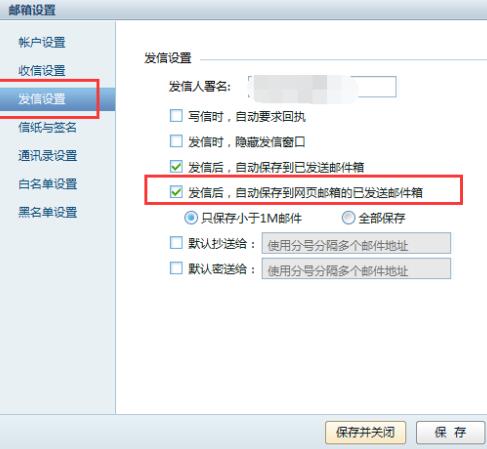
3. After setting up this way, if we need to withdraw the email after sending it, we only need to go to the web version of NetEase Mailbox to find the email in the sent mail folder and withdraw it.
4. Also note that there are preconditions for withdrawal:
(1) The recipient has not read the email;
(2) Sent within 15 days;
(3) Only emails sent to NetEase 163, 126, Yeah.net, vip163, vip126, 188 or 139 mailboxes are supported;
(4) The email has not been received by the client software (such as OutLook, Foxmail) or other mailboxes through pop3. This means that if the other party has used the email client software to receive the email, it cannot be retrieved even if it is unread.
The above is the specific steps for withdrawing emails from NetEase Lightning Mail that the editor has shared with you. Let’s learn together. I believe it can help some new users.




