What should I do if SW2019 cannot obtain the following licenses after installation? This article brought by the editor today is to explain how to deal with the inability to obtain the following licenses after SW2019 is installed. Interested friends can learn from the following.
Use ctrl+shift+delete to enter the task manager; first close the lmgrd.exe process;
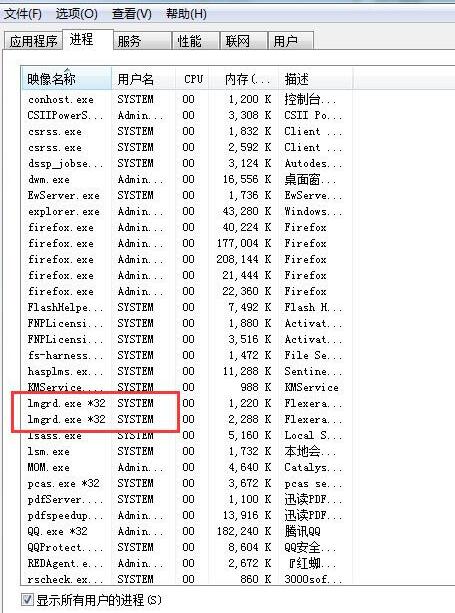
Right-click on server install and run as administrator;
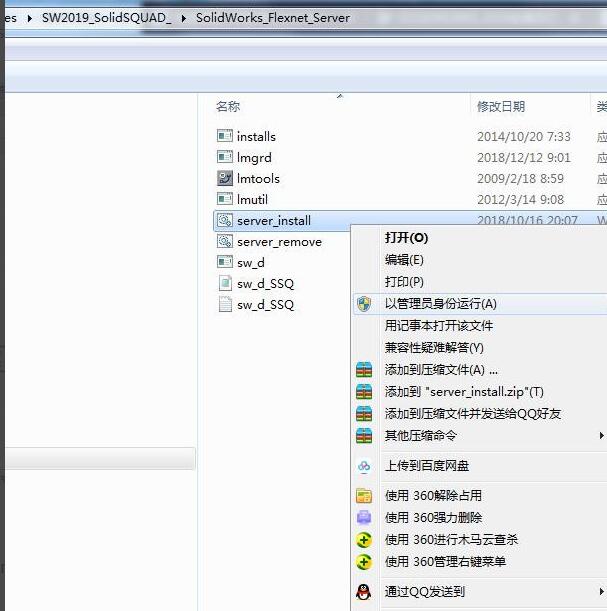
After the prompt shown below appears, press any key to end;
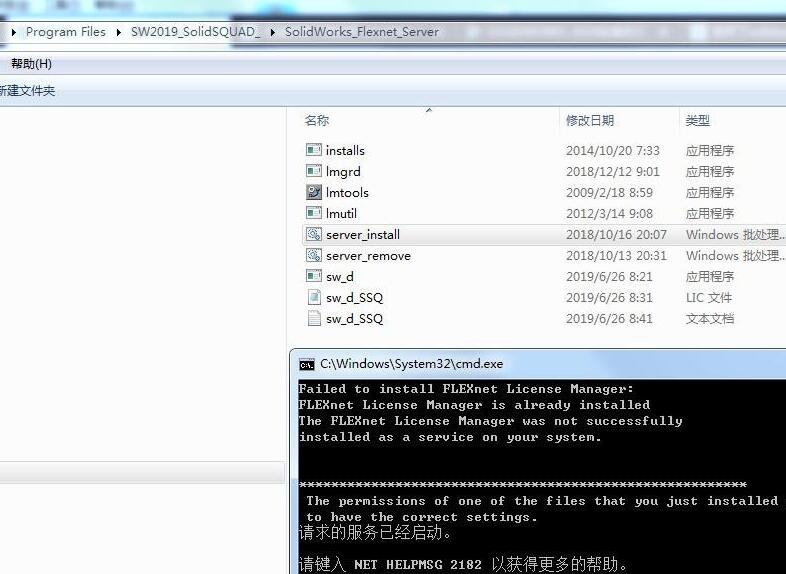
Double-click the SolidWorks2019 startup icon on the desktop;

SolidWorks2019 after startup is as shown below;
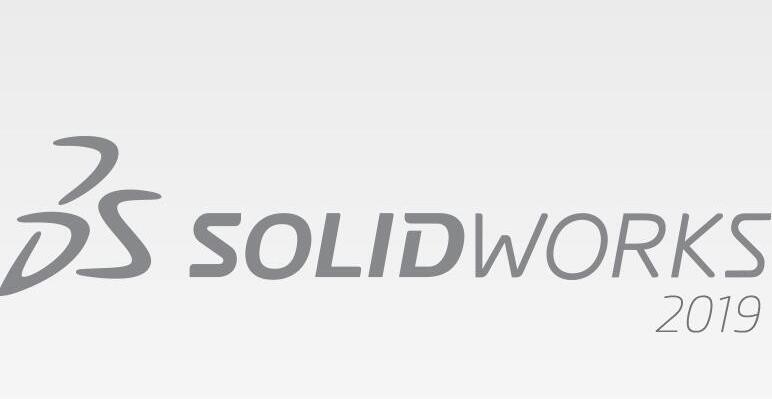
The reason for the SolidWorks2019 license failure is that the UG software is also installed on the computer. By default, the UG software is licensed first, and then the SW is started, and an error will occur; if you still want to use the UG software, you can start the SW according to the above steps, and then start the UG license;
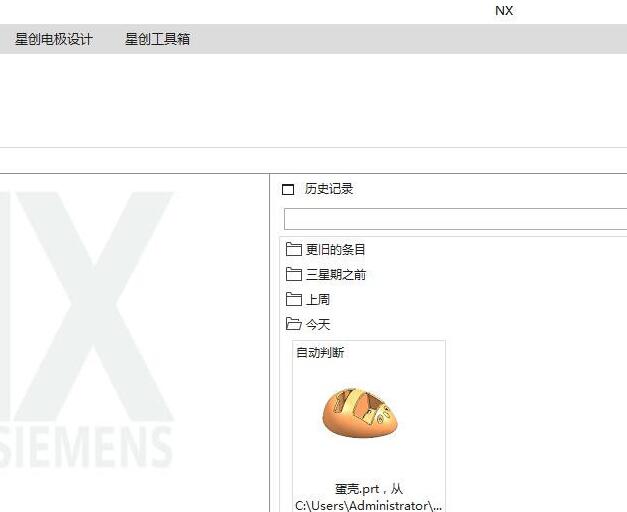
Above, I have shared with you how to deal with the problem that the following licenses cannot be obtained after SW2019 is installed. Friends in need should hurry up and read this article.