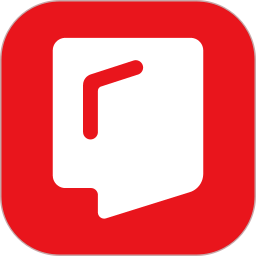Some novice friends still don’t understand the operation of saving notes in djvu reader (WinDjView). Below, the editor will share the operation process of saving notes in djvu reader (WinDjView). I hope friends in need can come and learn together.
1. Enter the djvu reader (WinDjView) software. Since you want to add and save notes, of course you must first open the djvu file to which you want to add notes. Although the software supports opening JPG and PNG formats, the editor tried to open the JPG file manually, and the content in the picture could not be displayed normally. Therefore, if you want to open PNG and other pictures in the djvu reader (WinDjView) software, you need to use the DjVu format converter to convert, as shown in the figure:
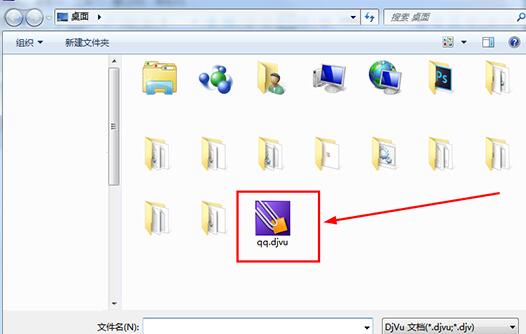
2. Use the "Rectangle Tool" under the toolbar to select the content you want to add notes to.
3. In addition to using "Highlight Selection" to add comments and notes to the rectangle tool, you can also use the bookmark function. You can find "Add Bookmark" in the editing function bar, as shown in the figure:
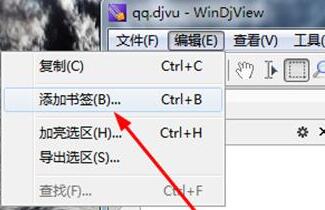
4. The interface for bookmarking the selection will pop up. Enter the title you want to add. Users can use this function to add the content you think needs to be added to your selection, thereby helping you better clarify the differences between each selection.
5. If you want to export the content of a separate selection, just find the "Export Selection" function in editing to export a common bitmap file, as shown in the figure:
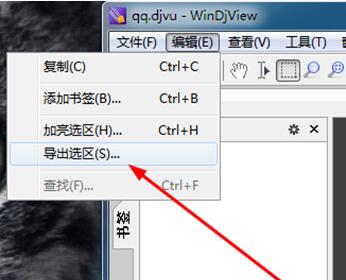
6. If you want to export the previously added bookmark content, just find the "Export Bookmark" function in the file bar to export it.
7. The bookmark file will be exported in bookmarks format. Users only need to select the appropriate saving path, as shown in the figure:
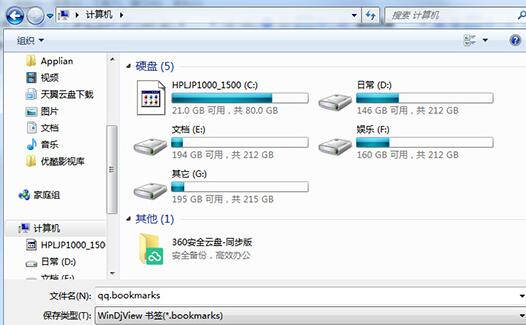
Come and learn about saving notes with djvu reader (WinDjView), it will definitely help everyone.