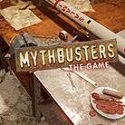Recently, many newbies have expressed that they are not yet able to play the game Microsoft Flight Simulator
First, run the Microsoft Flight Simulator x game.
Then, after waiting, you will see a screen like this.
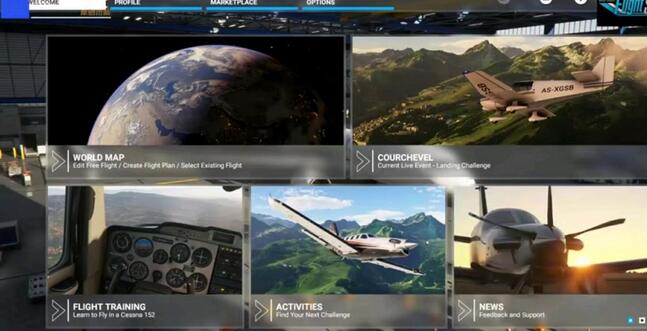
The first world map is the world map, where you can choose the airports for takeoff and landing, parking spots, etc.

Here, you can select the plane you want to fly in the upper left corner. You can click on the airport or select it in the box above. You can also search for runways, etc. in the search bar in the upper left corner (English only).
In the upper right corner are flight settings, including weather, online flights, other flights (controlled by AI), etc.
first flight
First, there is a screen like this, click Ffy.
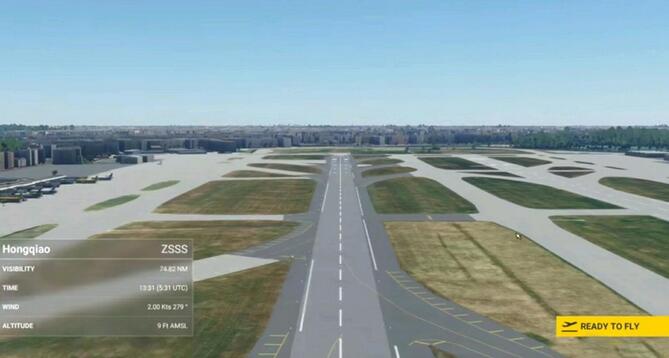
After entering, you will see the cold warehouse screen (I was born on the parking lot, and if I was born on the runway, it will be the screen where the engine has started)

Then, switch to the 3rd person, move the mouse above, and call out the menu.
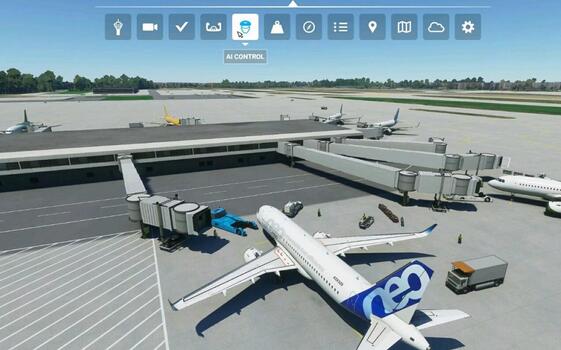
If you just want to look at the scenery, you can click on the head-like icon to call out the AI.
First, let the AI help you start the engine and switch to the first person. When all the instruments are turned on and lit, exit the AI to take over and prepare to make a flight plan.
After the operation is completed, reopen the AI and the AI will take off automatically.
Exit the AP1 button on the autopilot instrument panel (directly in front of the cockpit) at the AI takeover point to fly along the route you set.
After taking off for 10 seconds, check the position of the lever where your finger is pointing. If not, please click the left mouse button to place it.

20 seconds after takeoff, check that the lever is in the 1st position. If not, please place it.

When you reach above the clouds (about 7000~9000 feet).
Check that the upper tie rod is in position 0 (that is, the frontmost position).

Next, you don’t need to operate the plane at all, just enjoy the flight and the scenery. (If you think the altitude is too high, you can set the cruising altitude lower)
This version is this version, the center console, which is mainly responsible for autonomous driving.

Before pressing AP1, please set this to your cruising altitude first, use the knob to adjust, remember that the unit of this altitude is feet, and then click the knob (don't turn it, just focus)

The above is the gameplay content of Microsoft Flight Simulator x shared with players, let’s take a look. I believe it can help some novice players.