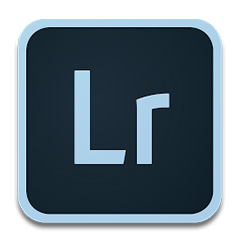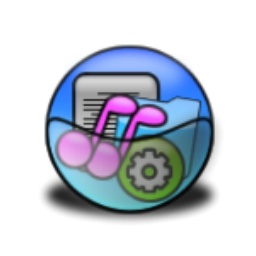The problem that AE cannot be used when aligned at both ends often troubles many partners. Below, the editor will explain the processing operations that cannot be used when AE is aligned at both ends. If you don’t understand, let’s take a look.
1. Open AE, create a new composition, import some pictures of different sizes, or create some text. If the layer is not selected, the alignment command cannot be used;
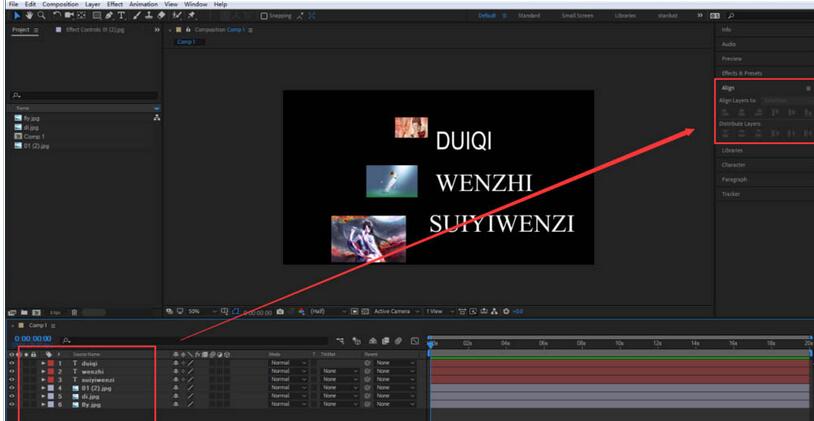
2. Select three pictures and select the left-align icon in the alignment panel. You can see that the selected pictures are all aligned to the left;
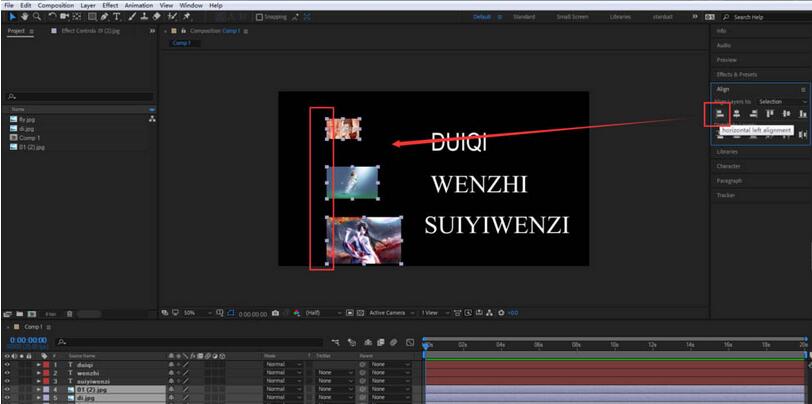
3. Click the center alignment icon, and the selected image will be aligned based on the center;

4. Select the right-aligned icon and click it, and the images will be aligned on the right;
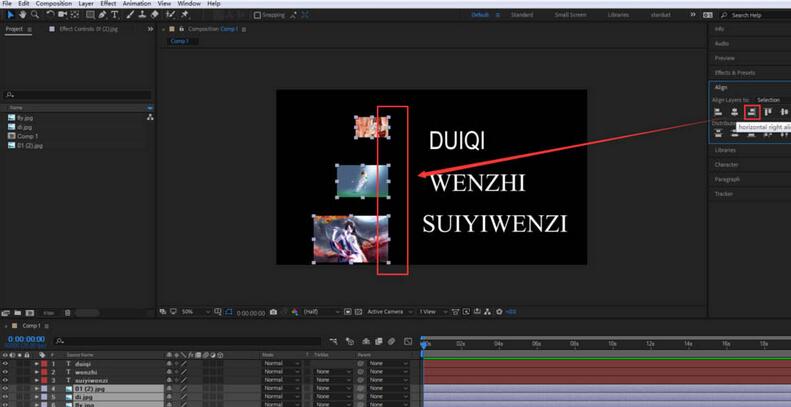
5. Select the Top Align button, and the pictures will overlap and be aligned with the top edge;

6. The previous alignment operations were all based on the selection. You can change the alignment mode, change the alignment layer to composition, and perform the alignment operation again, and the alignment will be based on composition;

7. After changing the alignment mode to composite, select the text layer and click Left Align. You can see that the text will be aligned with the composite left edge;
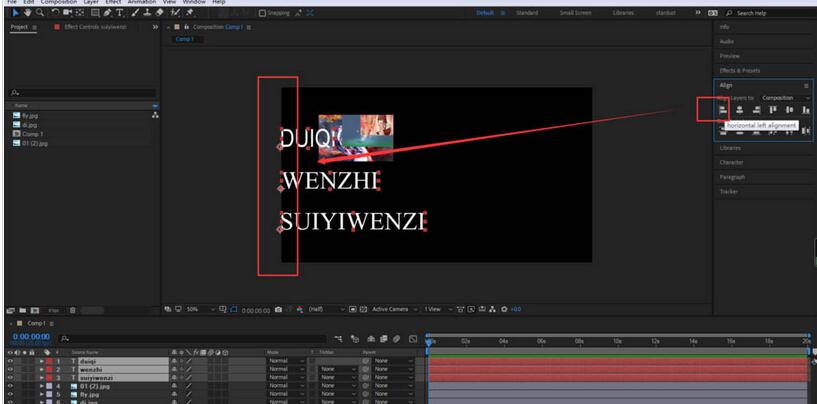
8. Select Right Align, and the text layer will be aligned based on the right edge of the composition.
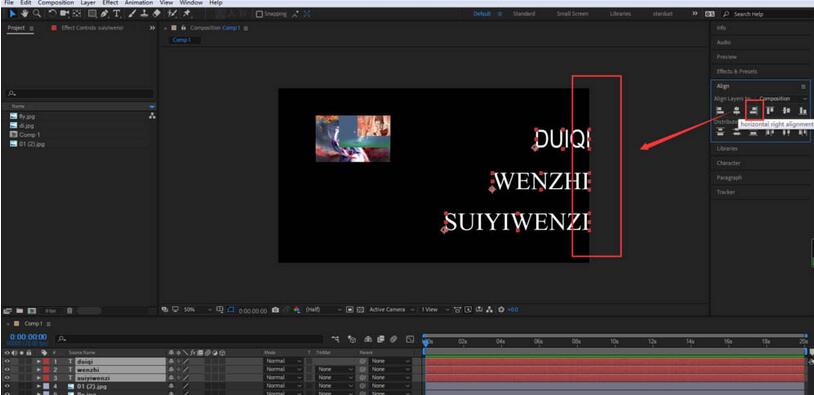
Dear friends, after reading the above exciting content, you all know the processing operations that cannot be used when aligning both ends of AE!