Friends who are new to using PPT slides may not know how to use the Windows media player control to play videos. Today, the editor will explain the operation content of using the Windows media player control to play videos in PPT slides. I believe that through learning, you will be comfortable in future operations.
Open the slideshow and find the page where you want to insert the video.
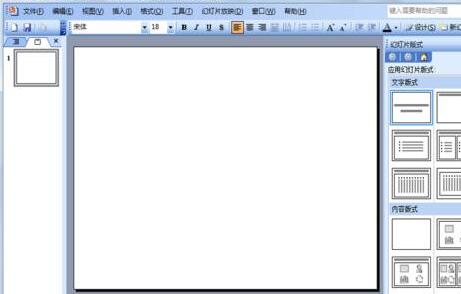
Execute the View-Toolbar-Control Toolbox command, and then click OK to bring up the Control Toolbox.
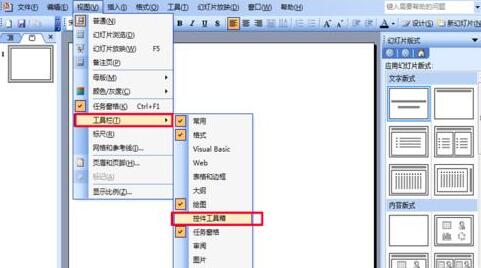
Select other controls in the control toolbox and select the Windows media player option from the pop-up menu.
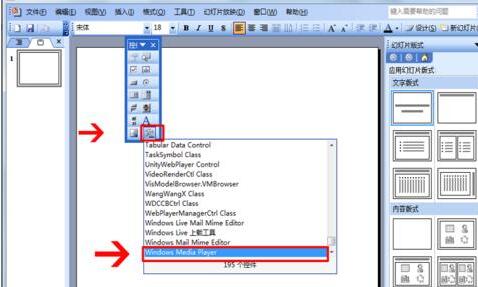
Hold down the left mouse button in the editing area and drag, and a player interface will appear. Adjust its size according to actual needs.
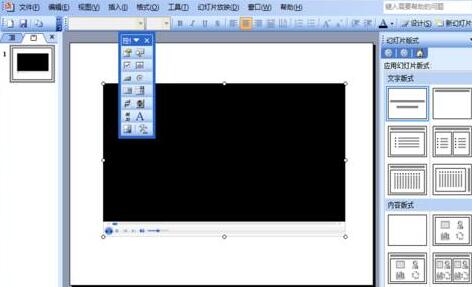
Right-click on the player interface to display the drop-down menu, select Properties, and bring up the properties window.
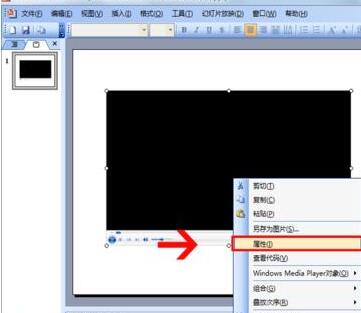
In the properties window that opens, select Custom and click the browse button on the right to bring up the new properties window.
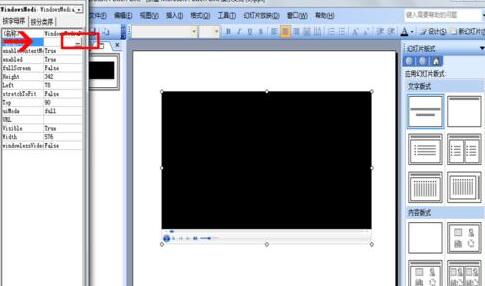
Click the Browse button in the Windows media player window, find the location where the video file is stored, click Apply and OK.
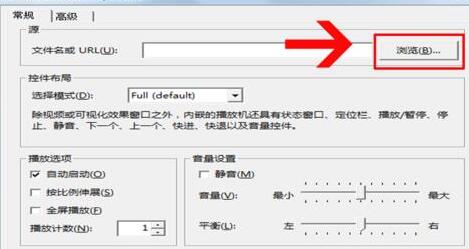
In this way, the video file that needs to be played has been positioned and set.
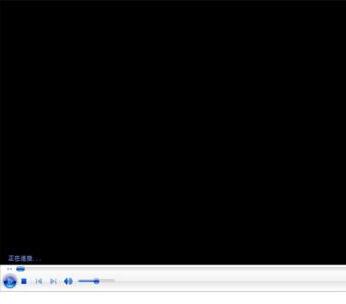
Press f5 to play the slideshow, and you will see an interface where the player automatically connects to the video, and then the video file will be played. During the playback process, the video can be controlled through the "Play", "Stop", "Pause", "Adjust Volume" and other buttons in the player.

The above is the tutorial brought by the editor for you to use the Windows media player control to play videos in PPT slides. Let's learn together. I believe it can help some new users.




