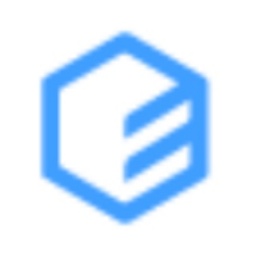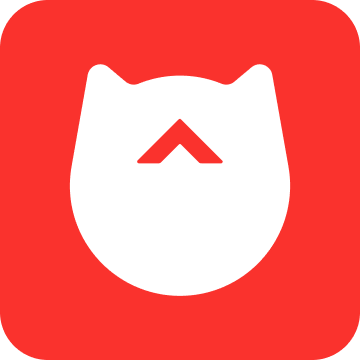How to add comments to data in a table in Visual Basic? I think most of my friends still don’t know how to operate it correctly. Today I will share the steps of adding comments to the data in the table using Visual Basic. Let’s take a look.
1. In the worksheet, click [Development Tools] on the menu bar, and click [Visual Basic] in its toolbar!
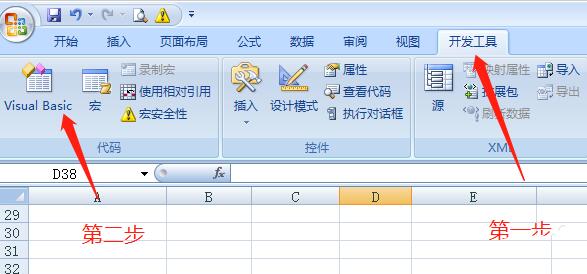
2. You will enter the VBA editing interface! Click [Insert] on the menu bar, and select [Module] in its drop-down menu!

3. The module editing window will pop up!
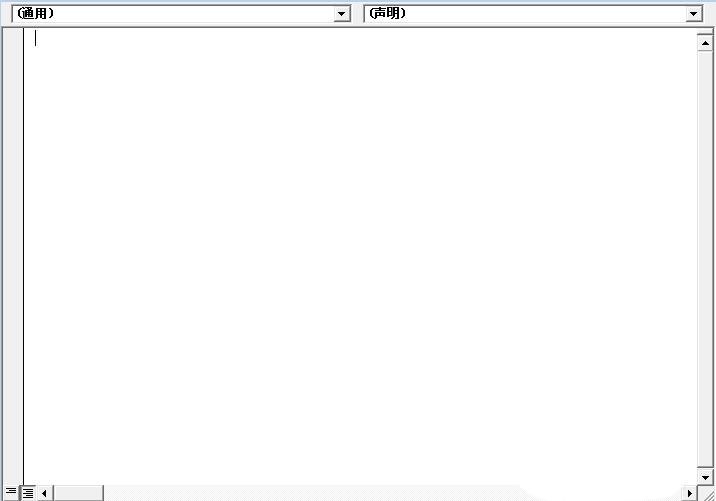
4. Enter the following code in the code editing window:
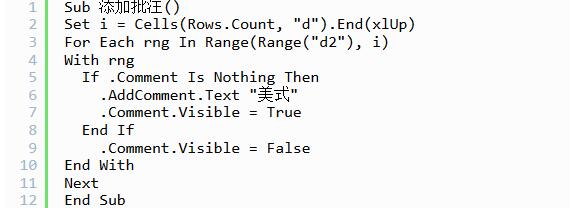
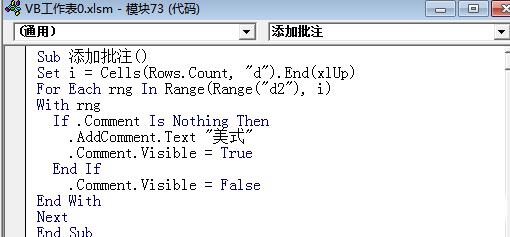
5. Under the [Development Tools] menu of the worksheet, click the [Insert] button, insert a [Form] button, associate it with the designated add comment code, and enter the named [Add Comment]!
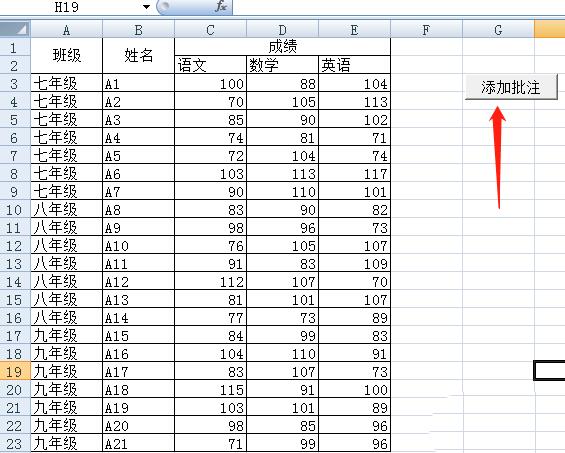
6. Click the [Add Comment] button! Comments are added to Example D in the worksheet instantly.
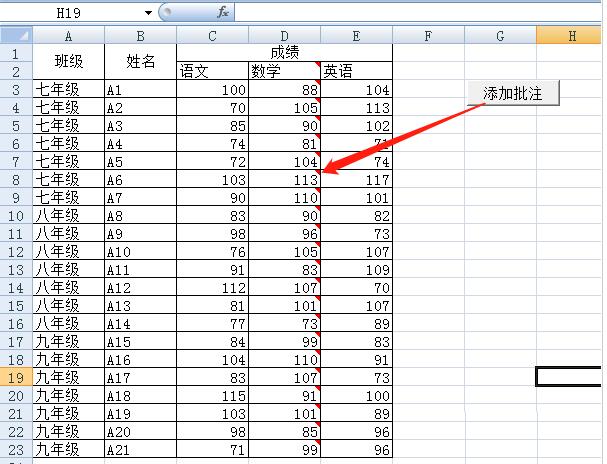
Come and learn the steps to add comments to data in tables using Visual Basic. It will definitely help everyone.