Still don't know how to turn off the camera? Friends who have just bought the New Oriental Cloud Classroom software recently said they still don’t understand it. Today, I will share the operation process of turning off the camera in the New Oriental Cloud Classroom. Let’s take a look.
1. Enter the New Oriental Cloud Classroom software and click on the "Device Test" option.

2. Enter the advanced settings and you can see the current device in the camera. If there is no camera in the column pointed by the arrow, it means that the camera is not turned on. In addition to unplugging the camera device directly, the editor below will teach you how to turn off the computer camera by making a few settings.

3. Right-click "My Computer" on the desktop, and then click Properties.

4. Click Device Management on the left in the system.
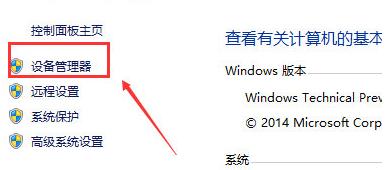
5. You can see the image device in the device management, select the image device, and then right-click.

6. Click Disable in the pop-up menu.
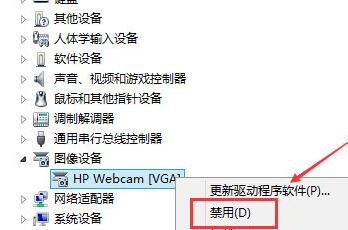
7. After clicking Disable, a prompt dialog box for disabling the device will pop up. Click "Yes" to successfully turn off the camera.
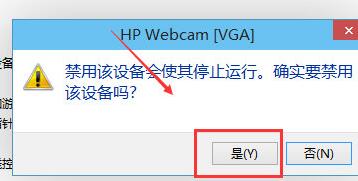
The above has shared with you the operation process of turning off the camera in New Oriental Cloud Classroom. Friends in need should hurry up and read this article.



