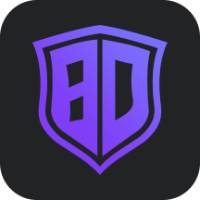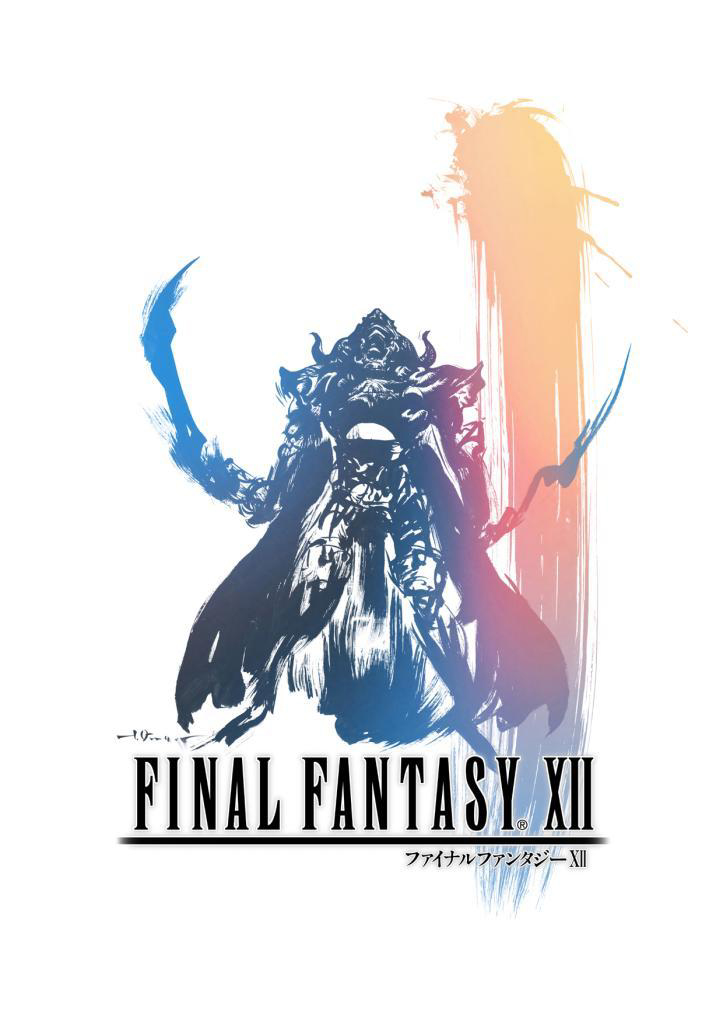Many netizens reported that not long after using Sina Web Game Assistant, the font changed, which greatly affected the user experience. Here, the editor has shared with you the font restoration operation content of Sina Web Game Assistant, hoping to help friends in need.
1. Right-click on My Computer, or go to the Explorer and find My Computer on the left, right-click and select Properties.
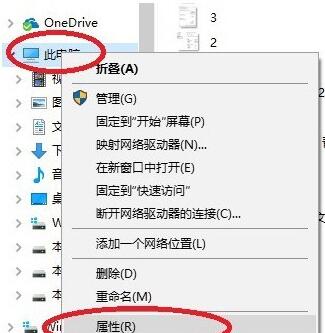
2. Select Advanced System Settings in the upper left corner of the pop-up page.
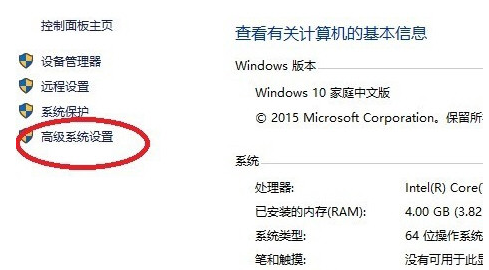
3. The default pop-up window displays the Advanced tab. If not, select Advanced as shown in the figure and click Settings.
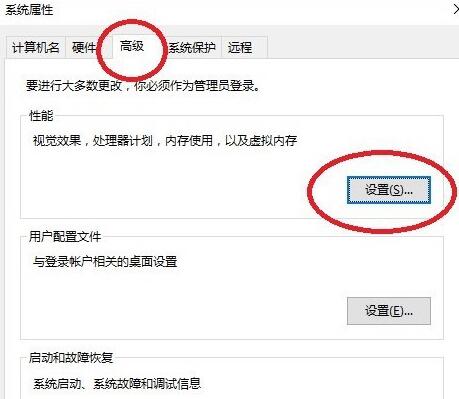
4. Because Sina Web Game Assistant has been adjusted, what should be displayed when opening it is customized. Some settings in it have been changed, so the system fonts are displayed very strangely. What should I do?
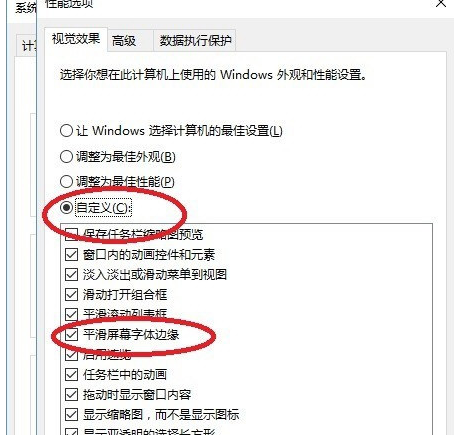
5. Select the first item and let Windows choose the best setting. After confirmation, the system display should return to the previous state. If not, please restart the computer or select the second setting. Do not adjust the options in the box below because you do not understand the specific meaning of each item.
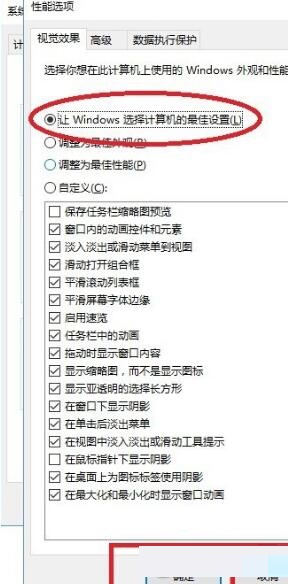
Note: Do not adjust the options in the box below because you do not understand the specific meaning of each item.
Above, I have shared with you the font restoration operation content of Sina Web Game Assistant. Friends in need should hurry up and read this article.