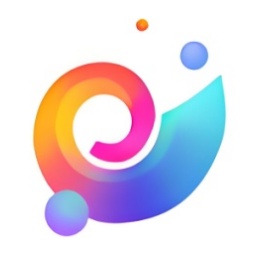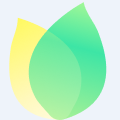I believe everyone is familiar with AnyDesk software, and it is very convenient for remote working. So how does AnyDesk perform remote desktop assistance? Next, the editor will explain the operation content of AnyDesk for remote desktop assistance. I believe it will definitely help you.
Double-click to run AnyDesk.
After double-clicking to open it, you can see your ID number on the main page. This number can be written down to facilitate remote access from other computers. If someone wants to remotely access your computer, you need to give this number to the other party.
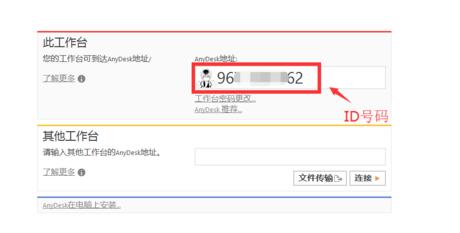
To connect to someone else's computer, you need to fill in the other person's anydesk ID number in the address bar of the other workstation.
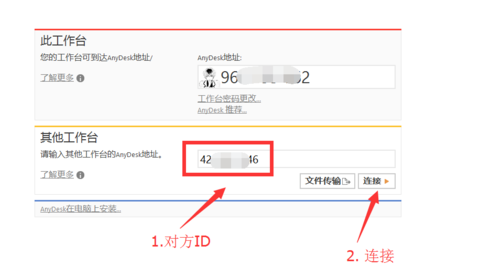
After sending a connection request, the other party needs to click the Accept button to connect to the other party's computer. The current computer is in a waiting state.

The other user clicks Accept on the computer, and we are connected to the other party's computer.
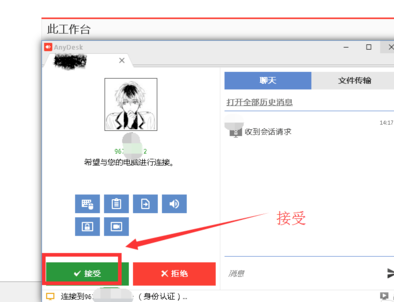
After connecting to the other party's computer, we can help solve the problem. After the processing is completed, click End to complete the remote session.
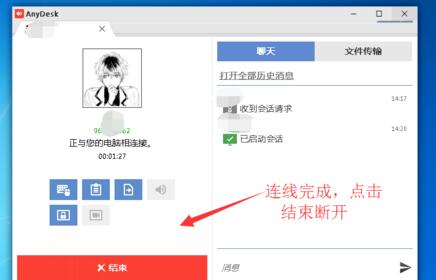
The above has shared with you the detailed operation content of AnyDesk for remote desktop assistance. Friends in need should hurry up and read this article.