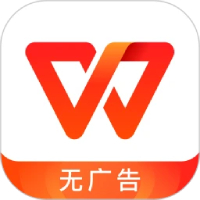Visio 2003 is a software that many partners use to draw flow charts, and it is very convenient to operate. Today, the editor is here to share with you the tutorial on aligning and automatically adjusting the spacing of the Visio 2003 block diagram. Friends in need can take a look.
First, create a new structural organization diagram, as shown in the figure.
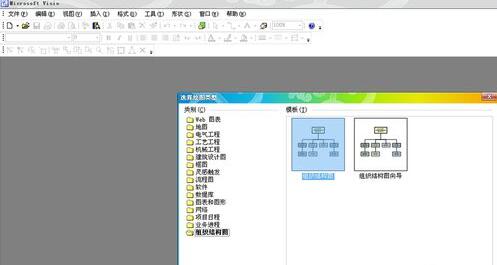
Drag 5 or more boxes into the editing area, place them in any position, and write text, as shown in the picture.
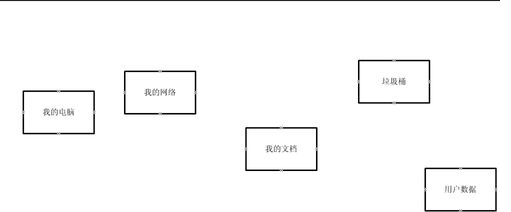
Then to operate these boxes, first select these boxes, Ctrl+A, and then you can select them all.
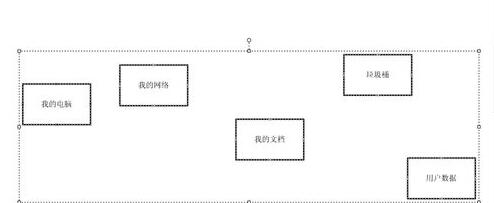
Click "Shape" - "Align Shapes" on the menu bar. In Vertical Alignment, select Center Alignment, as shown in the figure.
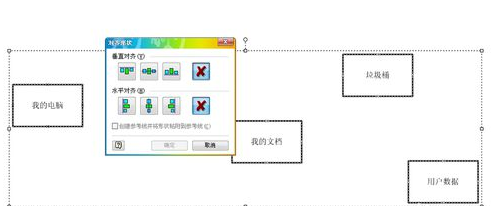
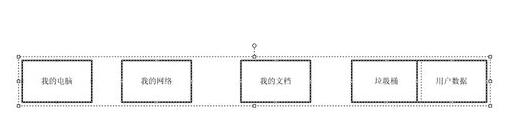
Then click "Shape" - "Assign Shape" on the menu bar. In the horizontal distribution, select the second one. These all mean automatic distribution of spacing, but there are certain differences. Once confirmed, you will get what we need.
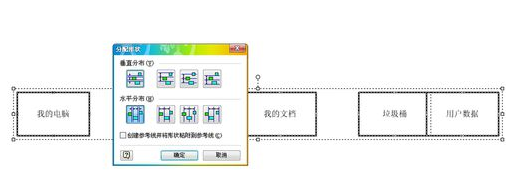
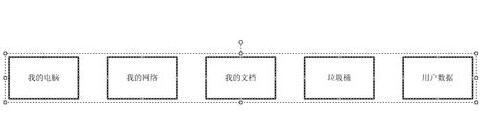
I have shared the tutorial on aligning and automatically adjusting the spacing of Visio 2003 block diagrams above. I hope friends in need can learn from it.