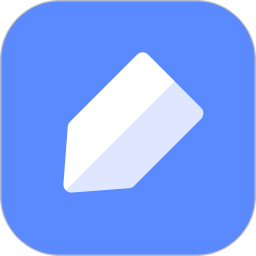Many netizens have just come into contact with the CAD mini picture viewing software. During the use process, they may not particularly understand the related operations of rotating graphics. Today, the editor will explain the related operating skills of CAD rotating graphics, let's learn together.
1. Open the CAD Mini Viewer and add the drawings to be rotated.
2. Then find the graphic you want to rotate and right-click it, then click "Graphic Rotation" in the pop-up options, or enter "ro" in the command bar.
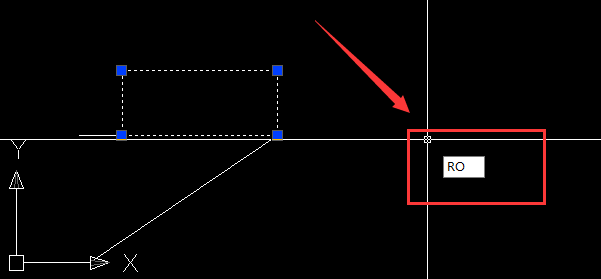
3. Select a base point, and a command will appear on the command panel. Select R and space, as shown below:
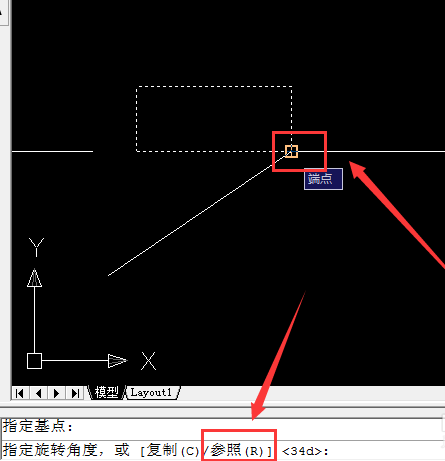
4. After selecting "R", the designated reference angle will appear on the command panel, as shown below:
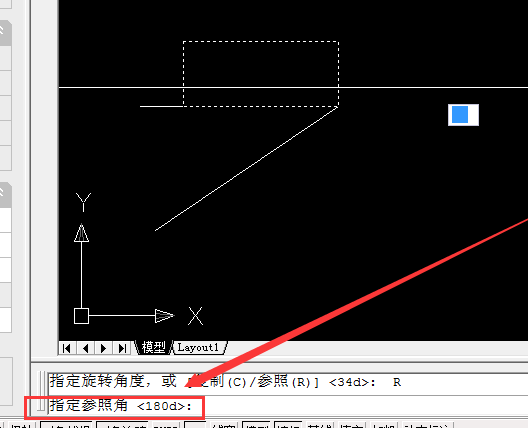
5. Select the bottom two points of the rectangle, first select the right point, then the left point, as shown below:
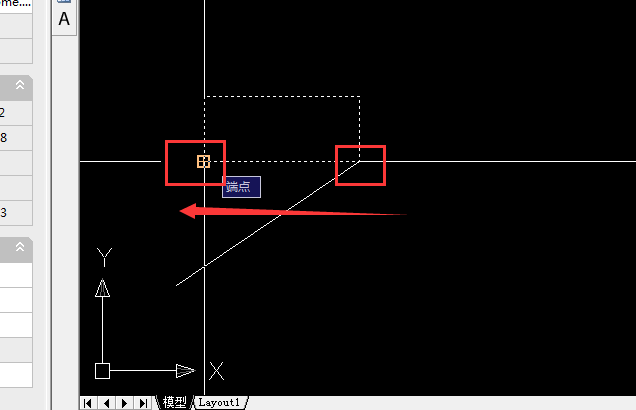
6. Then the specified new angle will appear. Click on the other side of the new angle to rotate the graphic, as shown below:
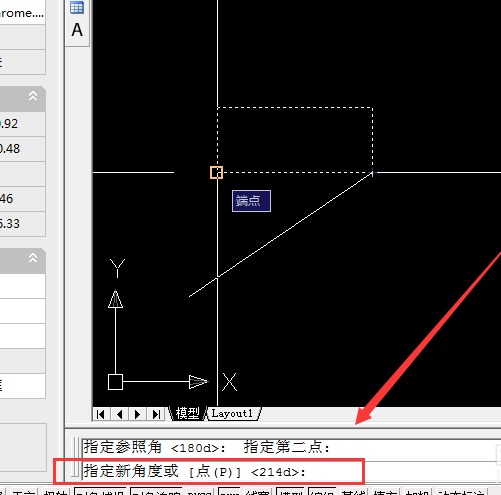
After learning the relevant operating skills of rotating graphics in CAD mini-viewing in this article, do you think it will be easier to operate in the future?