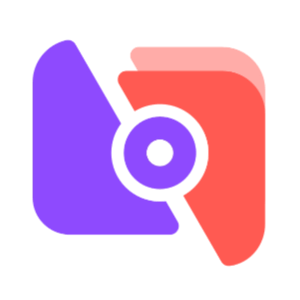Many Win10 users use third-party screen recording software to record videos when playing games. However, they don’t know that the official version of Win10 already comes with a very powerful recording function. So, how do we use the built-in video recording function of Windows 10 to record videos? Next, the editor will share with you the specific usage methods.

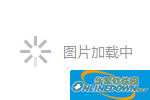
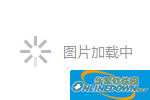
The specific methods are as follows:
1. First, you need to press the shortcut key Win+G. Next, you will see the video recording toolbar appear. Click to check "Yes, this is a game". This way you can record both the game and the desktop.
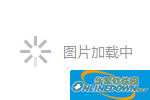
2. Then, you will see a multi-tool bar. Click the red dot button to start recording.
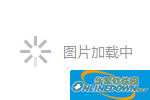
3. Next, the recording is officially started, and you can see the recording time bar appears.
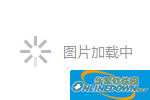
4. At this time, you will be surprised to find that the toolbar is gone. Actually it's just minimized. This can be seen in the upper right corner.
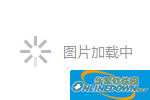
5. Next, you can press the shortcut key Win+G again. You will now see the toolbar again. Then click on that red square button. This completes the recording. Video recordings are automatically saved to the default location.
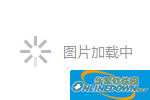
6. Finally, if you want to open the video file, you can see it in "Notifications". You can click on the notification icon in the lower right corner of the desktop. Then you can click on the video file to open it. (Note: First you should log in to xbox).
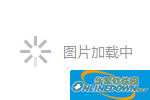
The above is an introduction to how to record videos using the built-in video recording function of Windows 10. Users in need may wish to follow the PConline editor's method to take a look!