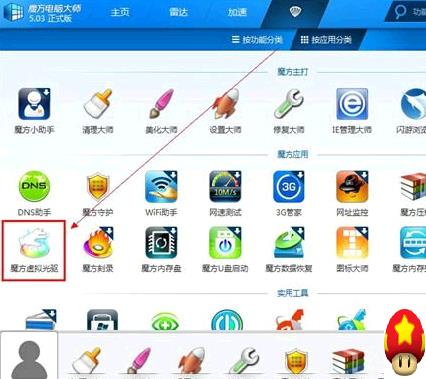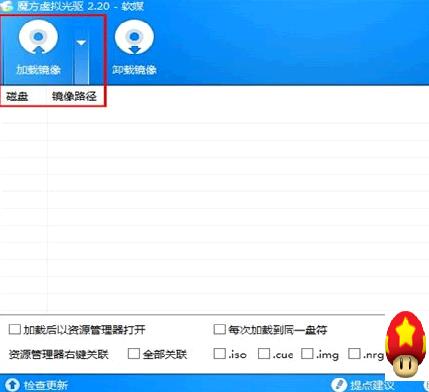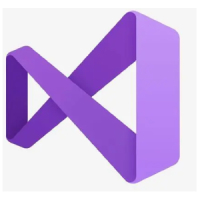Tutorial on how to use the SoftMedia Rubik's Cube virtual optical drive
Time: 2017-12-25Source: Huajun Software TutorialAuthor: Xiaoyuer
1. After installing Rubik's Cube Computer Master (virtual CD-ROM version), you can directly view the Rubik's Cube virtual CD-ROM drive in the Rubik's Cube Computer Master function list, and then click to open the software.
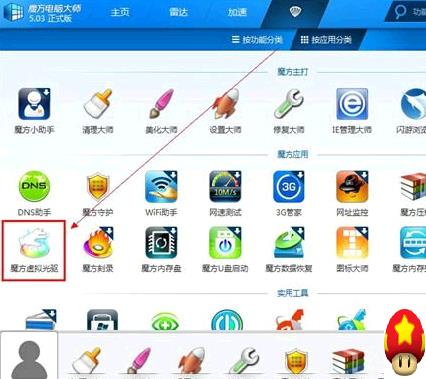
2. In the Rubik's Cube virtual optical drive, click to load the image, and you can use the virtual optical drive just like a CD. As shown in the figure below, the Rubik's Cube virtual optical drive supports image files in .iso.cue.img.mds and other formats.
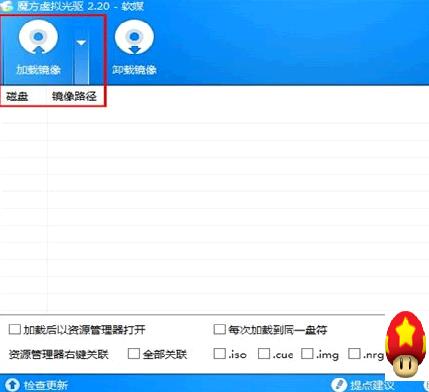
3. Browse the image file that needs to be loaded, and you can directly use the Rubik's Cube virtual optical drive to make a disc.
4. When you open my computer at this time, you can directly see that the contents of the E drive are the contents of the image file.
That's itSoft media cubeTutorial on how to use virtual optical drive, moreSoft media cubePlease go to the software related tutorialsHuajun Software Park Software Tutorial Area
Popular recommendations
-
VMware Workstation (virtual machine software)
Version: 17.5.1 official latest versionSize: 615.58MB
Is a "virtual PC" software, VMware virtual machine allows you to run two or more Windows, DOS, and LINUX systems on one machine at the same time. with...
-
VC runtime library collection
Version: Official latest versionSize: 76.75MB
The official version contains many different software. The official version of the VC runtime library collection brings together VC2005, VC2008, VC2010, VC2012, VC2013...
-
System boot repair tool (EasyBCD)
Version: 2.4.0.237Size: 2.17 MB
EasyBCD is a powerful Windows boot menu repair tool that can well support multiple operating systems combined with Windows 7 and Vista...
-
Printer driver installation assistant
Version: v2.0Size: 3.14 MB
Printer Driver Assistant is a system-level tool software specially designed to solve printer driver problems. With its easy-to-use, intelligent and efficient features, it has become...
-
Microsoft commonly used runtime library collection
Version: v2025.09.16Size: 99.30 MB
The latest version is an officially launched vc runtime library collection installation package. The official version of Microsoft's commonly used runtime library collection supports the basics of running most software and can solve...