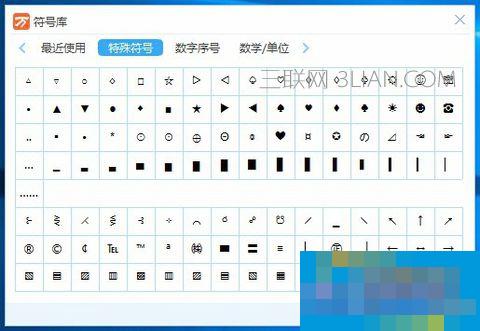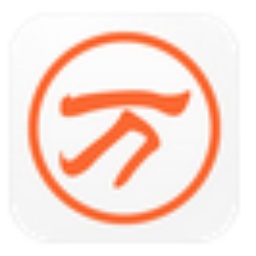How to use the universal Wubi input method? Today, the editor will tell you how to use the universal Wubi input method to make your daily typing more powerful.
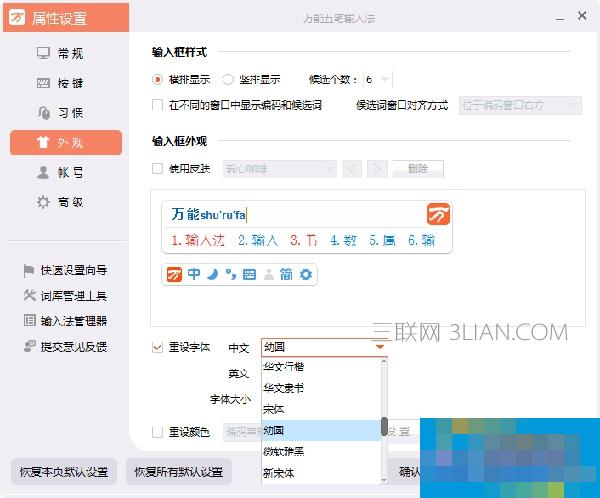
Sharing of 22 Tips for Using the Universal Wubi Input Method
1. Eliminate Wubi garbled characters
Sometimes in some special software or operating systems, garbled characters will appear when inputting Chinese characters with Universal Wubi. In this case, just right-click the Universal Input Method and select the "Correction Window" and "Refresh Window" options under "Auxiliary Settings". In MSN Messenger or some English software, using this technique is very effective.
2. Instant word creation
The input speed depends largely on the number of lexicon in an input method. Therefore, you should pay attention to accumulating the vocabulary for Universal Wubi in daily life: first enter a word in a word processing software (such as Word, NotePad), then select the word with the mouse, press Ctrl+C keys, copy it to the Windows clipboard, then click the "Word" button on the Universal Wubi Input Method, and then press the "OK" button in the "Generate Custom Phrases" window that opens.
3. Improve input efficiency
By default, the input scheme of Magnum Wubi is the system multi-vocabulary. If you are a skilled Wubi user, this obviously means too many repeated codes and the input efficiency is reduced! Right-click the Magnum Wubi icon, and then select the "Wubi Input Method" item under "Select Input Method". In this way, you can only use the built-in Wubi module of Magnum Wubi to input Chinese characters, which can reduce repeated codes and greatly improve the speed of inputting Chinese characters. Of course, if you have some characters that cannot be used with the Wubi input method, you can still set it to the "system multiple lexicon" and then change it back after the input is completed. If your Wubi level is not very good, you can use the "systematic multiple lexicon". This allows mixed input of Pinyin and Wubi. If you are used to using Pinyin, use Pinyin, and if you are used to using Wubi, use Wubi. It is very convenient.
4. Input special symbols easily and unlimitedly
Right-click Universal Wubi, then select the "Enter Special Symbols" command, and select the corresponding category, or directly press the corresponding shortcut key to quickly enter special symbols. If you want to input some mathematical symbols, just press the C t r l + 3 keys, and you will see the word selection window in the input method window of Universal Wubi. You can select special symbols by inputting the corresponding letters. All special symbols have been classified in Magnum Wubi. The corresponding relationships between shortcut keys and special symbols are as follows: Ctrl+1 punctuation mark, Ctrl+2 numeric sequence, Ctrl+3 mathematical symbol, Ctrl+4 unit symbol, Ctrl+5 tab character, Ctrl+6 special symbol, Ctrl+7 Greek letters, Ctrl+8 Russian letters, Ctrl+9 phonetic symbols, Ctrl+0 Pinyin symbols, Ctrl+- Japanese hiragana,
Ctrl+= Japanese katakana
5. Intelligent memory frequency modulation function
As we all know, the more phrases you have, the easier it will be to input. But sometimes there are too many phrases, and it will be troublesome to choose the word you need among many words. However, any repetitively coded word or word that the user has entered once will be automatically recorded by Magnum Wubi. When the user enters the word or word again next time, Magnum Wubi will automatically move the word or word to the first position in the candidate window. The user can directly access the screen by pressing the space bar, which is very convenient. This function is very helpful for ordinary users who often enter some specific words.
At the same time, the intelligent memory function of the universal Wubi input method will automatically replace according to the user's usage habits, and will be continuously updated intelligently.