
Triple screen explanation:
Triple screen display is also called one machine with three screens, which means one host displays content on three monitors. According to different needs, different screens can be displayed on different screens, or three monitors can display one screen, saving costs on the premise of achieving a three-screen display effect.
Tools/Preparation:
1. Operating system: win7 32/64bit or above OS;
2. Motherboard that supports SLI function;
3. Nvidia graphics cards that can be configured with SLI (GTX295, GTX590, and GTX690 do not require SLI);
4. Memory: 2GB or above;
5. The triple screen output interface needs to be selected according to Nvidia’s official requirements: Enter the Nvidia official website;
Operation steps:
Take the main card dual DVI + secondary card DVI output as an example:
1. This test uses ASUS GTX670 as an example. The instructions on Nvidia’s official website are as follows:
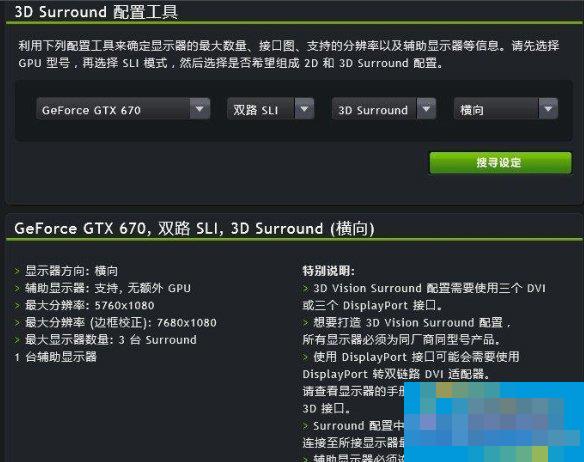
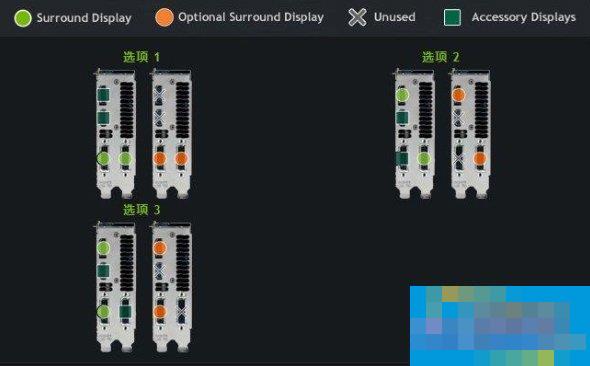
2. First set up the platform, power the graphics card independently, connect the bridge, and connect the three DVI outputs;

3. Enter the system, install the graphics card driver, open the nvidia graphics card control interface, it will show that SLI has been enabled, then set the triple screen and select [Use Surround to expand multiple displays];
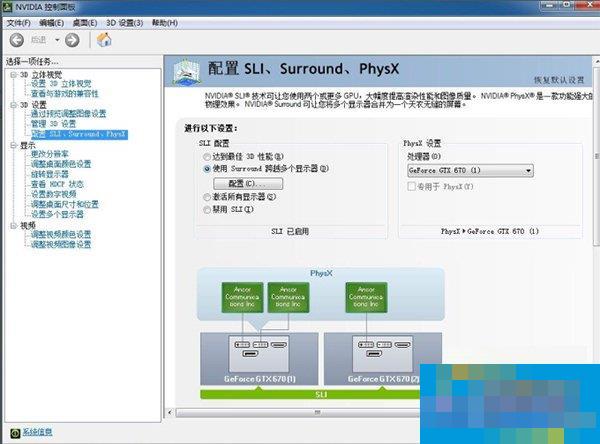
4. After selecting [Application] below, if there is no problem, information about the monitors connected to the 3 interfaces will appear;
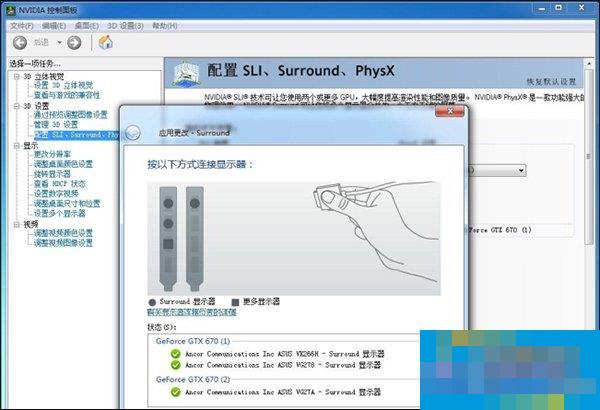
5. After pressing [Apply], the triple screen can basically be realized. You can see that the entire desktop is tiled on the three monitors, as shown below:

6. After applying, you will be asked whether you need to perform border correction. Here, select [No, yes, standard resolution] (you can choose it by yourself);
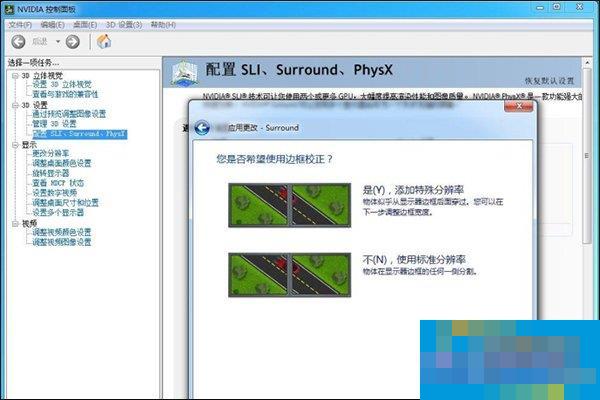
7. Set the resolution and press [Finish] to complete the entire setting.
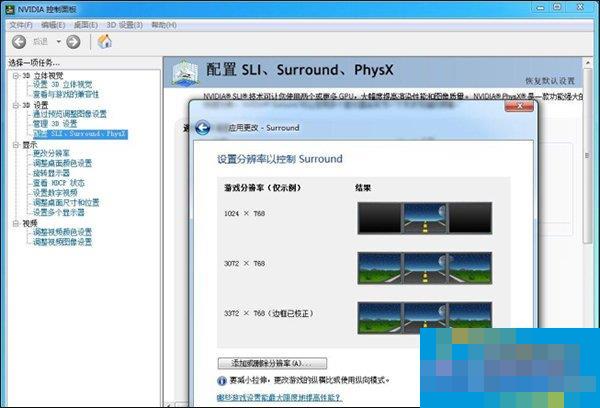
8. After the SLI+ triple screen is set up, let’s take a look at the name of the monitor. Here it shows [Surround monitor];
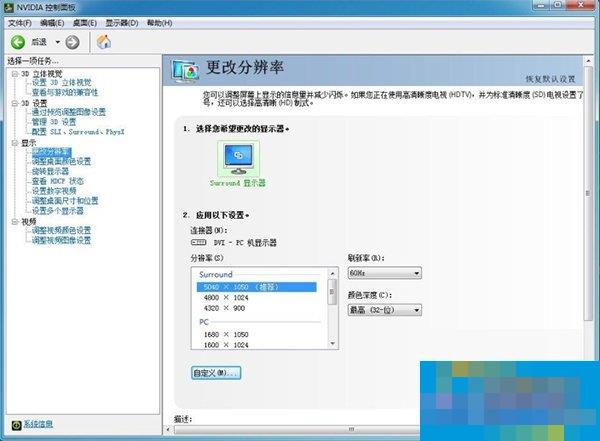
9. If you need to modify the resolution, you can adjust it at the location shown in the figure below:
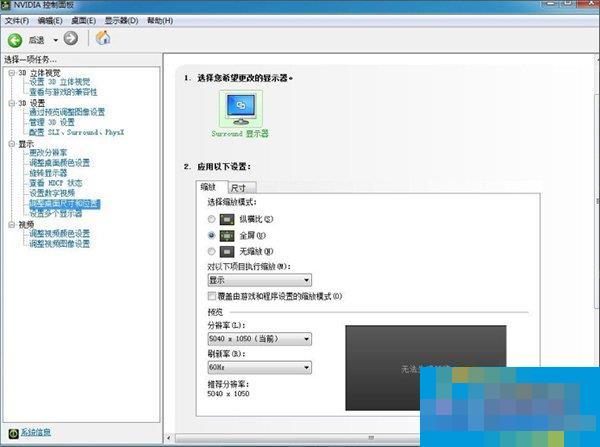
10. If you need to adjust the desktop ratio, you can adjust it here:
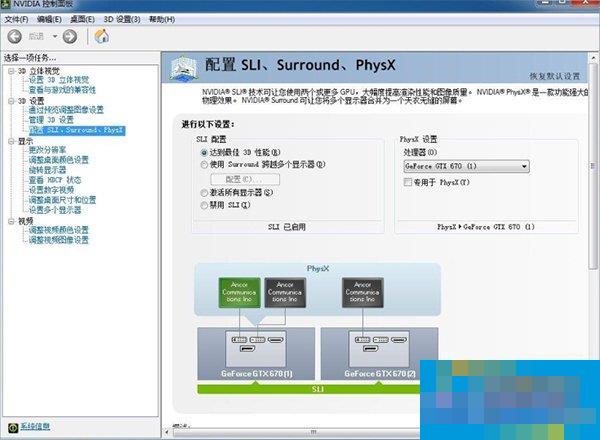
11. If we do not do Surround and select [Achieve optimal 3D performance], it will not be in a joint screen state, and will only be displayed on the main DVI port;
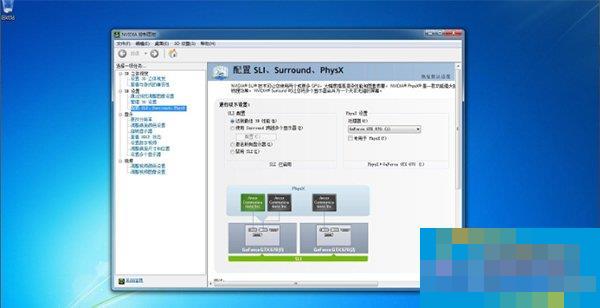
12. The entire desktop is displayed on the main DVI port. The full picture is as follows:
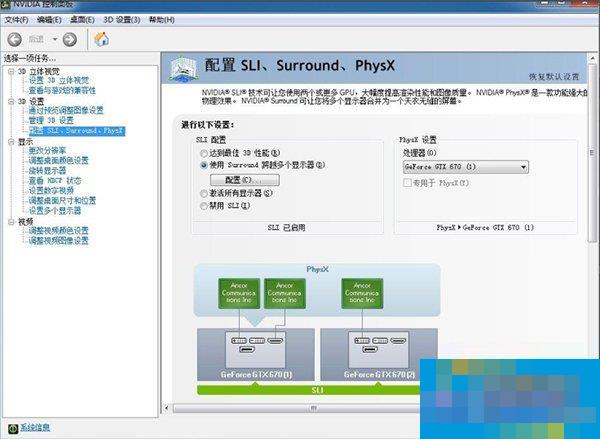
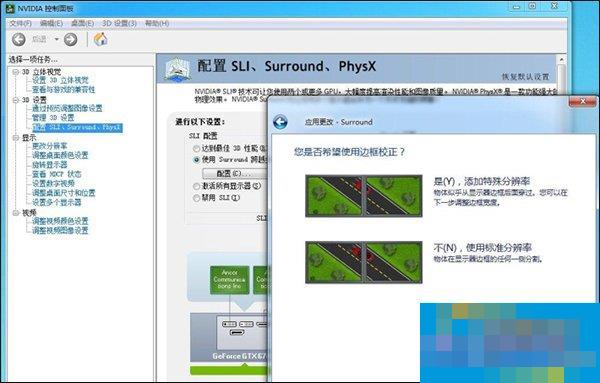
13. Let me explain at the beginning that the triple screen output has interface restrictions. If we choose the main card DVI+HDMI, the secondary card DVI mode:

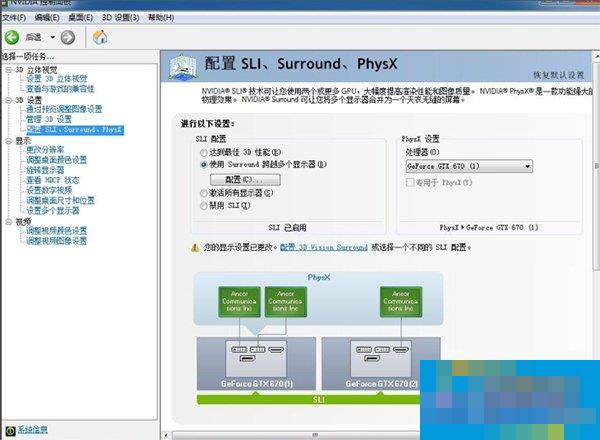
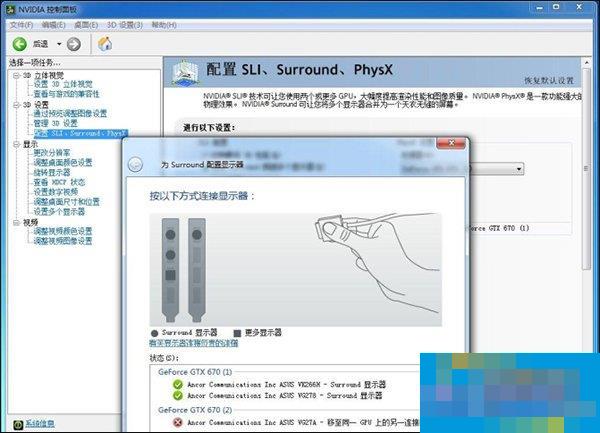
14. We can see that the above mode can realize triple screen.
From the above illustration, we can see that after selecting surround, there will be a prompt asking the monitor to change to another output port. To make a triple screen with Nvidia card SLI, you also need to pay special attention to the requirements of the graphics card output interface!
The above are the steps for setting up a triple screen on an Nvidia graphics computer. If the user feels that the middle frame of the three monitors is unsightly when connected, they can choose a borderless monitor, which can become a "super" monitor. However, it should be noted that borderless monitors are relatively fragile.