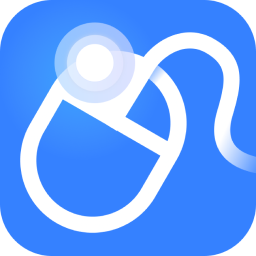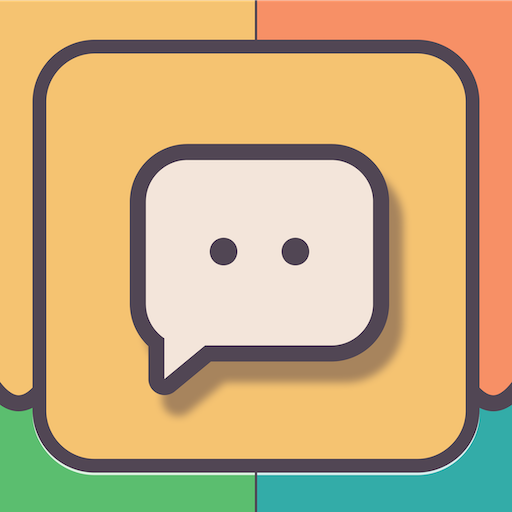When we play games on a computer with Win7 system, a message will appear: A conflict with the emulation program has been detected. Then after loading the game image through the virtual optical drive, the system reported an error, prompting the error "Detected a conflict with the emulation program, refer to ××××××". So how to solve such a problem? Today, the editor of Huajun brings you a simple and easy-to-understand solution. I hope you will support and share the carefully selected content. If you like it, hurry up and get it! .
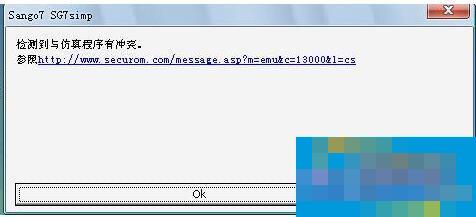
The steps are as follows:
1. If you use DAEMON Tools virtual optical drive, click the DAEMON Tools Lite shortcut icon on the desktop -> Enter the loading image interface -> Click "Parameter Selection" in the middle of the interface;
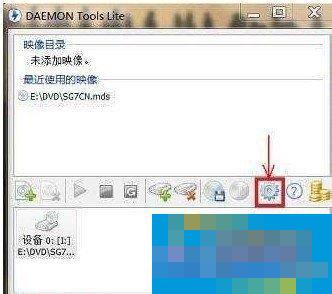
2. In the pop-up "Parameter Selection" interface, click the "Advanced" tab on the left -> Select all items that appear in the "Advanced" tab and put a check mark -> Click "Apply";
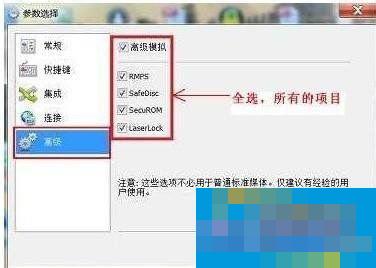
3. If all the items in the "Parameter Selection" of DAEMON Tools Lite are grayed out and unselectable, please keep this mark and open DAEMON Tools first. Lite shortcut - "Check whether two virtual optical drive letters appear in the virtual optical drive letter at the bottom -" If two virtual optical drive letters appear, please right-click the drive letter named "[DT-1] (X:) No Media" and select "Remove Optical Drive" -> Finally, keep the virtual optical drive letter named "[SCSI-0]";
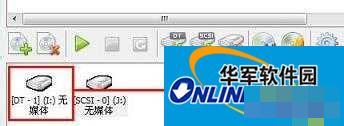
4. Download the "Simulation Program Conflict Shielding Program", unzip the file after downloading, and put the obtained "daemon.exe" and "YASU.exe" programs anywhere, on the desktop or anywhere.

5. Double-click the "YASU.exe" file - "Click "Cloak" in the pop-up window - "Cloaking procedure cmopleted" is displayed at the bottom of the window;
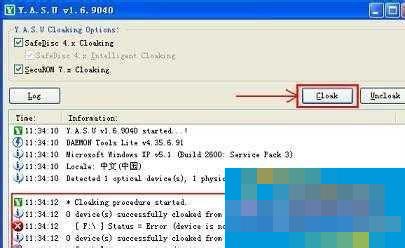
This is the detailed introduction on what to do if Win7 detects a conflict with the emulation program. If you also get the message: A conflict with the emulation program has been detected when playing games, you might as well try the above steps and it may help you solve the problem.