1. Double-click to run the downloaded 925 one-click system reinstall .exe file. The software will detect the hardware and software environment of your computer, as shown below:
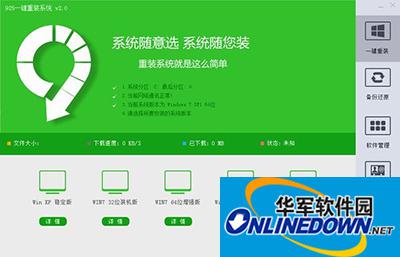
925 one-click system reinstallation tutorial
2. The third step of the test will display the operating system version currently used. If you don’t know which system to choose, then just choose according to the system version displayed in the third step of the test. Click the system version below according to the prompts, and the software interface will display the "Download and Install" button. At the same time, please note that there is a "Download and Install" button below. "Automatically restart installation after downloading" means that if it is checked, the software will automatically restart the computer for system installation after downloading the system, without any intervention from you. In this way, after clicking the download and installation button, you can do what you want to do, whether it is cooking, sleeping, or even going to work. When you come back, the system has been installed. Considerate design, humanized feeling; as shown below:
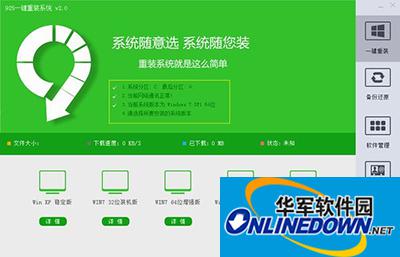
925 one-click system reinstallation tutorial
3. Click the download button to start the system download. (As a reminder, if something needs to be paused during the download process, you can directly close the software and exit the download. The next download will continue from the current one and will not start downloading from 0 again) as shown below:
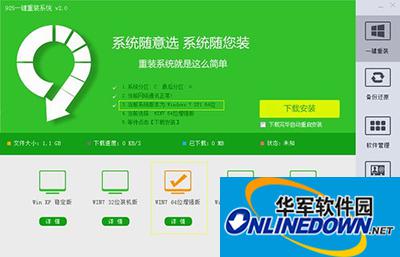
925 one-click system reinstallation tutorial
4. If you do not select the "Automatically restart installation after downloading" option, the software will pop up a prompt after the download is completed; as shown below:
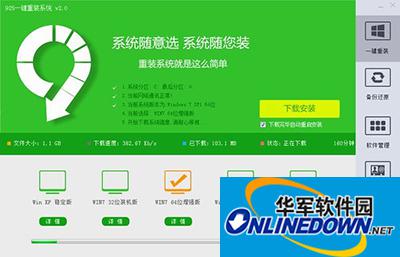
925 one-click system reinstallation tutorial