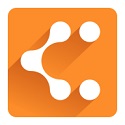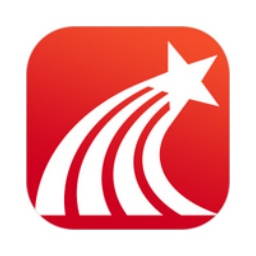Internet Explorer
First of all, you need to confirm which version of IE8 you have installed, and at the same time, you need to confirm your operating system.
When you remove Internet Explorer 8 (IE8), the earlier version of Internet Explorer and customizations (such as add-ons, favorites, and homepage) are restored.
Remove IE8 under Windows XP or Windows Server 2003
To uninstall Internet Explorer 8, follow these steps:
1. Close all programs.
2. Click Start, and then click Control Panel.
3. Click Add or Remove Programs.
4. In the list of currently installed programs, click Windows Internet Explorer 8, and then click Remove.
Note: If Windows Internet Explorer 8 does not appear in the list of installed updates, try using the alternate steps for Windows XP or Windows Server 2003.
5. Follow the instructions to uninstall Internet Explorer 8.
6. After the program uninstallation is complete, please restart your computer.
Alternate steps for Windows XP or Windows Server 2003
To uninstall Internet Explorer 8, follow these steps:
1. Carefully select and copy the following commands:
%windir%ie8spuninstspuninst.exe
2. Click Start, and then click Run.
3. In the Open box, type Cmd.exe, and then press Enter.
4. Right-click inside the Cmd.exe window and click Paste to paste the command you copied in step 1.
5. Press Enter to uninstall Internet Explorer 8.
6. After the program uninstallation is complete, please restart your computer.