Situation 1: The video watermark is in the black part of the video
1. First, we download a Beaver All-in-One Video Converter.
2. Open the software, click "Video Editing", and then we can see four buttons click "Cut".
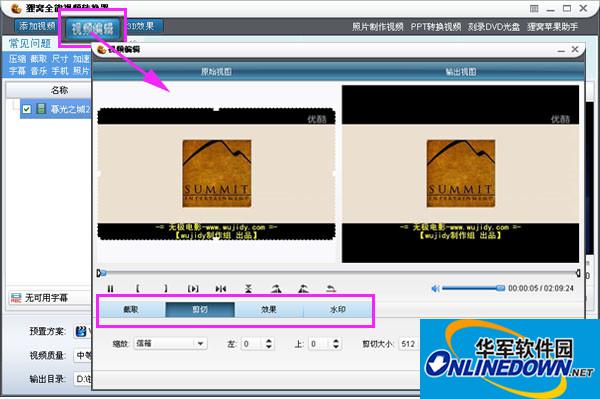
cut
3. Pull the dotted line of the border to determine the cutting range. The cutting range should be just right to exclude the watermark. Click OK after adjusting the cutting range.
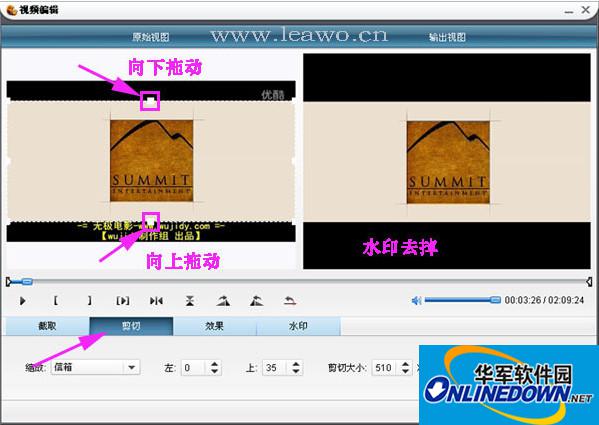
Adjust cutting range
4. Go to the main interface and adjust the video output format, size, output path, etc.
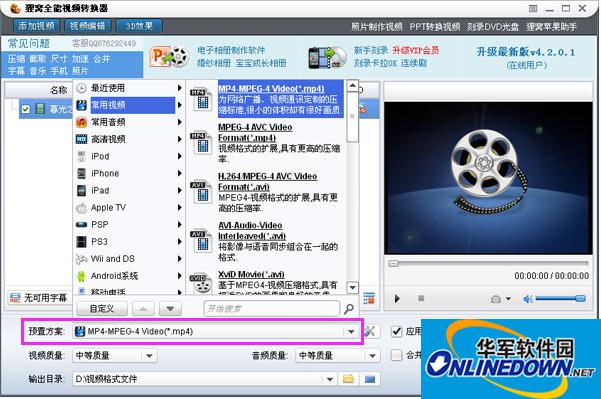
Adjust the format of video output
5. Then click the button in the lower right corner to wait for the video to be generated. After success, you can view the video effect after the watermark is removed.

Remove watermark