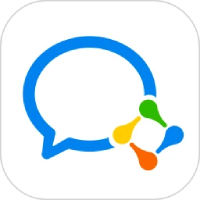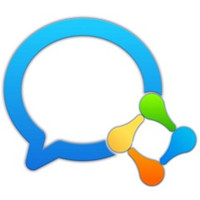I believe you all want to chat on WeChat while browsing the web. So how do you check Moments on WeChat? If you don’t know what you don’t know, hurry up and take a look. If you see it, just accept it.

[Entrance] After installing "QQ Browser WeChat Version", when you start the browser for the first time, the WeChat button and the small bubble "Chat on WeChat Now" will appear on the toolbar button in the upper right corner.
[Login] Click the WeChat button on the toolbar, and the WeChat login QR code panel will pop up: take out your phone, open WeChat -> Discover -> Scan, scan the QR code on your computer, and click the green button "Confirm Login" on your phone; after completing the above operations, you can successfully log in to WeChat; after logging in, the WeChat chat contact panel will automatically open in the sidebar on the browser, and you can chat with your friends on WeChat while surfing the Internet.
[Sidebar Chat Form] The main interface of WeChat displays chat contacts in the form of a sidebar, coexisting with the left and right sides of the web page. When chatting with a contact, the chat panel will be juxtaposed to the right of the contact panel and float above the web page. Click on the web page area and the chat panel will automatically close. If the computer screen is wider, it is recommended to click the pushpin button in the upper right corner to fix the chat panel. You can conveniently split screen operation, chat on WeChat on the left screen, and read web pages on the right screen.
[Expand Chat] Click the New Chat button in the upper right corner of the contact panel to choose to chat with a single person or multiple groups; when chatting with a single person, click the "+" sign in the upper right corner of the chat panel to add other contacts and create a new group chat. When chatting with multiple groups, click the "+" sign in the upper right corner of the chat panel to add other contacts to the group chat.
[View friend information] In the chat content area of the chat panel, click on the friend's avatar to view the friend information.
[WeChat boss key - F4] During the chat process, when there is a need for privacy protection, press the "F4" key to quickly hide the entire WeChat panel; after hiding it, click "F4" again to restore the display of the WeChat panel. In addition, when logged in with WeChat, click the green WeChat icon on the toolbar to hide/show the WeChat panel.
[Message Reminder] 1. When the WeChat interface is expanded, there will be a new message prompt on the WeChat contact avatar. 2. When the WeChat interface is hidden, there will be a new message prompt on the "WeChat" icon on the toolbar; if the mouse is hovered here, the message list will be displayed: 3. If the browser is minimized/the window loses focus, there will be a flashing prompt on the Windows taskbar when a new message is received.
[Drag and drop to share] When browsing the web, if you encounter an interesting picture or text, just drag it and send it to your friends.
[Collapse WeChat public accounts] The public accounts you follow will be displayed in the conversation list. Click to view them in detail in the secondary menu.
[Log out from WeChat] Click the settings button (gear) in the lower right corner of the conversation list, and the personal information page will appear. Click at the bottom. Click the red button "Exit WeChat" to log out. In order to better protect personal privacy, whenever you close the QQ browser, WeChat will also log out.