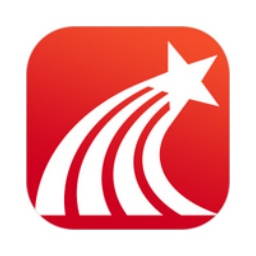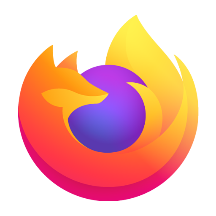The most important thing about using a browser is security. We often enter the login password of some websites on the browser. Now many browsers can automatically save our form data and save the password we entered. We don’t need to enter the password when we log in next time. The UC Browser PC version can directly see the password we entered on the website. If other people use our computer, all the passwords will be leaked. For the sake of security, it is recommended not to automatically save passwords for some websites.
Why doesn’t the PC version of UC Browser automatically save passwords?
Method 1: Settings to never automatically save passwords
1. Open UC Browser, click the "UC" icon in the upper left corner, and click "Settings" in the drop-down option, as shown in Figure 1
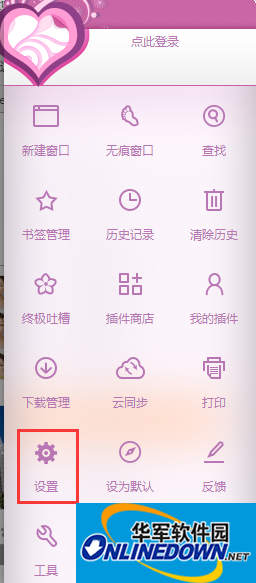
Figure 1
2. Click "Others", find "Remember Password", and uncheck "Automatically save the password I enter on the web page", as shown in Figure 2

Figure 2
Method 2: Automatically clear password and cookie data after closing UC Browser
1. Open UC Browser, click the "UC" icon in the upper left corner, and click "Clear History" in the drop-down option, as shown in Figure 3

Figure 3
2. Check "Cookies and other website data and plug-in data", "Password" and "Automatically clear when exiting the browser", as shown in Figure 4

Figure 4
Summary: The above is the method provided by the editor for combating account security on how to set the browser so that it does not automatically save password data. The second method will still save the password on the computer if you do not exit the browser.