
Hot search terms: 360 Security Guard Office365 360 browser WPS Office iQiyi Huawei Cloud Market Tencent Cloud Store

Hot search terms: 360 Security Guard Office365 360 browser WPS Office iQiyi Huawei Cloud Market Tencent Cloud Store

Text editing Storage: 248MB Time: 2021-09-17
Software introduction: PS Office 2019PDF web browser WPS Office 2019WPSWPS Office 2019
WPS Office 2019 is an efficient and intelligent office suite launched by Kingsoft Office Software, which integrates the three core functions of word processing, spreadsheets, and presentation production. The software is deeply compatible with Microsoft Office formats, supports cross-platform seamless collaborative editing, uses a lightweight design to significantly reduce memory usage, and increases startup speed by 30%. Innovatively integrates PDF advanced toolkit (editing/conversion/annotation), 100,000+ free online template library, real-time cloud document synchronization and multi-person collaborative annotation functions, and also provides enterprise-level data encryption management and AI intelligent typesetting services. It is suitable for Windows/Mac/Linux multi-platforms, comprehensively covering daily office, academic research, corporate reporting and other scenarios, and has become the office solution chosen by more than 200 million domestic users. Next, let Huajun editor explain to you how to quickly fill in the Roman numeral sequence in WPS Office 2019 and how to quickly fill in the Roman numeral sequence in WPS Office 2019!
first step
Use the left mouse button to drag to select the blank cell range that needs to be filled with Roman numerals (such as A1:A10).
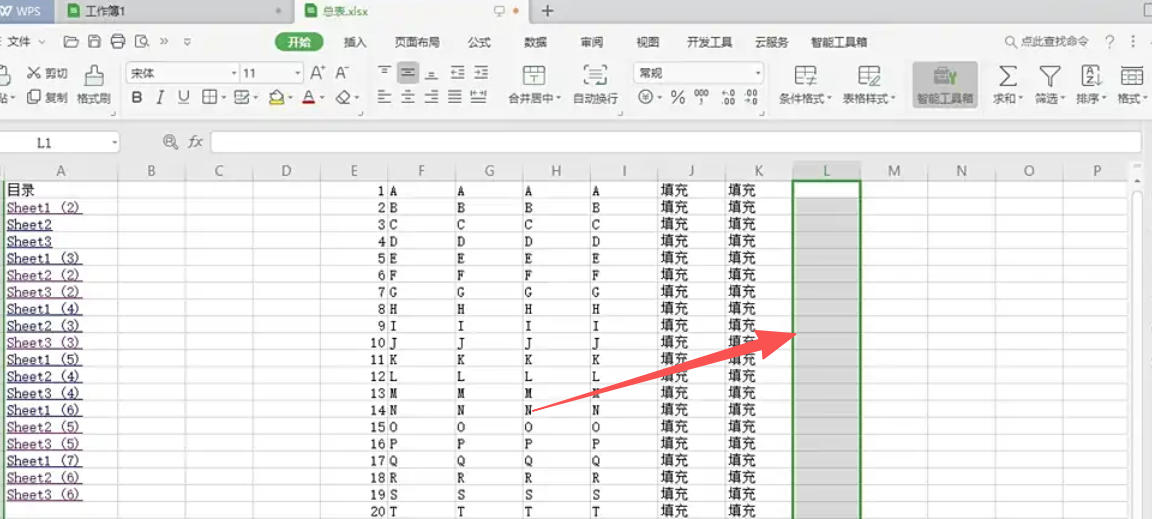
Step 2
Click the "Smart Toolbox" tab in the upper right corner of the WPS form interface (the icon is an orange toolbox pattern).
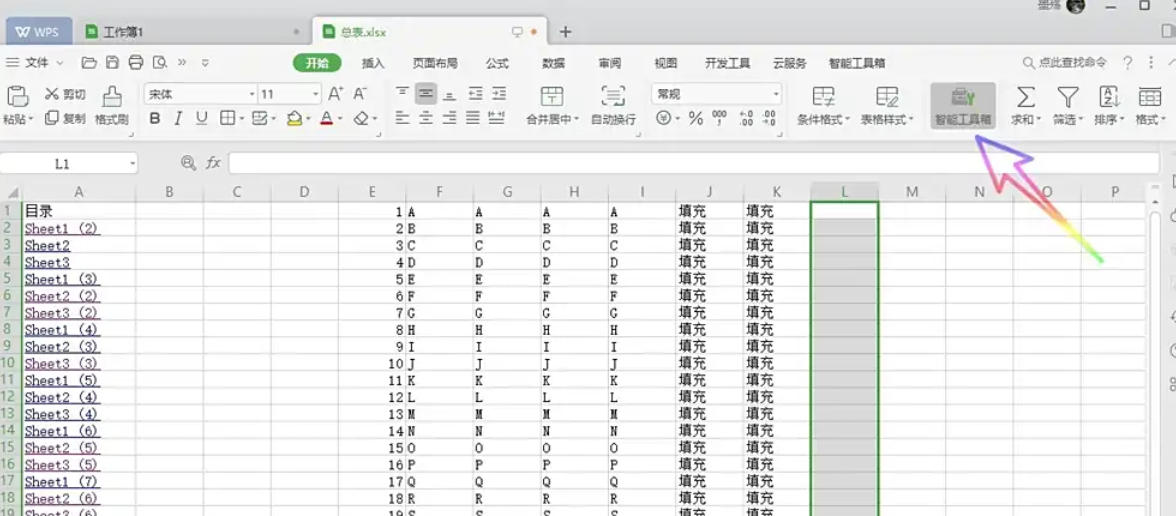
Step 3
In the "Smart Toolbox" ribbon, find the "Data Entry" group (the icon may appear as a combination of a table and an input box).
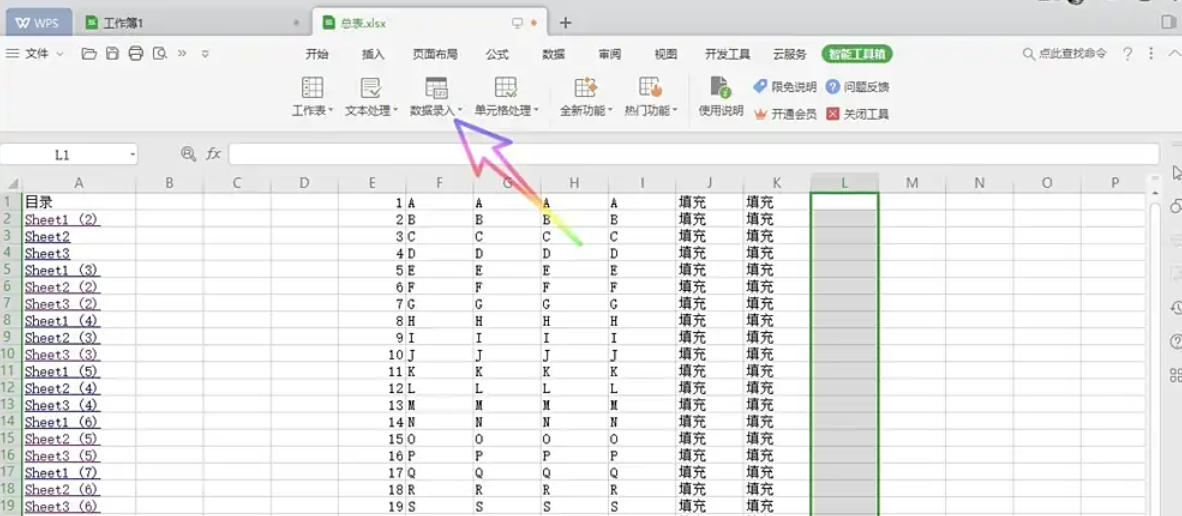
Step 4
Click the "Enter Roman Numeral Series" button (the icon may be a Roman numeral "Ⅰ" or an arrow "Ⅰ→Ⅹ").
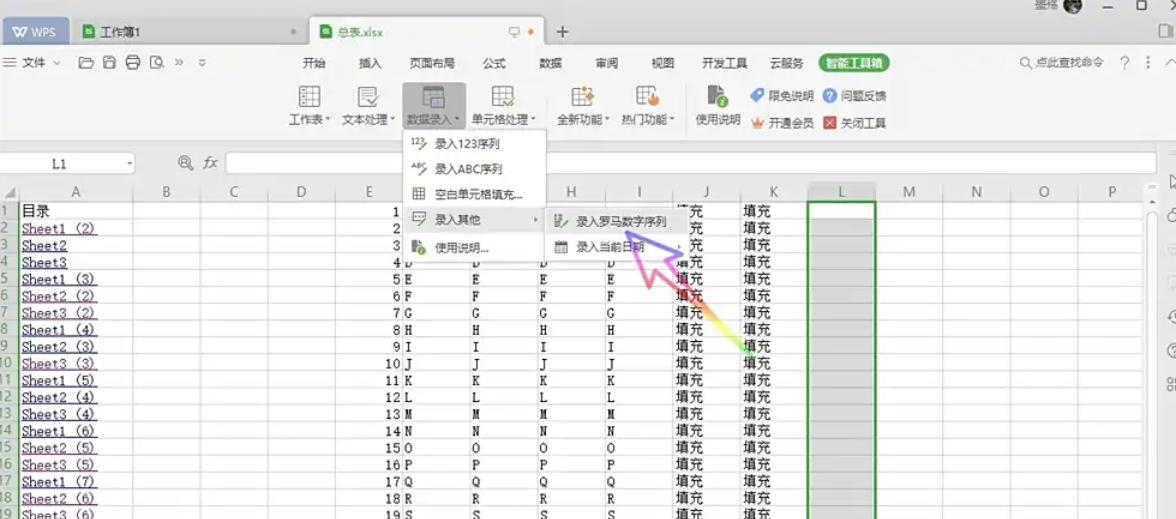
Step 5
The system will immediately fill the selected cell range with Roman numerals (such as Ⅰ, Ⅱ, Ⅲ, Ⅳ...) in order.
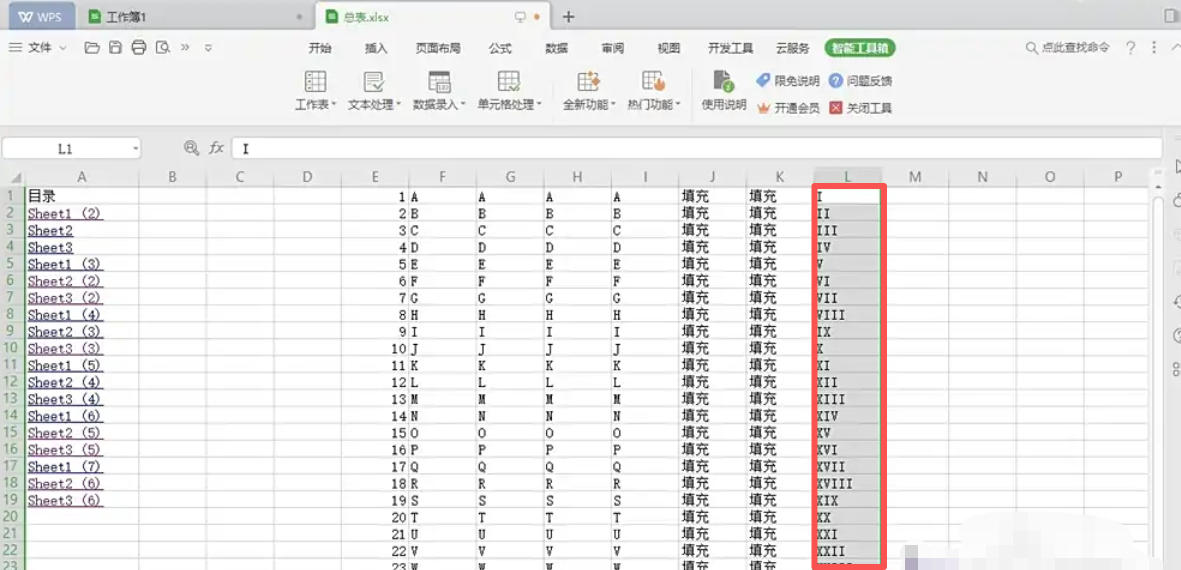
The above is the editor of Huajun who has compiled for you how to quickly fill in the Roman numeral sequence in WPS Office 2019 and how to quickly fill in the Roman numeral sequence in WPS Office 2019. I hope it can help you!
 How to separate text from the background in coreldraw - How to separate text from the background in coreldraw
How to separate text from the background in coreldraw - How to separate text from the background in coreldraw
 How to edit text in coreldraw - How to edit text in coreldraw
How to edit text in coreldraw - How to edit text in coreldraw
 How to cut out pictures quickly in coreldraw - How to cut out pictures quickly in coreldraw
How to cut out pictures quickly in coreldraw - How to cut out pictures quickly in coreldraw
 How to modify paragraph character height in coreldraw - How to modify paragraph character height in coreldraw
How to modify paragraph character height in coreldraw - How to modify paragraph character height in coreldraw
 How to reset the Word 2013 Quick Access Toolbar to its default state - How to reset the Word 2013 Quick Access Toolbar to its default state
How to reset the Word 2013 Quick Access Toolbar to its default state - How to reset the Word 2013 Quick Access Toolbar to its default state
 WPS Office 2023
WPS Office 2023
 WPS Office
WPS Office
 Minecraft PCL2 Launcher
Minecraft PCL2 Launcher
 WeGame
WeGame
 Tencent Video
Tencent Video
 Steam
Steam
 CS1.6 pure version
CS1.6 pure version
 Eggman Party
Eggman Party
 Office 365
Office 365
 What to do if there is no sound after reinstalling the computer system - Driver Wizard Tutorial
What to do if there is no sound after reinstalling the computer system - Driver Wizard Tutorial
 How to switch accounts in WPS Office 2019-How to switch accounts in WPS Office 2019
How to switch accounts in WPS Office 2019-How to switch accounts in WPS Office 2019
 How to clear the cache of Google Chrome - How to clear the cache of Google Chrome
How to clear the cache of Google Chrome - How to clear the cache of Google Chrome
 How to practice typing with Kingsoft Typing Guide - How to practice typing with Kingsoft Typing Guide
How to practice typing with Kingsoft Typing Guide - How to practice typing with Kingsoft Typing Guide
 How to upgrade the bootcamp driver? How to upgrade the bootcamp driver
How to upgrade the bootcamp driver? How to upgrade the bootcamp driver