
Hot search terms: 360 Security Guard Office365 360 browser WPS Office iQiyi Huawei Cloud Market Tencent Cloud Store

Hot search terms: 360 Security Guard Office365 360 browser WPS Office iQiyi Huawei Cloud Market Tencent Cloud Store

Text editing Storage: 248MB Time: 2021-09-17
Software introduction: PS Office 2019PDF web browser WPS Office 2019WPSWPS Office 2019
WPS Office 2019 is an efficient, lightweight and comprehensive domestic office software suite launched by Kingsoft Office, integrating the three core applications of word processing, spreadsheets and presentations. The software is deeply compatible with Microsoft Office formats, supports cross-platform seamless editing and file exchange, adopts a modern flat interface design, and operates smoothly and intuitively. It integrates PDF toolkit, cloud document synchronization, massive online templates and multi-person collaboration functions, while providing low memory usage and fast startup experience. It takes into account free use for individual users and enterprise-level security control needs. It is suitable for diversified office scenarios such as document editing, data analysis, and slide production. It is a reliable choice to improve work efficiency. Next, let Huajun editor explain to you how to convert tables into pictures in WPS Office 2019 and how to convert tables into pictures in WPS Office 2019!
first step
Open the WPS document that needs to be converted (such as an Excel table or a table in Word). Use the mouse to drag to select table contents, or press Ctrl + A to select all (current worksheet/page only).
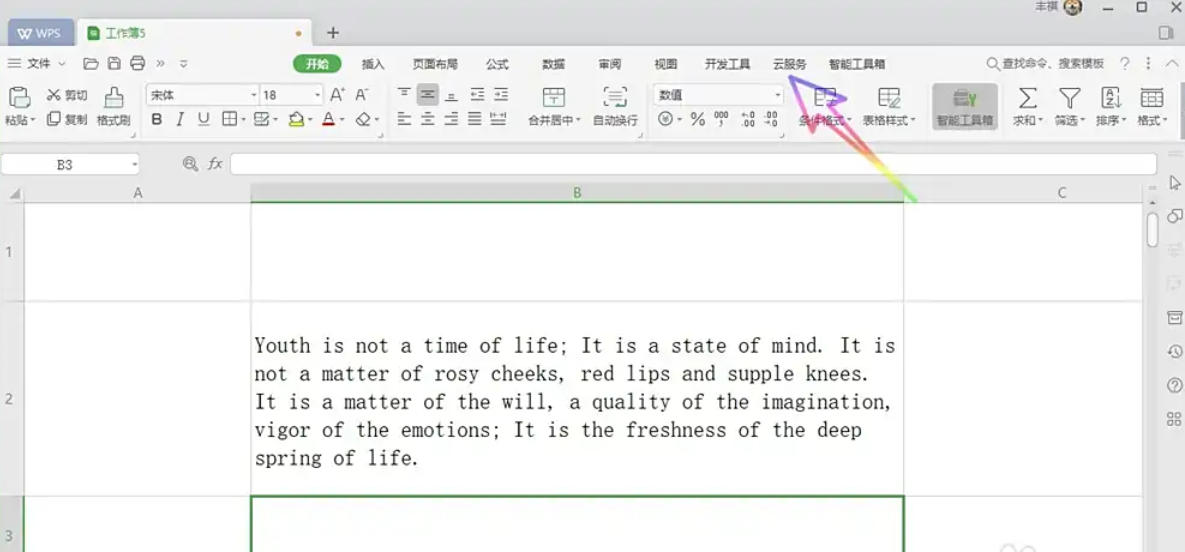
Step 2
Click the "Cloud Services" tab in the top menu bar (if it is not displayed, check whether it is under "Features" or a similar label). Find the "Export as Picture" button in the ribbon and click it (the icon may appear in the shape of a camera or a picture).
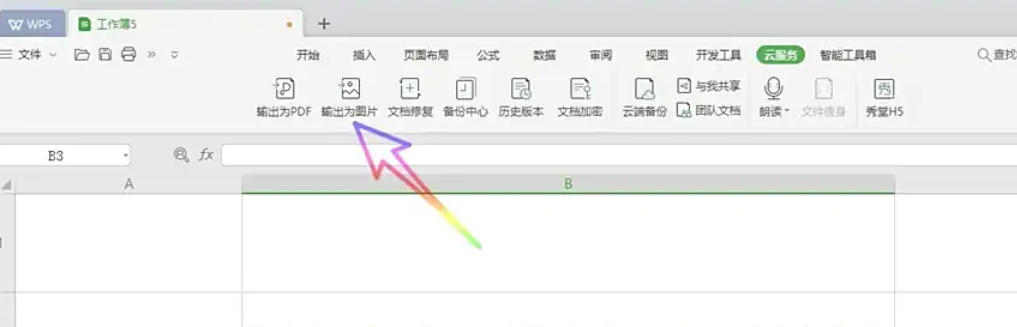
Step 3
In the pop-up dialog box, check "High quality without watermark" (make sure the image is clear and has no WPS logo). In the "Format" drop-down menu, select JPG (universal format, strong compatibility) or PNG (supports transparent background). Click "Advanced Settings" to adjust the resolution (such as 300DPI), but the default value is usually clear enough.
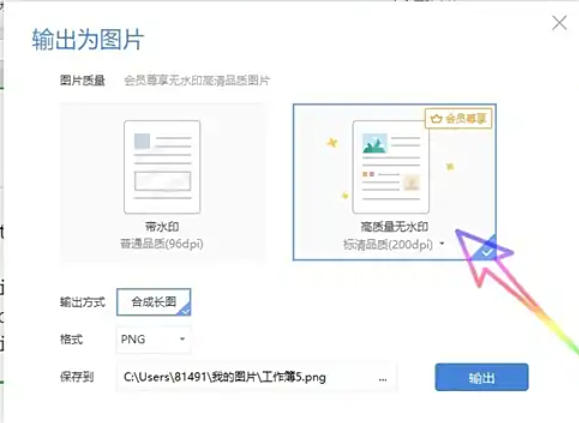
Step 4
Click the "Browse" or "Select Folder" button. In the pop-up window, select the save path (such as the desktop) and enter the file name (the document name is used by default). Click "OK" to confirm the save location.
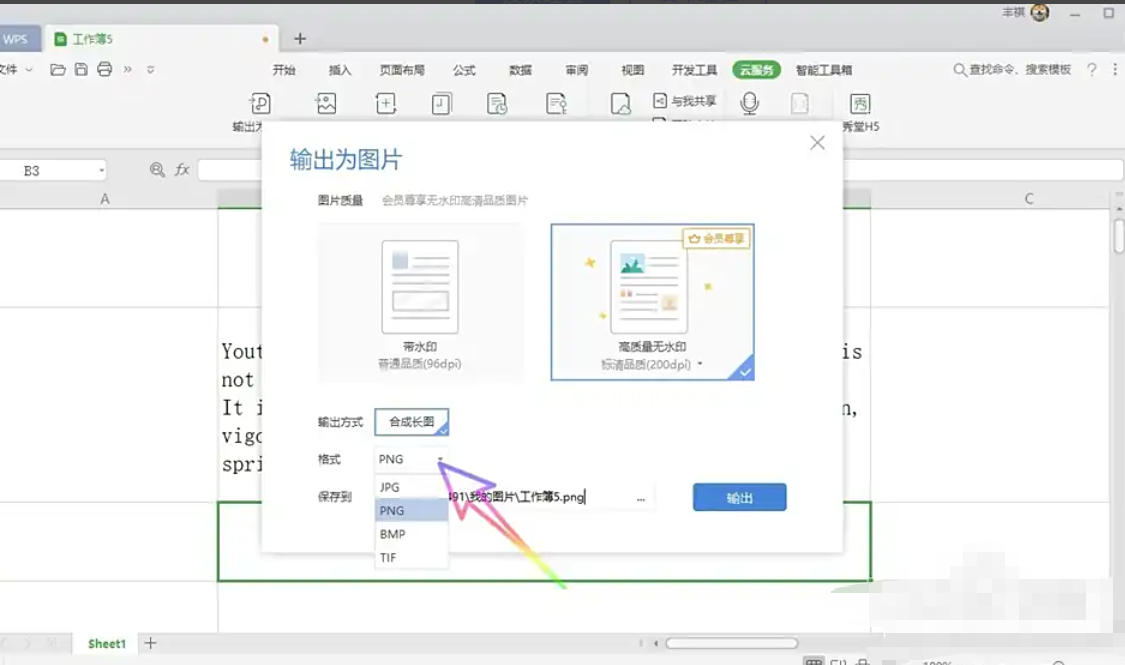
Step 5
Click the "Export" or "OK" button and WPS will start converting.
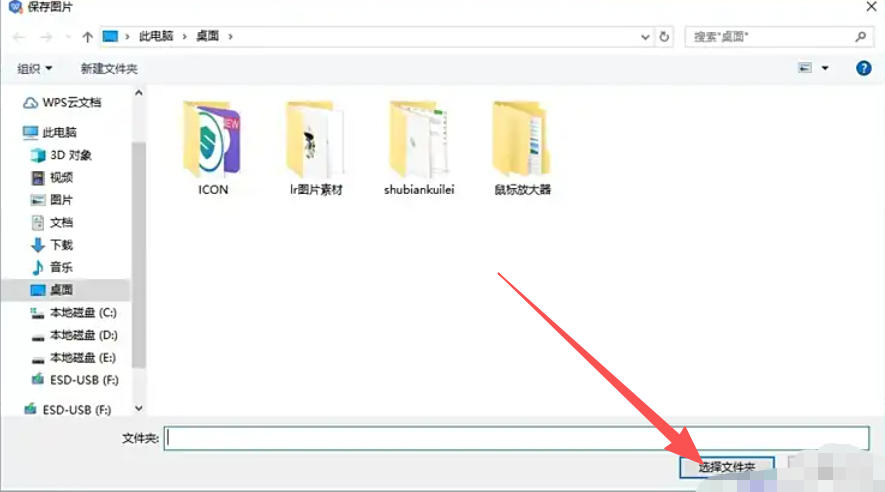
Step 6
After the conversion is completed, the system will prompt "Output successful" and automatically open the folder where the images are saved.
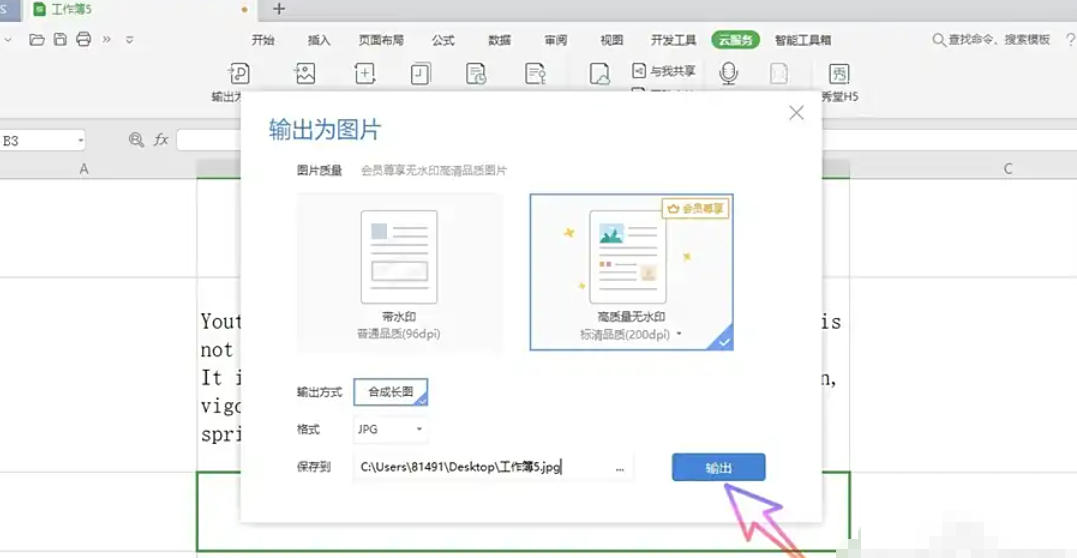
The above is the editor of Huajun who has compiled for you how to convert tables into pictures in WPS Office 2019 and how to convert tables into pictures in WPS Office 2019. I hope it can help you!
 How to separate text from the background in coreldraw - How to separate text from the background in coreldraw
How to separate text from the background in coreldraw - How to separate text from the background in coreldraw
 How to edit text in coreldraw - How to edit text in coreldraw
How to edit text in coreldraw - How to edit text in coreldraw
 How to cut out pictures quickly in coreldraw - How to cut out pictures quickly in coreldraw
How to cut out pictures quickly in coreldraw - How to cut out pictures quickly in coreldraw
 How to modify paragraph character height in coreldraw - How to modify paragraph character height in coreldraw
How to modify paragraph character height in coreldraw - How to modify paragraph character height in coreldraw
 How to reset the Word 2013 Quick Access Toolbar to its default state - How to reset the Word 2013 Quick Access Toolbar to its default state
How to reset the Word 2013 Quick Access Toolbar to its default state - How to reset the Word 2013 Quick Access Toolbar to its default state
 WPS Office 2023
WPS Office 2023
 WPS Office
WPS Office
 Minecraft PCL2 Launcher
Minecraft PCL2 Launcher
 WeGame
WeGame
 Tencent Video
Tencent Video
 Steam
Steam
 CS1.6 pure version
CS1.6 pure version
 Eggman Party
Eggman Party
 Office 365
Office 365
 What to do if there is no sound after reinstalling the computer system - Driver Wizard Tutorial
What to do if there is no sound after reinstalling the computer system - Driver Wizard Tutorial
 How to switch accounts in WPS Office 2019-How to switch accounts in WPS Office 2019
How to switch accounts in WPS Office 2019-How to switch accounts in WPS Office 2019
 How to clear the cache of Google Chrome - How to clear the cache of Google Chrome
How to clear the cache of Google Chrome - How to clear the cache of Google Chrome
 How to practice typing with Kingsoft Typing Guide - How to practice typing with Kingsoft Typing Guide
How to practice typing with Kingsoft Typing Guide - How to practice typing with Kingsoft Typing Guide
 How to upgrade the bootcamp driver? How to upgrade the bootcamp driver
How to upgrade the bootcamp driver? How to upgrade the bootcamp driver