
Hot search terms: 360 Security Guard Office365 360 browser WPS Office iQiyi Huawei Cloud Market Tencent Cloud Store

Hot search terms: 360 Security Guard Office365 360 browser WPS Office iQiyi Huawei Cloud Market Tencent Cloud Store
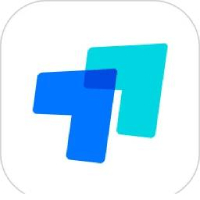
Office software Storage size: 95.5MB Time: 2022-12-26
Software introduction: ToDesk is a practical and smooth remote assistance software. Through ToDesk, users can quickly perform...
ToDesk is a software that allows users to perform various operations on the remote desktop, such as editing documents, running programs, viewing files, etc., just like local operations. ToDesk supports multiple operating systems, allowing users to remotely control between different devices. Whether it is a computer, mobile phone or tablet, as long as the ToDesk software is installed, remote connection can be achieved. Next, let the editor of Huajun explain to you how to set the compatibility mode in todesk and how to set the compatibility mode in todesk!
first step
Open the ToDesk software.
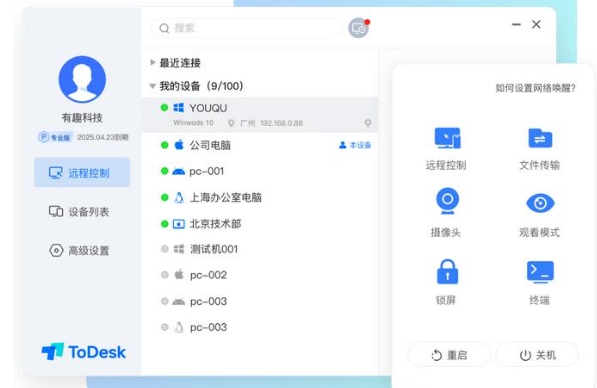
Step 2
Click the avatar box on the left side of the interface to log in to your account. If you are already logged in, you can skip this step.
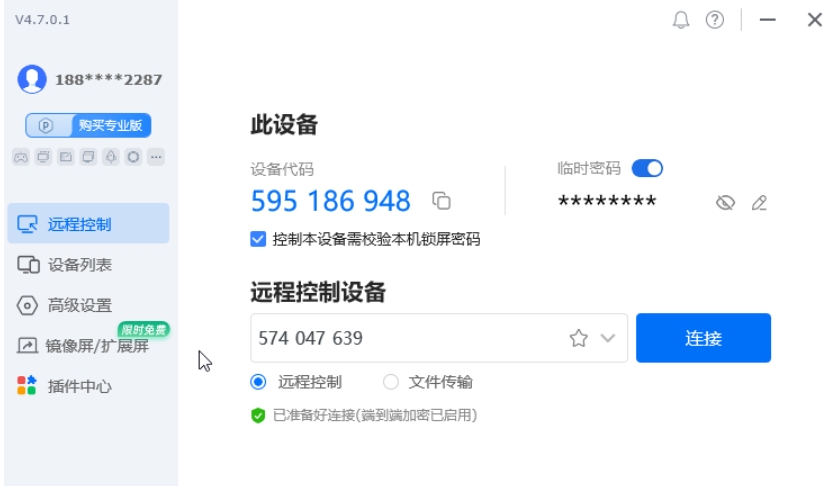
Step 3
After logging in, click the "Advanced Settings" option in the toolbar on the left side of the interface.
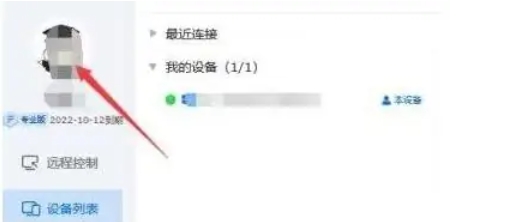
Step 4
In the advanced settings interface, find "Display Settings" or similar options and click to enter.
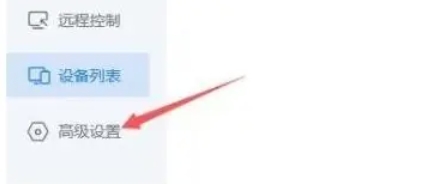
Step 5
Scroll down the page and find the "Default Transfer Mode" option.
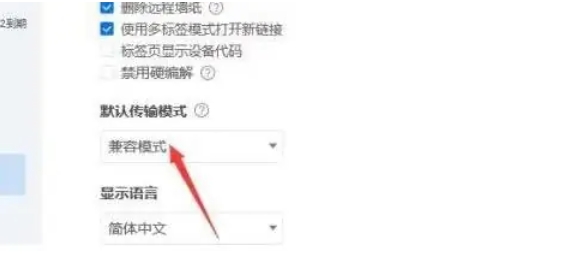
Step 6
Click the option box below "Default transfer mode" and select "Compatibility mode".
The above is how to set the compatibility mode of todesk and the method of setting the compatibility mode of todesk compiled by Huajun editor for you. I hope it can help you!
 How to draw symmetrical graphics in coreldraw - How to draw symmetrical graphics in coreldraw
How to draw symmetrical graphics in coreldraw - How to draw symmetrical graphics in coreldraw
 How to copy a rectangle in coreldraw - How to draw a copied rectangle in coreldraw
How to copy a rectangle in coreldraw - How to draw a copied rectangle in coreldraw
 How to separate text from the background in coreldraw - How to separate text from the background in coreldraw
How to separate text from the background in coreldraw - How to separate text from the background in coreldraw
 How to edit text in coreldraw - How to edit text in coreldraw
How to edit text in coreldraw - How to edit text in coreldraw
 How to cut out pictures quickly in coreldraw - How to cut out pictures quickly in coreldraw
How to cut out pictures quickly in coreldraw - How to cut out pictures quickly in coreldraw
 WPS Office 2023
WPS Office 2023
 WPS Office
WPS Office
 Minecraft PCL2 Launcher
Minecraft PCL2 Launcher
 WeGame
WeGame
 Tencent Video
Tencent Video
 Steam
Steam
 CS1.6 pure version
CS1.6 pure version
 Eggman Party
Eggman Party
 Office 365
Office 365
 What to do if there is no sound after reinstalling the computer system - Driver Wizard Tutorial
What to do if there is no sound after reinstalling the computer system - Driver Wizard Tutorial
 How to switch accounts in WPS Office 2019-How to switch accounts in WPS Office 2019
How to switch accounts in WPS Office 2019-How to switch accounts in WPS Office 2019
 How to clear the cache of Google Chrome - How to clear the cache of Google Chrome
How to clear the cache of Google Chrome - How to clear the cache of Google Chrome
 How to practice typing with Kingsoft Typing Guide - How to practice typing with Kingsoft Typing Guide
How to practice typing with Kingsoft Typing Guide - How to practice typing with Kingsoft Typing Guide
 How to upgrade the bootcamp driver? How to upgrade the bootcamp driver
How to upgrade the bootcamp driver? How to upgrade the bootcamp driver