
Hot search terms: 360 Security Guard Office365 360 browser WPS Office iQiyi Huawei Cloud Market Tencent Cloud Store

Hot search terms: 360 Security Guard Office365 360 browser WPS Office iQiyi Huawei Cloud Market Tencent Cloud Store
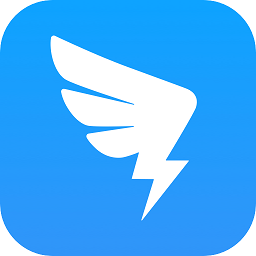
Document business Storage size: 176.8 MB Time: 1970-01-01
Software introduction: DingTalk app provides employees and enterprises with a more efficient, convenient and intelligent way of working, ensuring communication security in an all-round way and helping data...
DingTalk is a comprehensive, safe and reliable enterprise-level communication and collaborative office software that can help enterprises improve communication and collaboration efficiency, management level and decision-making capabilities. If you haven't used DingTalk yet, you might as well give it a try. I believe it will bring you a more efficient and convenient office experience. Next, let the editor of Huajun explain to you how to change the password on DingTalk!
first step
On the main interface of DingTalk APP, click the "My" tab in the lower right corner to enter the personal center page.
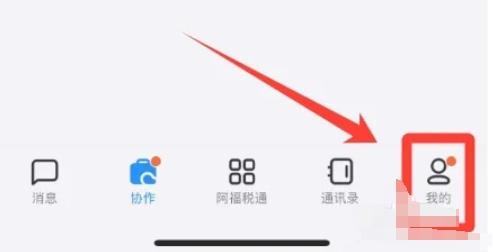
Step 2
On the personal center page, find and click the "Settings and Privacy" option to enter the Settings and Privacy page.
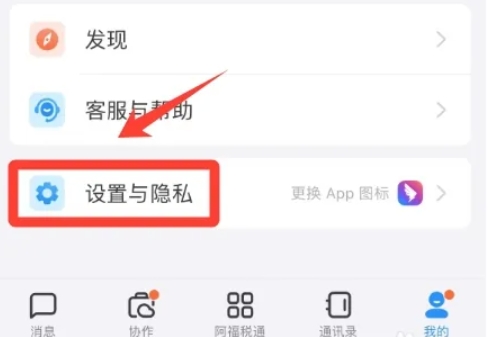
Step 3
On the Settings and Privacy page, find and click the "Security Center" option to enter DingTalk's security settings page.
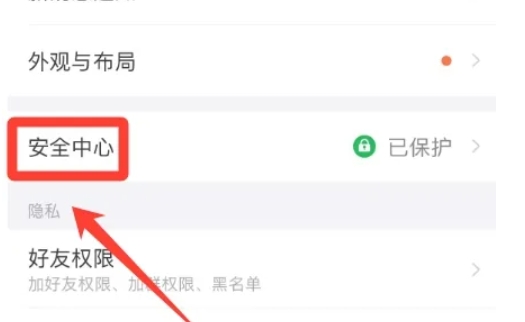
Step 4
On the Security Center page, find and click the "Account Settings" option to enter the account management page. On the account settings page, find and click the "Password" option to enter the password modification page.
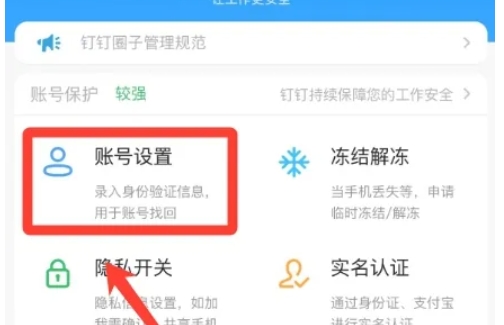
Step 5
You will be asked to enter your current login password for verification. Please make sure the current password you enter is correct to proceed to the next step. After successfully verifying the current password, you need to enter a new password and confirm the new password. The new password must be complex enough, and it is usually recommended to contain a combination of uppercase and lowercase letters, numbers, and special characters to increase account security.
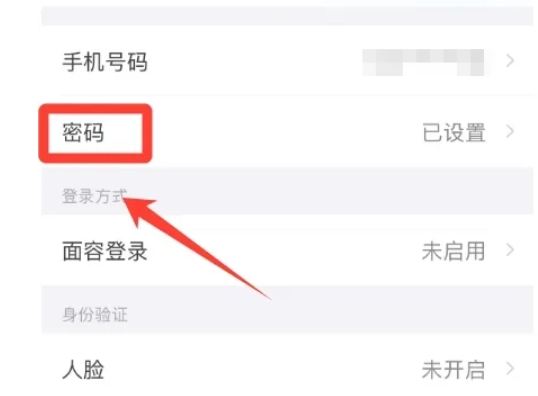
Step 6
After entering and confirming your new password, click the "Done" or "Confirm" button at the bottom of the page. The system will prompt you that the password has been changed successfully and update your login password.
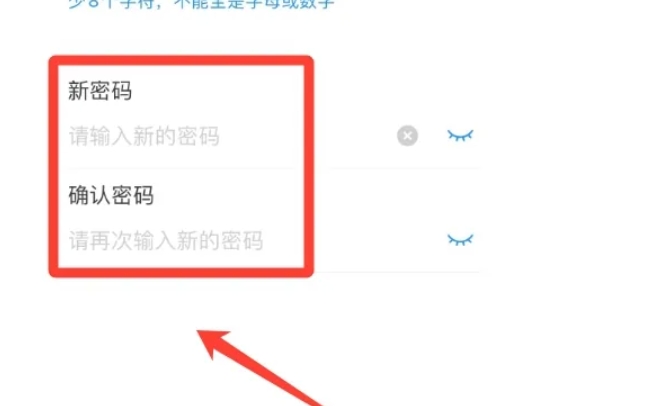
The above is the method on how to change the password on DingTalk compiled by Huajun editor for you. I hope it can help you!
 How to create a new folder in mt manager? -How to create a new folder in mt manager
How to create a new folder in mt manager? -How to create a new folder in mt manager
 How to hide data rows and columns in Tencent documents? -How to hide data rows and columns in Tencent documents
How to hide data rows and columns in Tencent documents? -How to hide data rows and columns in Tencent documents
 How to create Tencent documents? -How to create Tencent documents
How to create Tencent documents? -How to create Tencent documents
 How to set the sorting of Tencent documents? -How to set sorting for Tencent documents
How to set the sorting of Tencent documents? -How to set sorting for Tencent documents
 How to convert Tencent documents into word documents? -How to convert Tencent documents into word documents
How to convert Tencent documents into word documents? -How to convert Tencent documents into word documents
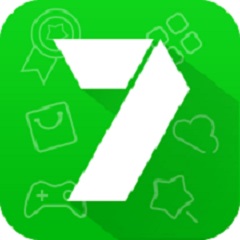 7723 game box computer version
7723 game box computer version
 Chalk vocational education computer version
Chalk vocational education computer version
 Hi Learning Classroom
Hi Learning Classroom
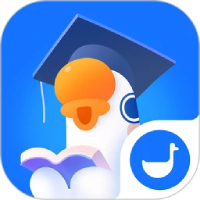 Xiaoetong
Xiaoetong
 Traffic control 12123
Traffic control 12123
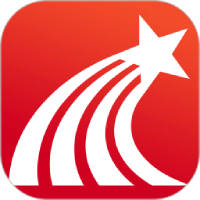 learning pass
learning pass
 teacup fox
teacup fox
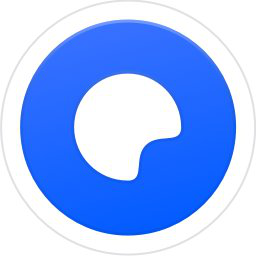 Quark Browser
Quark Browser
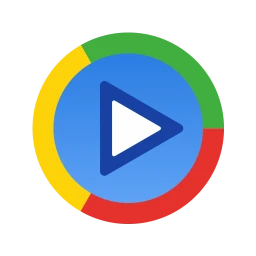 Audio and video pioneer
Audio and video pioneer
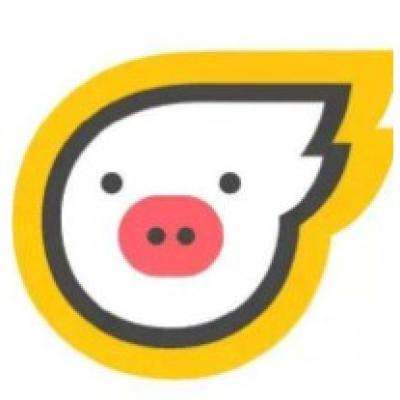 How to use Fliggy’s student discount? List of student certification methods on Fliggy
How to use Fliggy’s student discount? List of student certification methods on Fliggy
 How to find the help center for Panzhi Sales - How to find the help center for Panzhi Sales
How to find the help center for Panzhi Sales - How to find the help center for Panzhi Sales
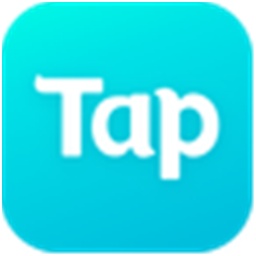 How to change ID card with taptap-How to change ID card with taptap
How to change ID card with taptap-How to change ID card with taptap
 How to add friends on steam mobile version - How to add friends on steam mobile version
How to add friends on steam mobile version - How to add friends on steam mobile version
 How to Chineseize ourplay with one click - How to Chineseize ourplay with one click
How to Chineseize ourplay with one click - How to Chineseize ourplay with one click