
Hot search terms: 360 Security Guard Office365 360 browser WPS Office iQiyi Huawei Cloud Market Tencent Cloud Store

Hot search terms: 360 Security Guard Office365 360 browser WPS Office iQiyi Huawei Cloud Market Tencent Cloud Store
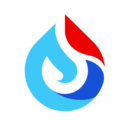
Text input Storage size: 139.9 MB Time: 2024-06-27
Software introduction: iFlytek Spark app, as an intelligent assistant software carefully built by iFlytek, with its rich functions and cross-domain knowledge and language understanding...
iFlytek Spark ai generation software can help ai artificial intelligence writing, ai drawing, etc. In addition to free functions, there are also many professional office tools with very diverse functions. So how to set the font size of iFlytek Spark? What is the procedure for setting the font size in iFlytek Spark? Let the editor give you the answer below!

How to set the font size in iFlytek Spark?
1. Enter the settings interface: In the personal homepage, click the "Settings" icon in the upper right corner.
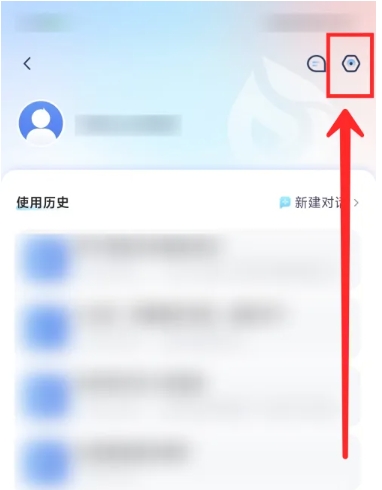
2. Find the font size setting: In the settings interface, slide to find the "General Settings" option and click to enter.
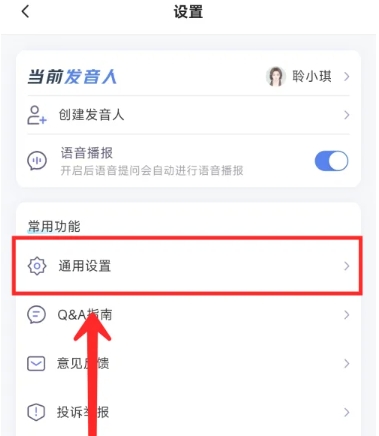
3.Click on font size:In the general settings interface, find and click the "Font Size" option.

4. Adjust the font size: After entering the font size setting interface, you can see a slider adjustment tool. You can slide and adjust the font size in iFlytek Spark according to your needs.
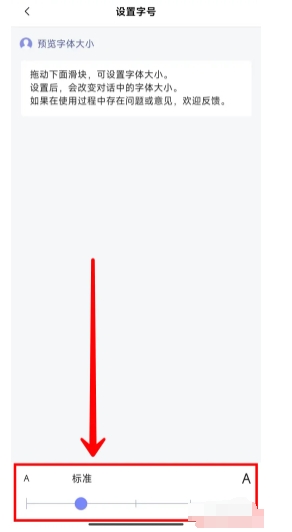
The above is what Huajun editor compiled for you. How to set the font size of iFlytek Spark? Here is the operation process for setting the font size in iFlytek Spark. I hope it can help you.
 How to create a new folder in mt manager? -How to create a new folder in mt manager
How to create a new folder in mt manager? -How to create a new folder in mt manager
 How to hide data rows and columns in Tencent documents? -How to hide data rows and columns in Tencent documents
How to hide data rows and columns in Tencent documents? -How to hide data rows and columns in Tencent documents
 How to create Tencent documents? -How to create Tencent documents
How to create Tencent documents? -How to create Tencent documents
 How to set the sorting of Tencent documents? -How to set sorting for Tencent documents
How to set the sorting of Tencent documents? -How to set sorting for Tencent documents
 How to convert Tencent documents into word documents? -How to convert Tencent documents into word documents
How to convert Tencent documents into word documents? -How to convert Tencent documents into word documents
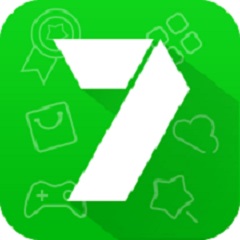 7723 game box computer version
7723 game box computer version
 Chalk vocational education computer version
Chalk vocational education computer version
 Hi Learning Classroom
Hi Learning Classroom
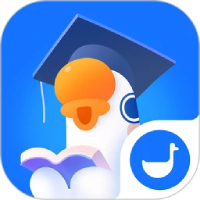 Xiaoetong
Xiaoetong
 Traffic control 12123
Traffic control 12123
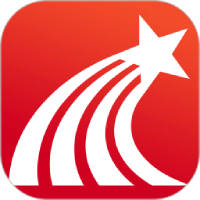 learning pass
learning pass
 teacup fox
teacup fox
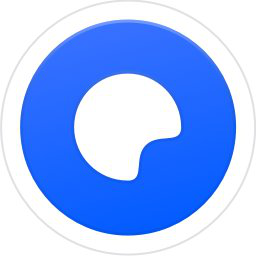 Quark Browser
Quark Browser
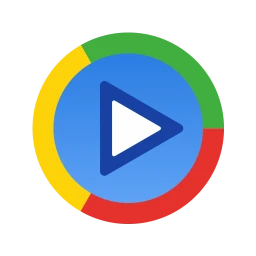 Audio and video pioneer
Audio and video pioneer
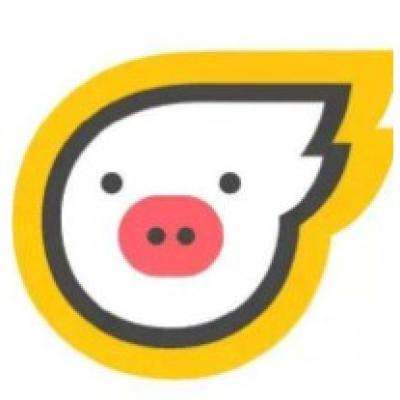 How to use Fliggy’s student discount? List of student certification methods on Fliggy
How to use Fliggy’s student discount? List of student certification methods on Fliggy
 How to find the help center for Panzhi Sales - How to find the help center for Panzhi Sales
How to find the help center for Panzhi Sales - How to find the help center for Panzhi Sales
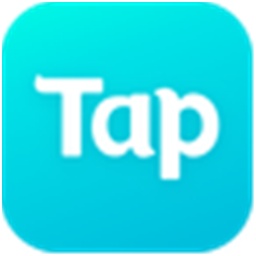 How to change ID card with taptap-How to change ID card with taptap
How to change ID card with taptap-How to change ID card with taptap
 How to add friends on steam mobile version - How to add friends on steam mobile version
How to add friends on steam mobile version - How to add friends on steam mobile version
 How to Chineseize ourplay with one click - How to Chineseize ourplay with one click
How to Chineseize ourplay with one click - How to Chineseize ourplay with one click