
Hot search terms: 360 Security Guard Office365 360 browser WPS Office iQiyi Huawei Cloud Market Tencent Cloud Store

Hot search terms: 360 Security Guard Office365 360 browser WPS Office iQiyi Huawei Cloud Market Tencent Cloud Store
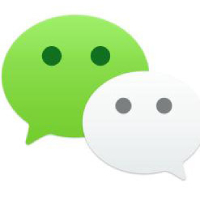
Chat software Storage: 199.49 MB Time: 2022-12-27
Software introduction: It is the WeChat computer version client officially launched by WeChat. Through the WeChat computer version, you can enjoy the same services as the mobile version. WeChat e-mail...
WeChat PC version is a cross-platform communication tool. With its simple interface design, rich functions and convenient operation experience, it has won the love and trust of the majority of users. Through the WeChat PC version, users can easily transfer files, including documents, pictures, videos, etc., between mobile phones and computers without using data cables or third-party software, greatly improving the efficiency and convenience of file transfer. Next, let the editor of Huajun explain to you how to send voice on the computer version of WeChat and how to send voice on the computer version of WeChat!
first step
On the main interface of the WeChat PC version, find the chat partner you want to send a voice message to and double-click to open the chat window.

Step 2
At the bottom or side of the chat window, you will see a row of function buttons, including text input boxes, emoticons, file transfer and other options. Among the buttons, find an icon that looks like "Microphone" or "Voice." This icon is the button for sending voice messages. Different versions of WeChat may have slightly different icons, but the functions are the same.

Step 3
After clicking the "Voice" button, your computer will start recording your voice. At this point, you can speak into the microphone what you want to send. Please note that proper distance and volume should be maintained during the recording process to ensure that the recorded sound is clear and audible.
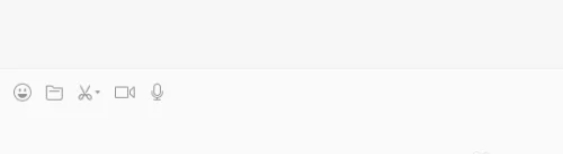
Step 4
After the recording is complete, release the mouse or click the "Send" button
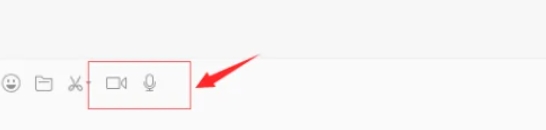
Step 5
After the other party receives the message, they can directly click the play button to listen to your voice content.

The above is how to send voice in the computer version of WeChat and the method of sending voice in the computer version of WeChat compiled by Huajun editor for you. I hope it can help you!
 How to separate text from the background in coreldraw - How to separate text from the background in coreldraw
How to separate text from the background in coreldraw - How to separate text from the background in coreldraw
 How to edit text in coreldraw - How to edit text in coreldraw
How to edit text in coreldraw - How to edit text in coreldraw
 How to cut out pictures quickly in coreldraw - How to cut out pictures quickly in coreldraw
How to cut out pictures quickly in coreldraw - How to cut out pictures quickly in coreldraw
 How to modify paragraph character height in coreldraw - How to modify paragraph character height in coreldraw
How to modify paragraph character height in coreldraw - How to modify paragraph character height in coreldraw
 How to reset the Word 2013 Quick Access Toolbar to its default state - How to reset the Word 2013 Quick Access Toolbar to its default state
How to reset the Word 2013 Quick Access Toolbar to its default state - How to reset the Word 2013 Quick Access Toolbar to its default state
 WPS Office 2023
WPS Office 2023
 WPS Office
WPS Office
 Minecraft PCL2 Launcher
Minecraft PCL2 Launcher
 WeGame
WeGame
 Tencent Video
Tencent Video
 Steam
Steam
 CS1.6 pure version
CS1.6 pure version
 Eggman Party
Eggman Party
 Office 365
Office 365
 What to do if there is no sound after reinstalling the computer system - Driver Wizard Tutorial
What to do if there is no sound after reinstalling the computer system - Driver Wizard Tutorial
 How to switch accounts in WPS Office 2019-How to switch accounts in WPS Office 2019
How to switch accounts in WPS Office 2019-How to switch accounts in WPS Office 2019
 How to clear the cache of Google Chrome - How to clear the cache of Google Chrome
How to clear the cache of Google Chrome - How to clear the cache of Google Chrome
 How to practice typing with Kingsoft Typing Guide - How to practice typing with Kingsoft Typing Guide
How to practice typing with Kingsoft Typing Guide - How to practice typing with Kingsoft Typing Guide
 How to upgrade the bootcamp driver? How to upgrade the bootcamp driver
How to upgrade the bootcamp driver? How to upgrade the bootcamp driver