
Hot search terms: 360 Security Guard Office365 360 browser WPS Office iQiyi Huawei Cloud Market Tencent Cloud Store

Hot search terms: 360 Security Guard Office365 360 browser WPS Office iQiyi Huawei Cloud Market Tencent Cloud Store
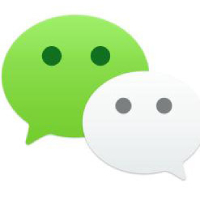
Chat software Storage: 199.49 MB Time: 2022-12-27
Software introduction: It is the WeChat computer version client officially launched by WeChat. Through the WeChat computer version, you can enjoy the same services as the mobile version. WeChat e-mail...
WeChat is a social tool with diversified messaging methods, friend circle sharing functions, unique social methods, powerful scanning functions, rich public account resources, interesting game centers, and free user experience. WeChat allows users to share their life moments, moods, photos, etc., and witness and record the beauty of life with their friends. This feature not only enhances the interaction between users, but also allows users to feel more social fun. Next, let the editor of Huajun explain to you how to take screenshots of the WeChat computer version and how to take screenshots of the WeChat computer version!
Method one
Click on the "Scissors" icon:
Open the PC version of WeChat and enter the chat window with your friends.

In the toolbar of the chat window, find the icon that looks like "small scissors" (usually located next to icons such as emoticons, files, etc.).

Click the icon and the screen will temporarily dim and a green selection box will appear.
Method two
Select screenshot area:
Use your mouse to drag the green selection box to cover the area you want to screenshot.
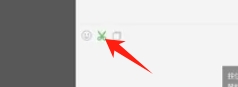
After selecting, click the "√" button in the lower right corner, and the screenshot will be automatically pasted into the chat window.
Method three
Use shortcut keys:
The default screenshot shortcut key for the WeChat PC version is "Alt+A".

After pressing this key combination, you can also start the screenshot function and select the screenshot area by dragging the mouse.

After completing the screenshot, WeChat will automatically enter the editing interface, where users can annotate, crop, and other operations on the screenshot.
The above is how the editor of Huajun compiled for you how to take screenshots of the WeChat computer version and how to take screenshots of the WeChat computer version. I hope it can help you!
 How to separate text from the background in coreldraw - How to separate text from the background in coreldraw
How to separate text from the background in coreldraw - How to separate text from the background in coreldraw
 How to edit text in coreldraw - How to edit text in coreldraw
How to edit text in coreldraw - How to edit text in coreldraw
 How to cut out pictures quickly in coreldraw - How to cut out pictures quickly in coreldraw
How to cut out pictures quickly in coreldraw - How to cut out pictures quickly in coreldraw
 How to modify paragraph character height in coreldraw - How to modify paragraph character height in coreldraw
How to modify paragraph character height in coreldraw - How to modify paragraph character height in coreldraw
 How to reset the Word 2013 Quick Access Toolbar to its default state - How to reset the Word 2013 Quick Access Toolbar to its default state
How to reset the Word 2013 Quick Access Toolbar to its default state - How to reset the Word 2013 Quick Access Toolbar to its default state
 WPS Office 2023
WPS Office 2023
 WPS Office
WPS Office
 Minecraft PCL2 Launcher
Minecraft PCL2 Launcher
 WeGame
WeGame
 Tencent Video
Tencent Video
 Steam
Steam
 CS1.6 pure version
CS1.6 pure version
 Eggman Party
Eggman Party
 Office 365
Office 365
 What to do if there is no sound after reinstalling the computer system - Driver Wizard Tutorial
What to do if there is no sound after reinstalling the computer system - Driver Wizard Tutorial
 How to switch accounts in WPS Office 2019-How to switch accounts in WPS Office 2019
How to switch accounts in WPS Office 2019-How to switch accounts in WPS Office 2019
 How to clear the cache of Google Chrome - How to clear the cache of Google Chrome
How to clear the cache of Google Chrome - How to clear the cache of Google Chrome
 How to practice typing with Kingsoft Typing Guide - How to practice typing with Kingsoft Typing Guide
How to practice typing with Kingsoft Typing Guide - How to practice typing with Kingsoft Typing Guide
 How to upgrade the bootcamp driver? How to upgrade the bootcamp driver
How to upgrade the bootcamp driver? How to upgrade the bootcamp driver