
Hot search terms: 360 Security Guard Office365 360 browser WPS Office iQiyi Huawei Cloud Market Tencent Cloud Store

Hot search terms: 360 Security Guard Office365 360 browser WPS Office iQiyi Huawei Cloud Market Tencent Cloud Store
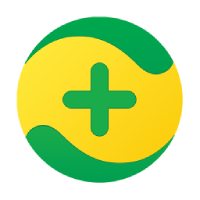
Anti-black and anti-horse Storage size: 95.2MB Time: 2021-11-03
Software introduction: It is a powerful, efficient protection and user-friendly security anti-virus software launched by Qihoo 360. It has the functions of killing, cleaning plug-ins, fixing vulnerabilities...
360 Security Guard is a software that provides users with more comprehensive and solid security protection. Whether it is a millisecond-level emergency response when a computer is threatened, or a silent guard in daily use, it can build an indestructible security barrier for users with the advanced perception, intelligent tracking and in-depth traceability capabilities of 360 Security Brain. Not only can it help users easily manage various files and programs in their computers, it can also optimize system operation, improve overall performance, and make users' digital lives more convenient and efficient. Next, let the editor of Huajun explain to you how to add a trust file with 360 Security Guard and the steps for adding a trust file with 360 Security Guard!

first step
Make sure that 360 Security Guard is installed on the computer and is in the latest version. Then, double-click the 360 Security Guard icon to open it.

Step 2
On the main interface of 360 Security Guard, you will see multiple function options. Find and click the "System Repair" function. Click on the System Repair function to detect and repair problems in your computer system.

Step 3
Under the system repair interface, you need to further look for "Action Center" or similar options.
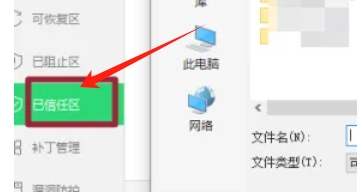
Step 4
In the operation center, users need to find the "Trust Zone" function. This trust zone is where 360 Security Guard stores files or software that users consider safe.
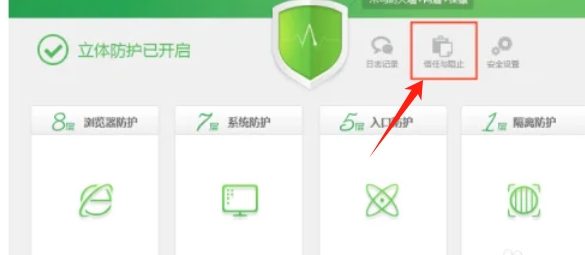
Step 5
Clicking the "Trust Zone" function will open a new interface or window showing a list of files or software that have been trusted.
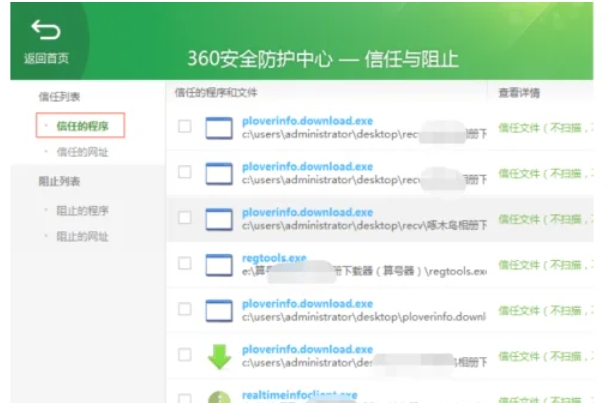
Step 6
In the trust zone interface, users need to switch to "Protection Records" or a similar tab to view and manage files or software that have been trusted.
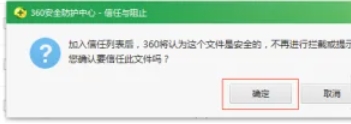
Step 7
In the Trusted area, find an "Add File" or similar option. Click this option, then browse your computer and select the files or software you want to add as trusted to complete adding trusted files!
The above is how the editor of Huajun compiled for you how to add trust files for 360 Security Guards and the steps for adding trust files for 360 Security Guards. I hope it can help you.
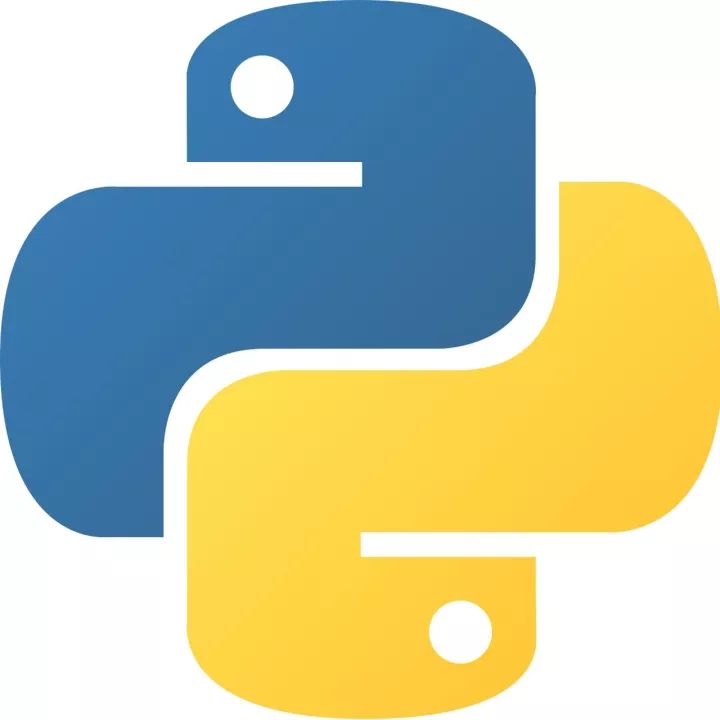 How to add background music in python-How to add background music in python
How to add background music in python-How to add background music in python
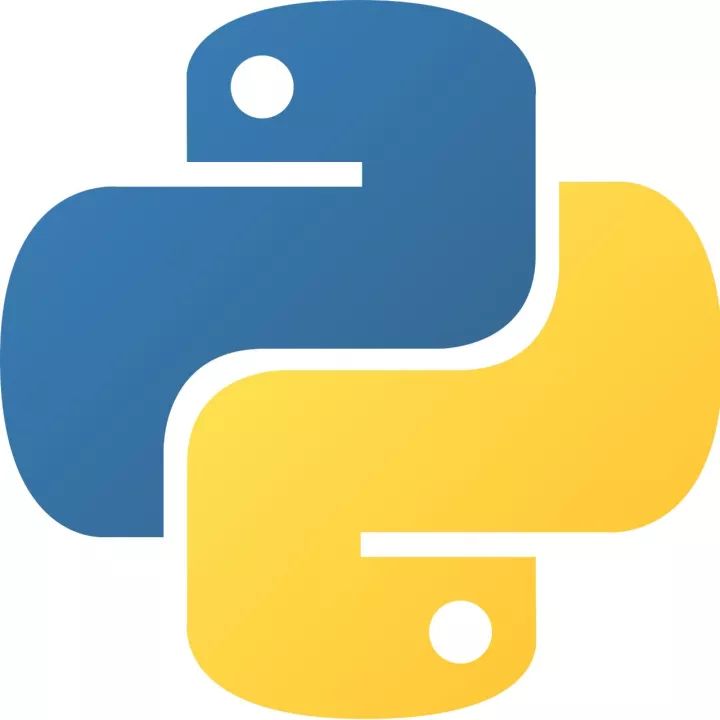 How to configure environment variables in python - How to configure environment variables in python
How to configure environment variables in python - How to configure environment variables in python
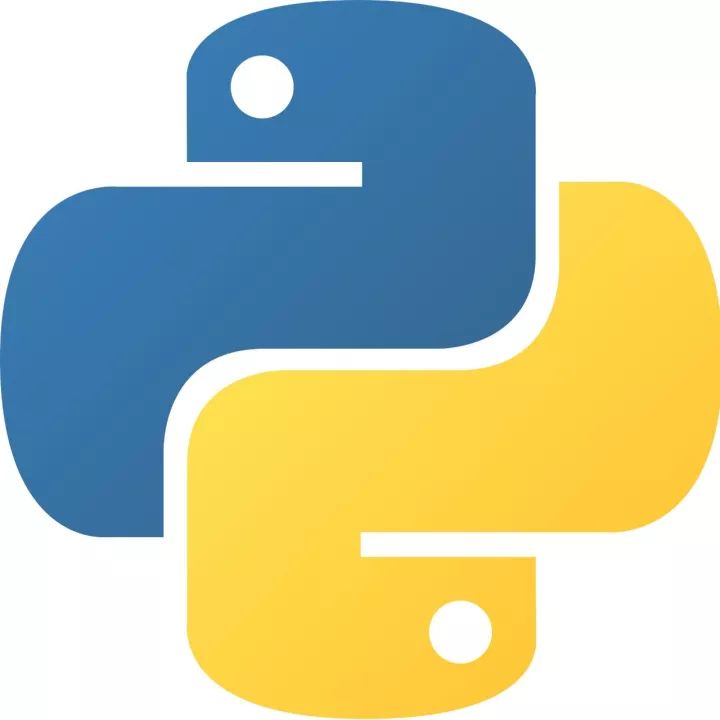 How to run python - How to run python
How to run python - How to run python
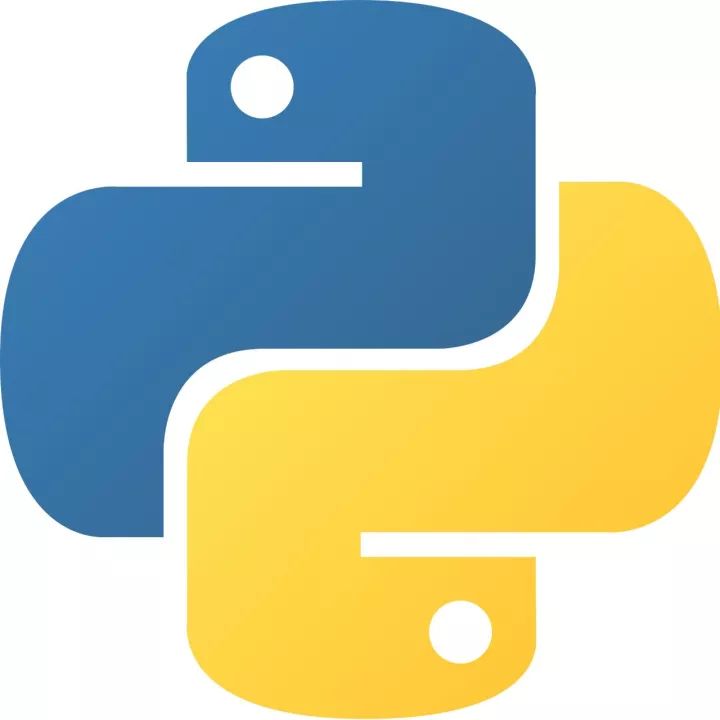 How to create a project in python - How to create a project in python
How to create a project in python - How to create a project in python
 How to make a blue sky background with scratch-How to make a blue sky background with scratch
How to make a blue sky background with scratch-How to make a blue sky background with scratch
 Steam
Steam
 Tencent Video
Tencent Video
 WPS Office
WPS Office
 iQiyi
iQiyi
 Sohu video player
Sohu video player
 Lightning simulator
Lightning simulator
 MuMu emulator
MuMu emulator
 Eggman Party
Eggman Party
 WPS Office 2023
WPS Office 2023
 What to do if there is no sound after reinstalling the computer system - Driver Wizard Tutorial
What to do if there is no sound after reinstalling the computer system - Driver Wizard Tutorial
 How to switch accounts in WPS Office 2019-How to switch accounts in WPS Office 2019
How to switch accounts in WPS Office 2019-How to switch accounts in WPS Office 2019
 How to clear the cache of Google Chrome - How to clear the cache of Google Chrome
How to clear the cache of Google Chrome - How to clear the cache of Google Chrome
 How to fire bullets in scratch-How to fire bullets in scratch
How to fire bullets in scratch-How to fire bullets in scratch
 How to practice typing with Kingsoft Typing Guide - How to practice typing with Kingsoft Typing Guide
How to practice typing with Kingsoft Typing Guide - How to practice typing with Kingsoft Typing Guide