
Hot search terms: 360 Security Guard Office365 360 browser WPS Office iQiyi Huawei Cloud Market Tencent Cloud Store

Hot search terms: 360 Security Guard Office365 360 browser WPS Office iQiyi Huawei Cloud Market Tencent Cloud Store

Disk Utility Storage: 943.34MB Time: 2022-06-08
Software introduction: EasyU is a simple and easy-to-operate system pre-installation environment (PE) launched by IT Sky. Youqitong's design is very user-friendly...
Friends, do you know how to install the system on Youqitong? Today I will explain the tutorial on installing the system on Youqitong. If you are interested, come and take a look with me. I hope it can help you.
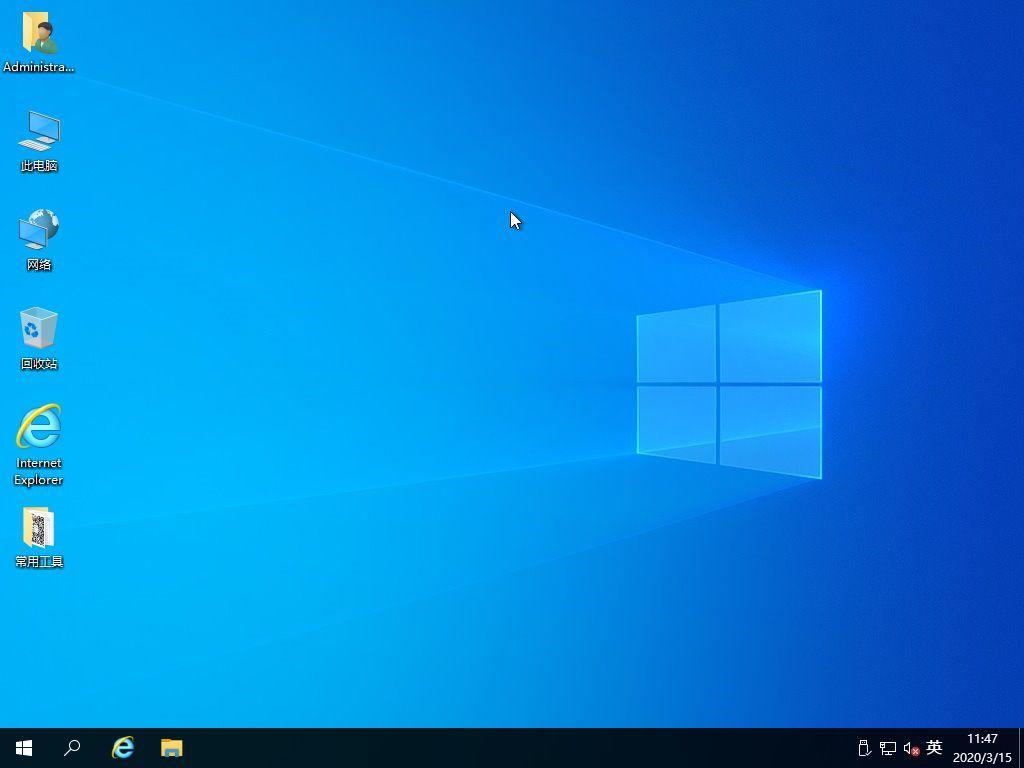
1) Prepare a U disk with at least 8G capacity, then download the U disk PE production software and decompress it, and run the UQitong production work
2) After running Uqitong, select "U disk mode", then insert a U disk of 8G or above, and make sure that the U disk has no important files, because the production process will clear the entire U disk data. If there is any data, please back it up in advance.
3) Select "U disk" and "Partition format" in turn, and then start making the U disk PE boot disk
PS: If you have made other U disk PE before, you can restore the space first and then make a new one. It is recommended to choose NTFS or exFAT as the U disk partition format.
4) Just wait for a while, it will basically be completed within 10 minutes, and then copy the downloaded system image file to the USB flash drive.
5) Insert this U disk into the computer that needs to be reinstalled (some computers do not recognize the USB 3.0 interface and can be plugged into USB 2.0), and quickly press the computer's startup shortcut key after turning on the computer.
6) When you see an interface, you can choose which device to start your computer from. Press the up and down arrows on the keyboard to select your USB device, usually the brand name of your USB flash drive, and press Enter to confirm.
7) Enter the Youqitong startup menu selection interface. Generally, you choose to start from Windows 10 PE and press Enter to confirm.
8) After entering the Win10 PE system, run the desktop "EIX System Installation" tool
9) Select the GHO file to be restored on the left side of the tool window, select the target partition where the system is to be installed on the right side, and then click "One-click recovery"
10) Remove the "Driver Call" check in the pop-up window, keep the other options as default, and then "Confirm" the execution.
11) After the system is restored to 100%, the computer will automatically restart and enter the fully automatic installation process.
12) The fully automatic installation process, please wait patiently for it to be completed. It will take about 10 to 20 minutes. Just wait for it to be completed.
The above is the tutorial of Youqi Tongzhuang system brought to you by the editor.All the content, I hope it can help everyone.
 How to draw symmetrical graphics in coreldraw - How to draw symmetrical graphics in coreldraw
How to draw symmetrical graphics in coreldraw - How to draw symmetrical graphics in coreldraw
 How to copy a rectangle in coreldraw - How to draw a copied rectangle in coreldraw
How to copy a rectangle in coreldraw - How to draw a copied rectangle in coreldraw
 How to separate text from the background in coreldraw - How to separate text from the background in coreldraw
How to separate text from the background in coreldraw - How to separate text from the background in coreldraw
 How to edit text in coreldraw - How to edit text in coreldraw
How to edit text in coreldraw - How to edit text in coreldraw
 How to cut out pictures quickly in coreldraw - How to cut out pictures quickly in coreldraw
How to cut out pictures quickly in coreldraw - How to cut out pictures quickly in coreldraw
 WPS Office 2023
WPS Office 2023
 WPS Office
WPS Office
 Minecraft PCL2 Launcher
Minecraft PCL2 Launcher
 WeGame
WeGame
 Tencent Video
Tencent Video
 Steam
Steam
 CS1.6 pure version
CS1.6 pure version
 Eggman Party
Eggman Party
 Office 365
Office 365
 What to do if there is no sound after reinstalling the computer system - Driver Wizard Tutorial
What to do if there is no sound after reinstalling the computer system - Driver Wizard Tutorial
 How to switch accounts in WPS Office 2019-How to switch accounts in WPS Office 2019
How to switch accounts in WPS Office 2019-How to switch accounts in WPS Office 2019
 How to clear the cache of Google Chrome - How to clear the cache of Google Chrome
How to clear the cache of Google Chrome - How to clear the cache of Google Chrome
 How to practice typing with Kingsoft Typing Guide - How to practice typing with Kingsoft Typing Guide
How to practice typing with Kingsoft Typing Guide - How to practice typing with Kingsoft Typing Guide
 How to upgrade the bootcamp driver? How to upgrade the bootcamp driver
How to upgrade the bootcamp driver? How to upgrade the bootcamp driver