
Hot search terms: 360 Security Guard Office365 360 browser WPS Office iQiyi Huawei Cloud Market Tencent Cloud Store

Hot search terms: 360 Security Guard Office365 360 browser WPS Office iQiyi Huawei Cloud Market Tencent Cloud Store
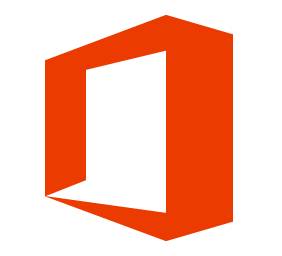
Office software Storage size: 8.28MB Time: 2021-09-03
Software introduction: Microsoft Office 2010 full version is a newly launched Office2010 version of office software collection by Microsoft. The collection includes Wo...
Many people don’t know how to insert mathematical formulas in Microsoft Office 2010 full version of Word? The article brought to you today is Microsoft Office If you still don’t know how to insert mathematical formulas in the 2010 full version of Word, let’s learn it with the editor.
Step 1: First open the document you want to operate on.
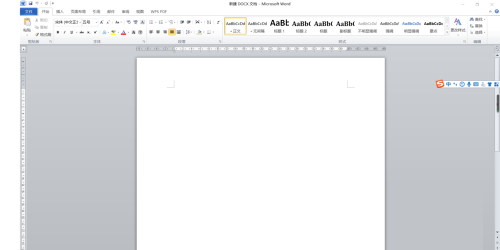
Step 2: Click "Insert".
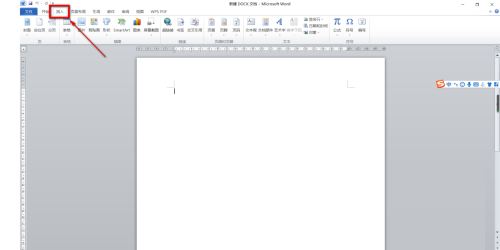
Step 3: Then find “Formulas” in the “Insert” ribbon and click on it.
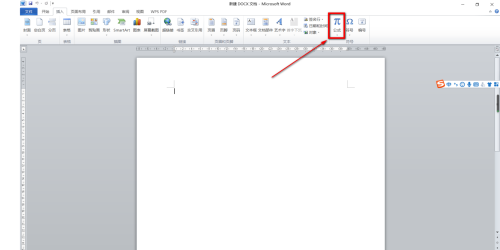
Step 4: Select the formula you want to insert in the drop-down bar. Here we take the Pythagorean Theorem as an example.
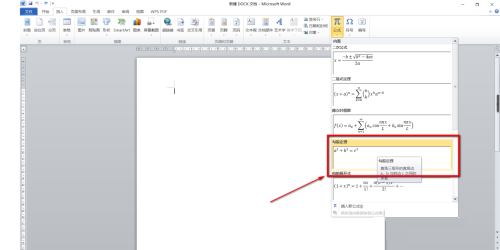
Step 5: In the inserted formula, delete the letters and replace them with the numbers you want to type.
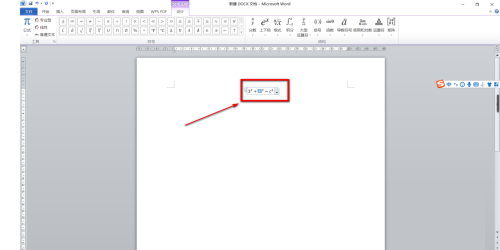
Step 6: The final effect is as follows.
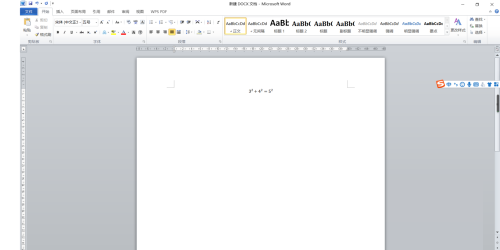
The above is the entire content of how to insert mathematical formulas in the full version of Microsoft Office 2010 Word brought to you by the editor. I hope it can help you.
 How to separate text from the background in coreldraw - How to separate text from the background in coreldraw
How to separate text from the background in coreldraw - How to separate text from the background in coreldraw
 How to edit text in coreldraw - How to edit text in coreldraw
How to edit text in coreldraw - How to edit text in coreldraw
 How to cut out pictures quickly in coreldraw - How to cut out pictures quickly in coreldraw
How to cut out pictures quickly in coreldraw - How to cut out pictures quickly in coreldraw
 How to modify paragraph character height in coreldraw - How to modify paragraph character height in coreldraw
How to modify paragraph character height in coreldraw - How to modify paragraph character height in coreldraw
 How to reset the Word 2013 Quick Access Toolbar to its default state - How to reset the Word 2013 Quick Access Toolbar to its default state
How to reset the Word 2013 Quick Access Toolbar to its default state - How to reset the Word 2013 Quick Access Toolbar to its default state
 WPS Office 2023
WPS Office 2023
 WPS Office
WPS Office
 Minecraft PCL2 Launcher
Minecraft PCL2 Launcher
 WeGame
WeGame
 Tencent Video
Tencent Video
 Steam
Steam
 CS1.6 pure version
CS1.6 pure version
 Eggman Party
Eggman Party
 Office 365
Office 365
 What to do if there is no sound after reinstalling the computer system - Driver Wizard Tutorial
What to do if there is no sound after reinstalling the computer system - Driver Wizard Tutorial
 How to switch accounts in WPS Office 2019-How to switch accounts in WPS Office 2019
How to switch accounts in WPS Office 2019-How to switch accounts in WPS Office 2019
 How to clear the cache of Google Chrome - How to clear the cache of Google Chrome
How to clear the cache of Google Chrome - How to clear the cache of Google Chrome
 How to practice typing with Kingsoft Typing Guide - How to practice typing with Kingsoft Typing Guide
How to practice typing with Kingsoft Typing Guide - How to practice typing with Kingsoft Typing Guide
 How to upgrade the bootcamp driver? How to upgrade the bootcamp driver
How to upgrade the bootcamp driver? How to upgrade the bootcamp driver